Saving Email Attachements to eWay-CRM
Since the 3.2.118 version, the eWay-CRM system enables you not only to save whole email messages with one click from MS Outlook, but also save maybe the most important thing - attachments of those emails. Documents attached to an email are more easily traceable now and there is no need to save files on your hard disk first and afterward insert them to eWay-CRM.
Save All Attachments
If you open an Email window, there is the Save Attachments to eWay-CRM button (next to the Save to eWay-CRM button) that is active only in the case that the email contains some attachment.

In the case that the message is not open and you are only viewing your inbox list, you can save attachments by right-clicking the chosen email in the list and selecting the Save Attachments to eWay-CRM option in the context menu (see the picture below). If the email has no attachment, the button for saving will be inactive.
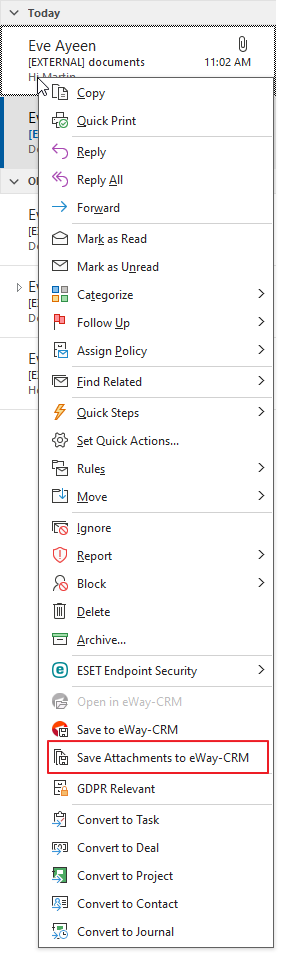
After clicking the Save Attachments to eWay-CRM button, a dialog for selecting particular files (see below) will be displayed. The Open buttons allow you to preview the file so you can get a better idea about what is in the files and whether you want them to save. Clicking the Open button will open the file in an associated application. Mark those files you want to save to eWay-CRM and confirm the selection by the OK button.
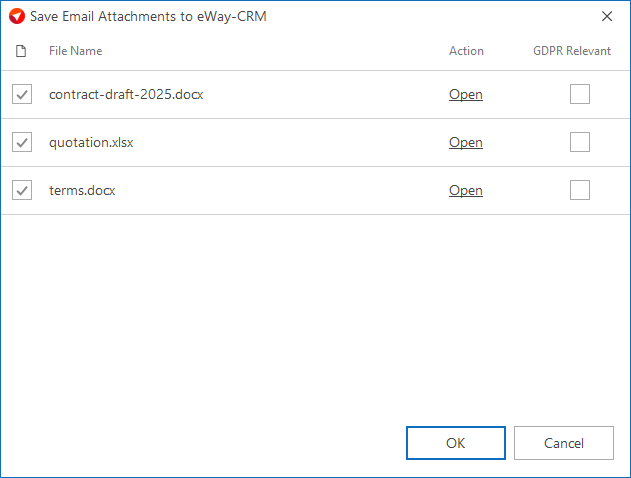
After the import of files, you will be asked whether you want to open the imported items.
If you click No, the import will be finished and you can find the imported files in the Documents module under the name that had the original attachment from an email message.
If you want to change the name of the file or relate it with, for example, a project or a company, click the Yes button. The Document window will open and you can work with the item there. For more information about the Document window, go to Documents Module Introduction.
Save Attachments Individually
Availability: The function of saving attachments individually has been available since eWay-CRM 6.0.2.
Just click on the attachment of your mail and select Save Attachment to eWay-CRM.
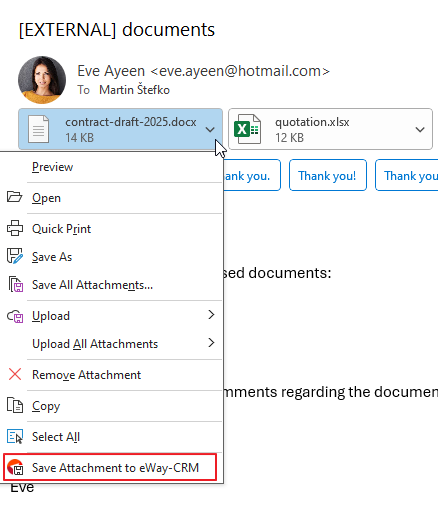
The same result can be done when you drag an attachment and drop it to the Documents list or to some item dialog (e.g. project) that should be attachment-related.
