Send Files by Email From eWay-CRM Desktop
Starting with version 9.3, eWay-CRM Online allows you to create and upload your own templates. These templates will then also be available in eWay-CRM Desktop. For more information, see Create and Edit Templates for Export to Word and PDF.
There are times when you need to send an email to your client, including some documents you have saved only in eWay-CRM Desktop. In such case, you may appreciate the integration with Microsoft Outlook that allows you to send the document via email from eWay-CRM Desktop within two clicks.
If you are sending documents, you need to remember that there is a limitation for the file size that is done by the server and cannot be changed by eWay-CRM. If your file is too big, you will be informed about it even before sending it by the eWay-CRM system.
Content
- Send Document From Documents Tab
- Send Document From the Documents Module List
- Drag and Drop Documents to Email Window
- Send Own PDF Document Created From Item
Send Document From Documents Tab
If you have opened a contact (the function is available in other modules as well) in eWay-CRM Desktop, and there is a file in the Documents tab that you want to send to that person, there is nothing easier than using a context menu to send it. In that case, follow these steps:
- Click the Documents tab in the opened item window.
- Select a document you want to send and right-click it. Choose Send by Email in the context menu.

- A new email window will open - the document is already attached to it.
- Also, the To field is automatically filled by email of a superior item if this item has entered email (e.g. contact person of a project or a deal, contact of a company, user, etc.).
- Enter other data into the email, if you want, and then just send the email.
Thanks to this feature you do not need to switch between eWay-CRM and Microsoft Outlook or to save that document to your hard drive before sending it. You just need to open the item window to send a document.
Send Document From the Documents Module List
You can also send documents from the list of the Documents module. Just select one or more documents you want to send and right-click your selection. Choose Send by Email in the context menu.
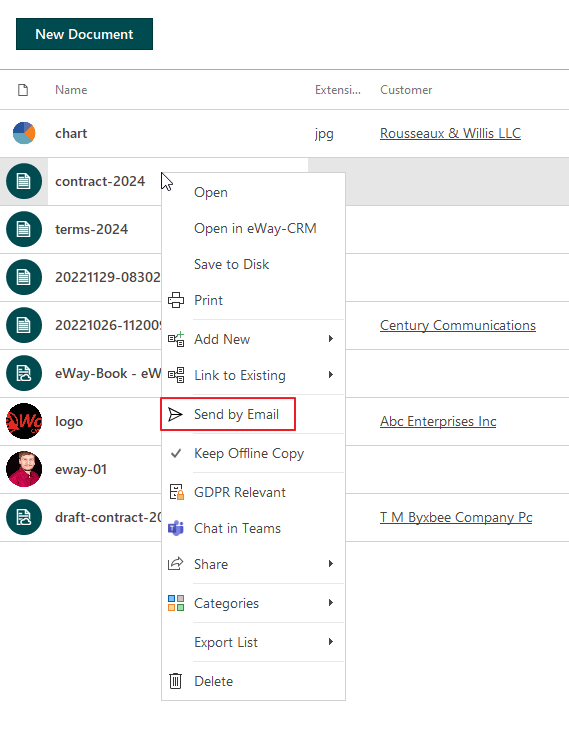
If you click the option, you will be asked whether you want to ZIP your files (if you are sending more than one). If so, the attachment of the email will be one ZIP file. If you select No, the attachment of the email will be all selected documents.
eWay-CRM wants to make your email sending easier. The email address of the email with the sent document (this function is available only in the case when you are sending one document) will be prefilled in these cases:
- If the superior item of the sent document is filled, the email address related to the superior item will be prefilled
- If the superior item of the sent document is not filled and the company of the sent document is filled, the email address related to the company will be prefilled
- If the contact of the sent document is only filled (superior item and company of the document are blank), the email address related to the contact will be prefilled
Drag and Drop Documents to Email Window
If you are writing an email and you decide to attach to it a document that is saved in eWay-CRM, you can easily drag and drop a document(s) from the Documents tab or Documents list. Select documents you want to attach to your email and drag and drop them with your mouse.
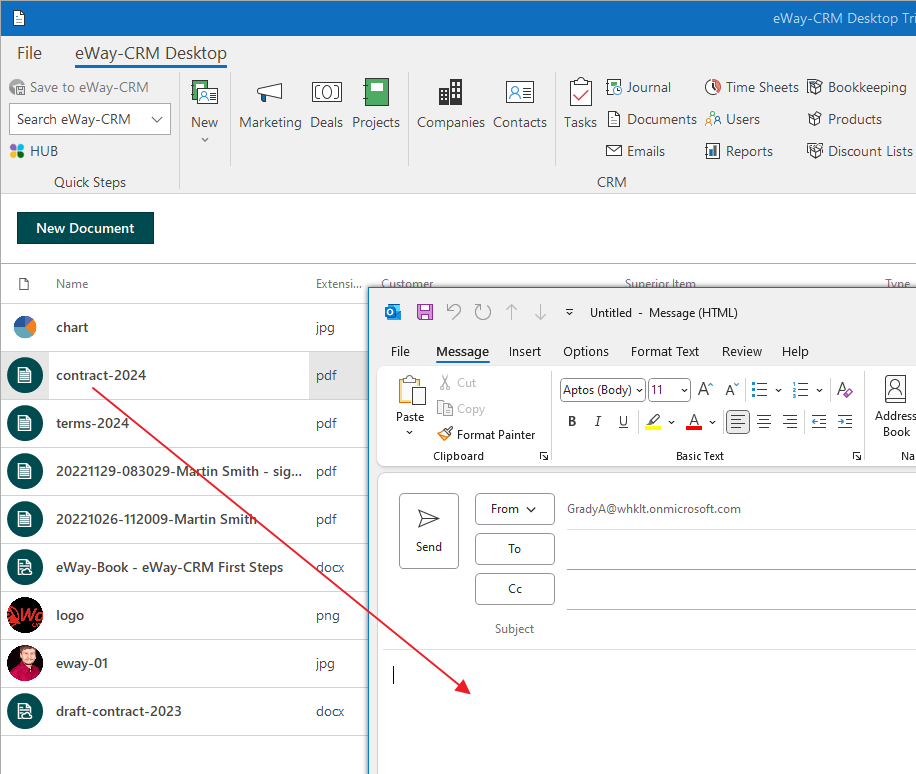
The function is available only in the case that all dragged documents are kept offline in your eWay-CRM - see Keep All Documents and Emails Offline on All Client Computers and Keep My Documents and Emails Offline.
Send Own PDF Document Created From Item
If the item can be exported to a Microsoft Word template, it can be sent as PDF.
Just right-click the item or items in the list and click Send as PDF (or select template if you have more than one). The item will be exported to the PDF file that will be added as an attachment to a new email.
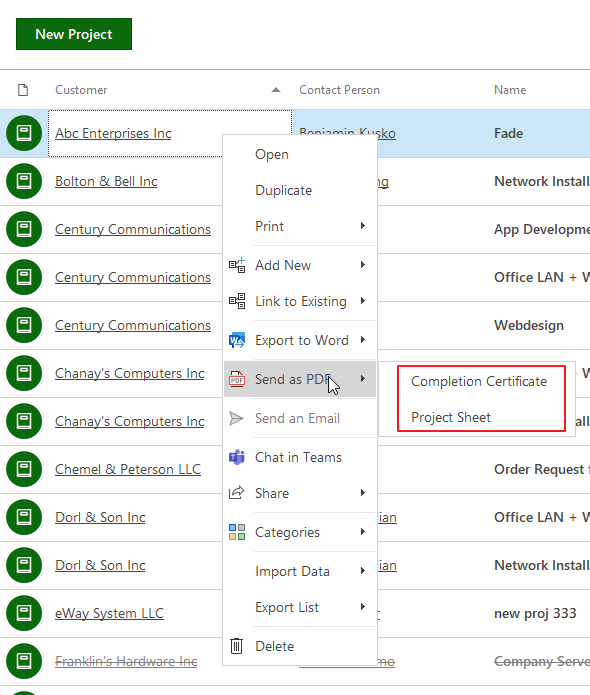
If you have an item opened, you can just click Send as PDF in its ribbon.
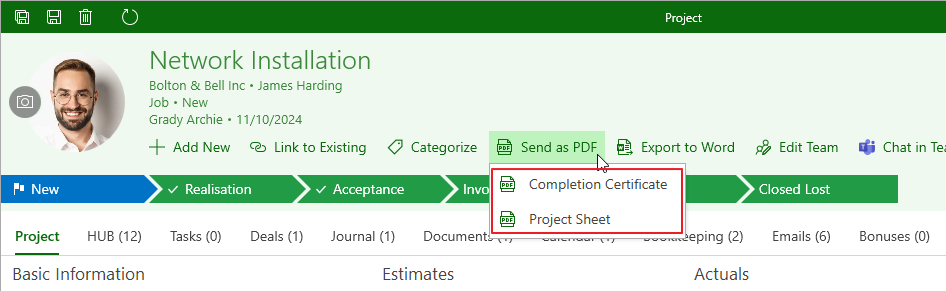
Availability: Sending items as PDF is available since eWay-CRM Outlook 5.4.4.
