Calendars Tab
Microsoft Outlook is a complex instrument for time management and it would be a pity not to use all its options in eWay-CRM. You can also synchronize the calendars that you have in Microsoft Outlook and you share them with other users.
The function of the calendar synchronizing with eWay-CRM allows you to share one or more calendars that you have related to your email profile in Microsoft Outlook, or calendars that are related to more of your email accounts you have in Microsoft Outlook. Thanks to the function, you will always have events related to correct users.
The function is very suitable for those calendars that are shared in the whole company - you will always have access not only from Microsoft Outlook but from eWay-CRM too. You never lose an event.
The synchronization setting can be found in the eWay-CRM Setting under the Calendars tab.
Description of Calendars Tab Options
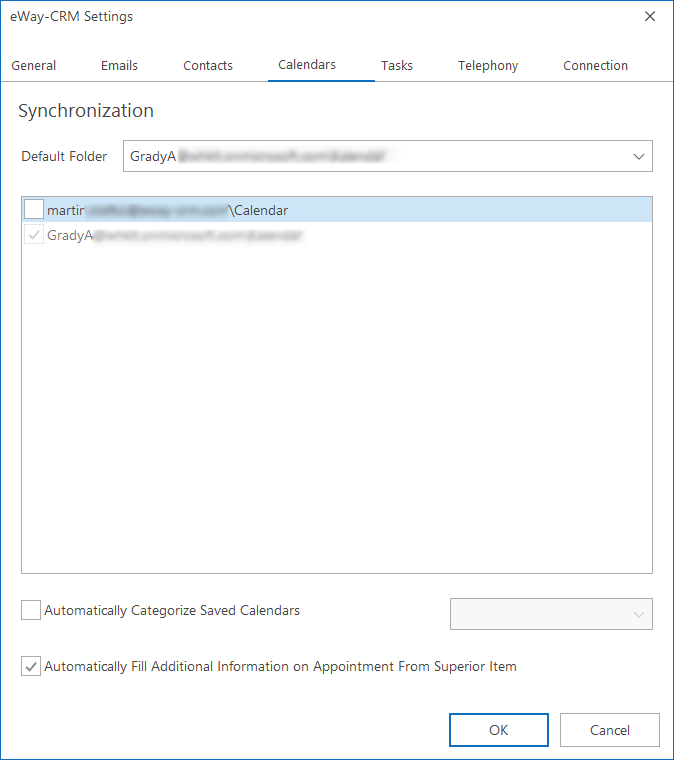
Selection of Calendar for Synchronization
The setting primarily allows you to select what calendars you want to synchronize with eWay-CRM. The list shows only those calendars that are not any subfolder, they must be related right to the email address. The synchronization of calendars can work for standard calendar folders of every mailbox and the calendar folder must be a folder of the first level, not a subfolder.
At first, you can set the default calendar for the synchronization. This calendar can be selected in the Default Folder field. The selected calendar will be marked in the list below this field and it will be disabled for unmarked in the list. In the case that you create an event in eWay-CRM, it will be saved to this default calendar.
If you want to synchronize more than one calendar, just mark the calendar you want to automatically synchronize with eWay-CRM.
When you select the calendar (or calendars) and confirm your choice by OK, Microsoft Outlook will be restarted.
Automatically Categorize Saved Calendars
The Calendars tab also allows you to Automatically Categorize Saved Calendars so every saved event will be categorized according to your setting. Categories can be added the same way as for the categorization of emails.
Automatically Fill Additional Information on Appointment From Superior Item
If you select a superior item for an event or appointment, this superior item is filled as a subject of the appointment. If you mark the Automatically fill additional information on appointment from the superior item setting, the location of the appointment will be prefilled from the superior item and basic information about the superior item will be prefilled in the body of the appointment.
Automatic Synchronization of Calendars
Automatic synchronization of events with eWay-CRM relates the newly created event to the user who created that event. You just need to select the superior item for the event.
The event will always be moved to the Calendars tab of the User's window where are also transferred all information that was added to the event in case you have access only to your calendar (e.g. when you are only on your cell phone). Items are always related to the owner of the event.
