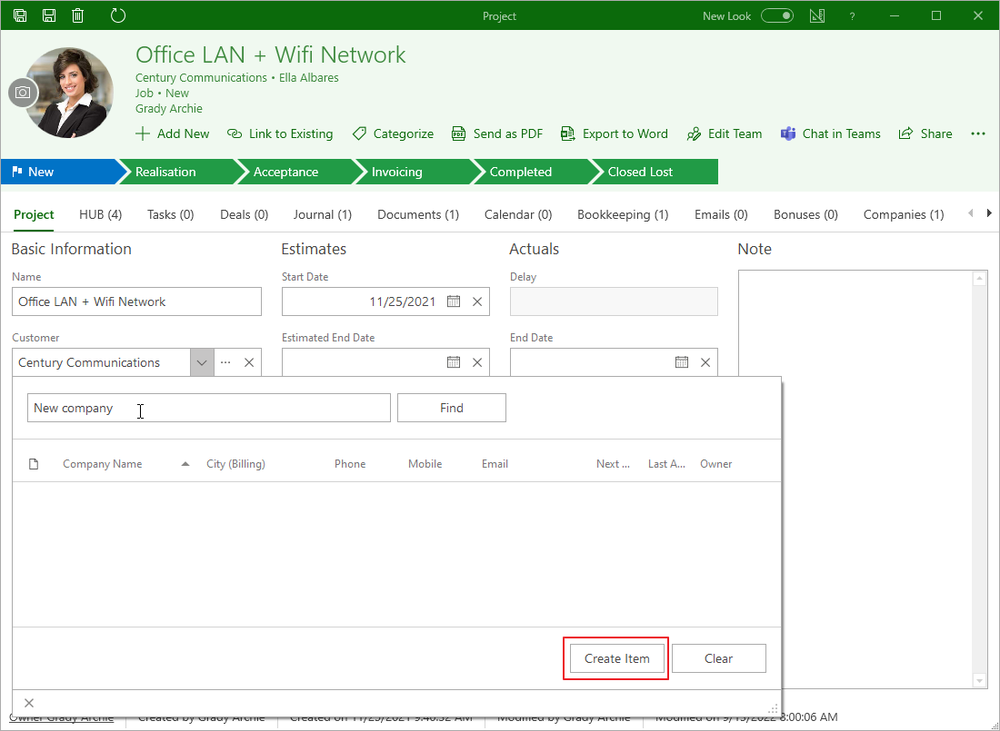Relations
eWay-CRM provides the opportunity to create relations between items across all modules. Within a displayed item you can see all other items which are related to the selected one. You can assign to a Project, not just the Company for which the Project has been created or a Contact person from the Company, but also all related Documents, Emails, and so on.
Create Relation
If you are creating a relation with a new item or an existing item, you can select this item from the list after clicking the icon (see below). The order of items in this list is same as order of tabs in the tab system of opened window.
Relation With Existing Item
Double-clicking an item in the list will open the item where you want to create a relation(s).
Link to Existing button will create a new relation between the current item and any other item saved in the system. Clicking the arrow next to the Link to Existing button will display a menu where you can select what type of item you want to relate with the selected item.
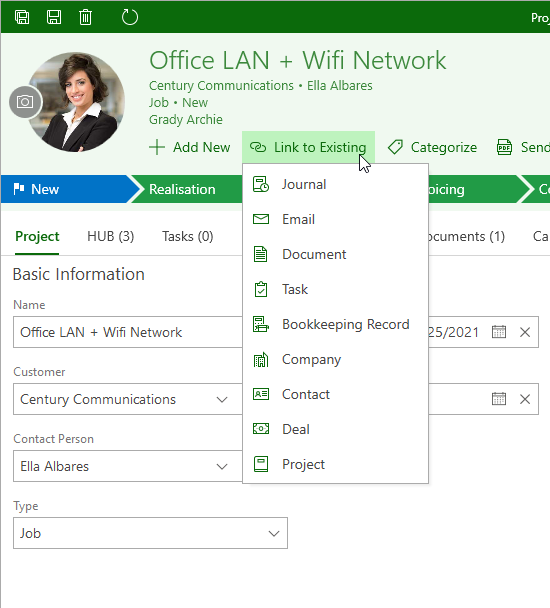
If the module tab, situated in the lower part of the item window to which you want to create a relation is active, clicking directly Link to Existing will display a window for selecting a specific item directly from the current module. Select the item to which you want to create a link and click OK in the right lower part of the window. In the lower part of the window, you can see the newly created relation in the relevant module tab.
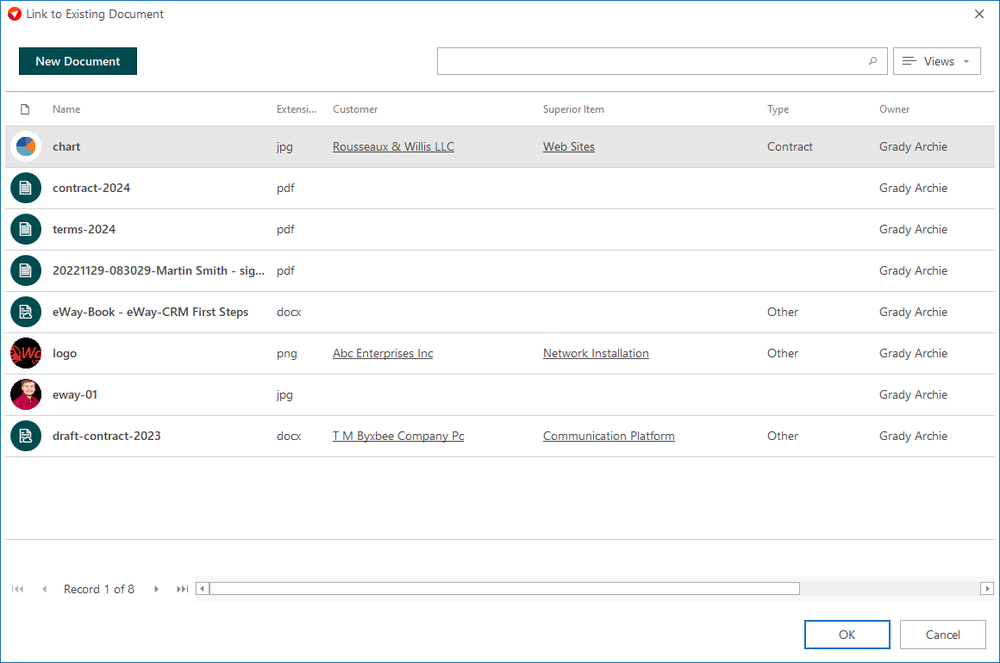
Relation With New Item
Add New button allows the creation of a new item and simultaneously creates a relation with the newly added item and with the item you are editing. Clicking the arrow next to the Add New button will display a context menu from which you can select the type of related item. If the module tab, situated in the lower part of the item window, to which the relation is to be created, is active, clicking directly Add New will display a window for creating a new item of the selected type. The newly created item will be automatically related to the edited item.
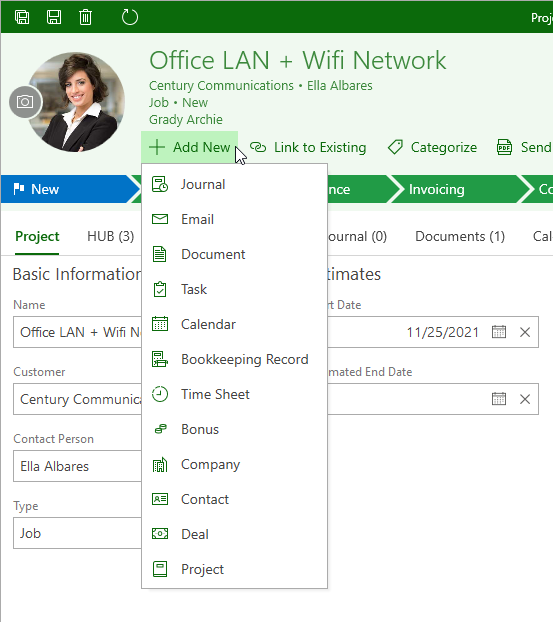
Enter all necessary data in the window that appeared and close the window with Save and Close in the toolbar. In the lower part of the item window, a new relation will be displayed in the module tab.
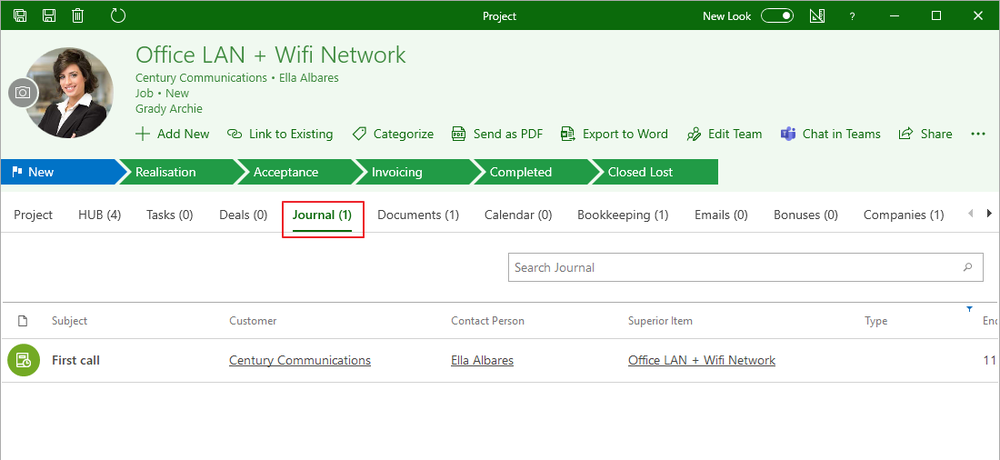
Relation With New Item in Relation Field
Availability: The Create Item button in the relation field has been available since eWay-CRM 6.0.2.
If you want to add a relation to a new item, you can do it right in the relation list that appears when you click the relation fields like Customer, Contact Person, etc. In the list, you can click the Create Item button. If so, a new item window appears. After saving, the relation in the field is created.