Work With Relations
You can relate a new item or an existing item to the item you have opened in detail. You can always cancel the relation between two items.
Relation With New Item
In the item dialog, click Add New. Now, select the type of item you want to relate to, e.g. Journal. At the same time, you have the option to click Show More to view the extended menu.

A wider menu will appear, allowing you to create items directly with the specified type.
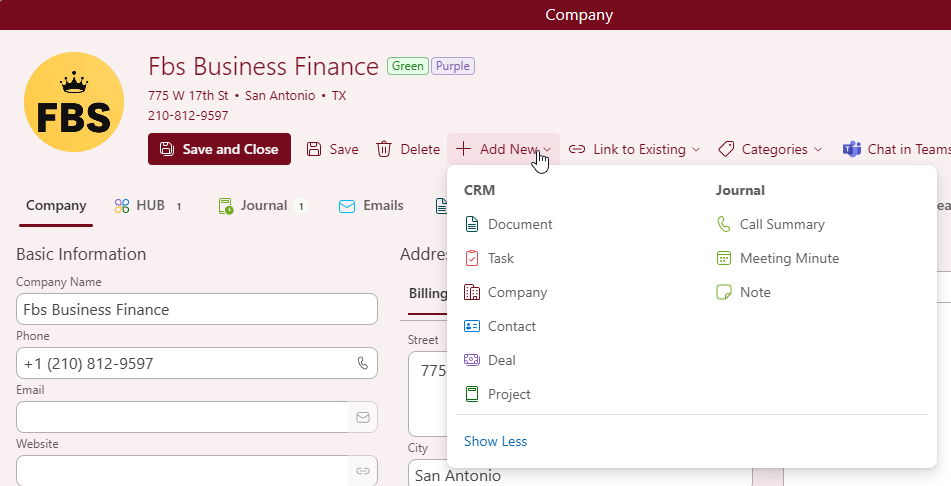
The new journal window will be opened.
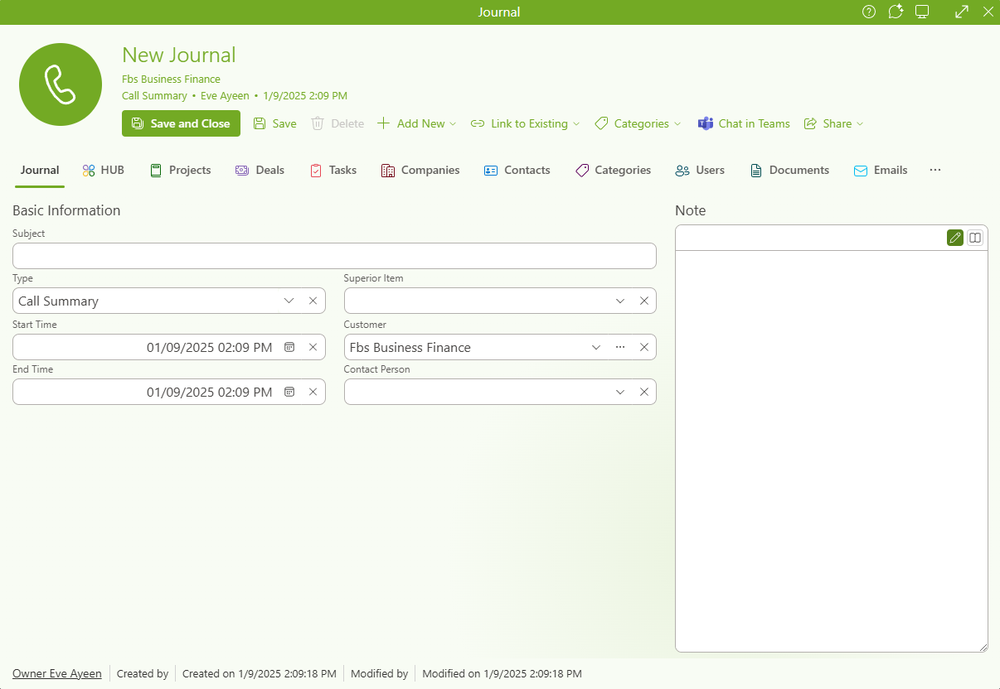
Fill in values as you need. Then, click Save and Close.

A new journal will appear in its tab on items from what was created.
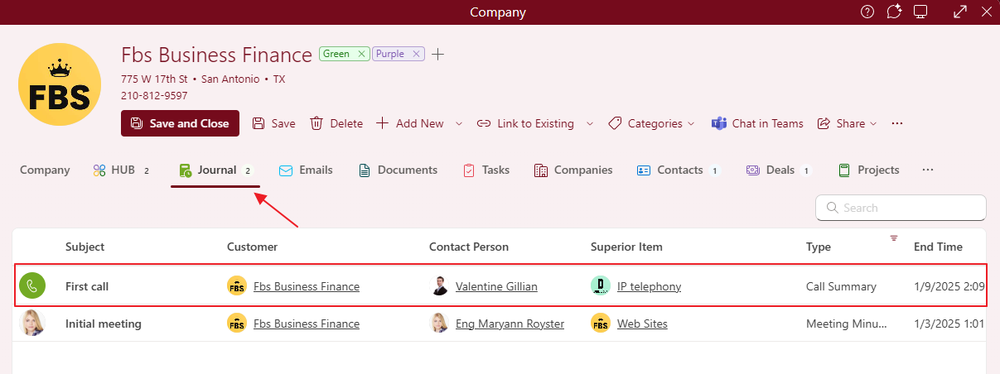
Similarly, on journal detail, the item from which the journal was created is in its tab.
eWay-CRM does its best to make your life easier, so you don’t have to fill in information unnecessarily. Standard fields like Contact Person and Company are automatically populated in a Journal or Document when you create a link from a Deal, Project, etc. When you create a Contact from a Company, the address and phone number are copied to the Contact. Values are also copied between matching custom fields (fields with the same name and type). For example, if you create a Journal from a Contact and both have a field called Document, the value from the Contact is automatically copied into the Document field in the Journal via the link.
Relation With Existing Item
In the item dialog, click Link to Existing. Now, select the type of item you want to add, e.g. Document.
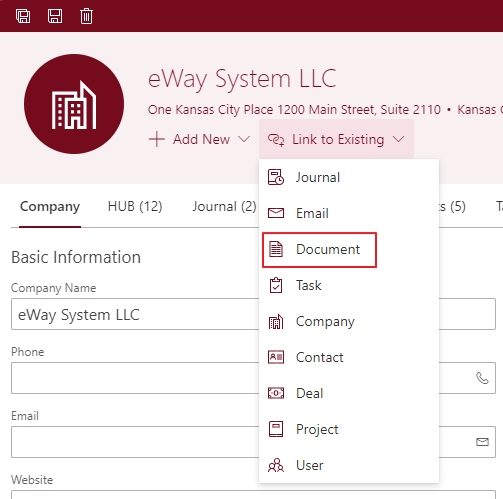
A list of documents will open. Double-click the document you want to add or click it and then press Link.
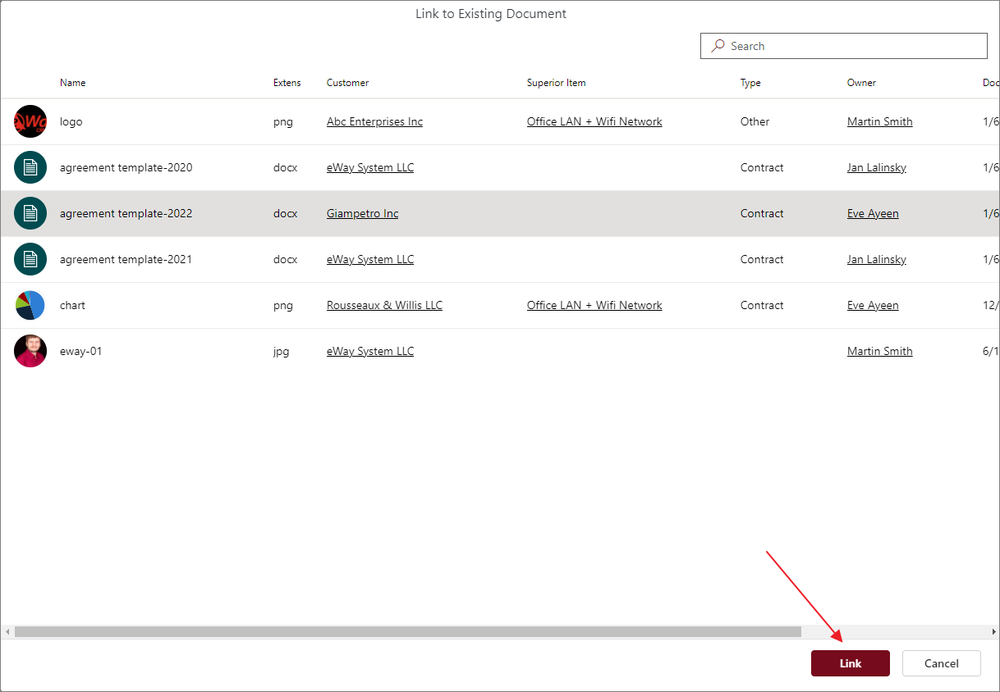
The document will appear in its tab on the item to what it was related.
The tab system allows for the subsequent editing of multiple items at once. The user must select the items they want to edit and right-click on them. More information about bulk editing in lists can be found in the article Selecting items in the list.
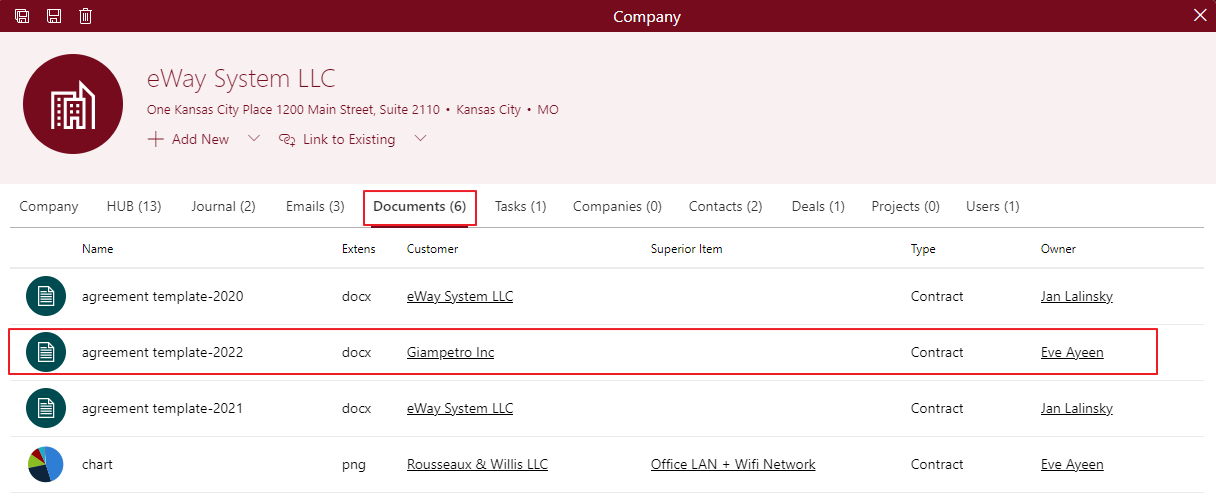
Similarly, on document detail, the item to which the document was added is in its tab.
Unlink the Relation
Availability: The feature is available from version eWay-CRM 8.3.
If you no longer want to have a link between two items, right-click on the item in the tab that you want to unlink and select Unlink.
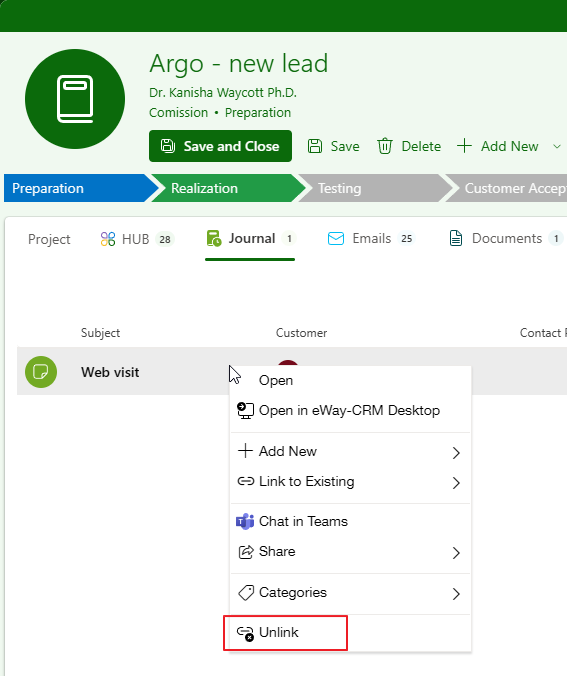
Only the link will be removed, not the item itself.
In some cases, this option may not be active because the deletion of system items or other items necessary for maintaining comprehensive functionality, such as time sheet links, is restricted.
