Force email tracking for the following groups (supports saving emails via Microsoft Outlook, not via Microsoft 365)
This feature is available in the module Contacts & Companies (Plus).
The setting is in: Administration Center > Features > General.
Force email tracking for the following groups (supports saving emails via Microsoft Outlook, not via Microsoft 365) gives you the tool to set groups of users that will have set forced email tracking. This sets automatic email tracking where the user group itself is not able to change what mail will be tracked, but only emails from addresses that are in eWay-CRM will be tracked. User groups will not be able to turn the tracking off.
Click the Force email tracking for the following groups (supports saving emails via Microsoft Outlook, not via Microsoft 365) setting to see its options.
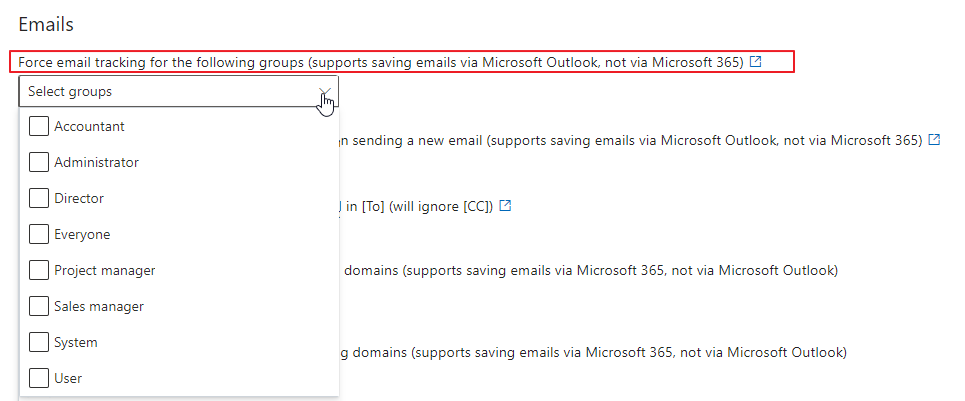
Select the user group(s) that should have forced email tracking. If the setting is left blank, no user groups will have forced tracking.
When you change the settings, be sure to click Save. For more information, go to Features.
If the user has set forced tracking, his or her eWay-CRM Settings > Emails tab > Automatic Synchronization With Microsoft Outlook (local mode) looks like this:
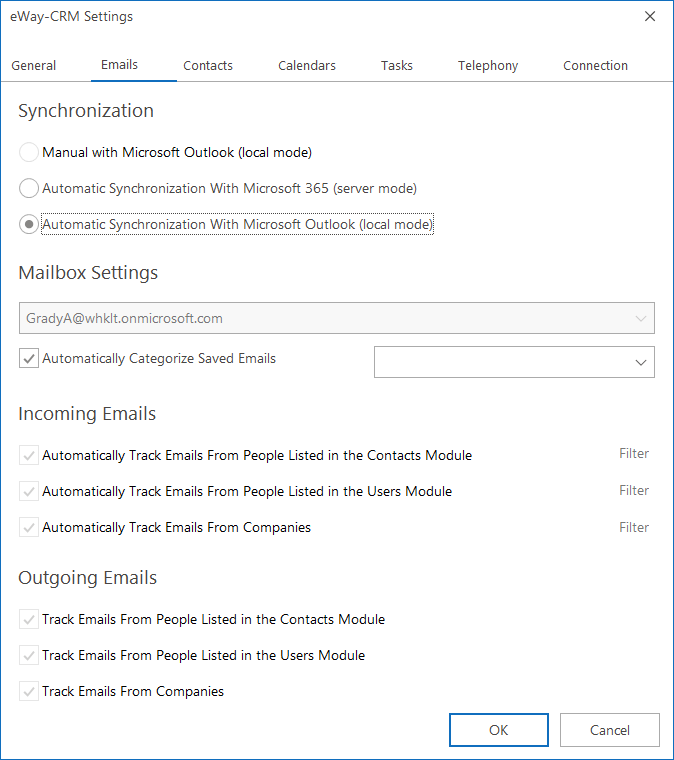
Users cannot unmark checkboxes in Incoming Emails and Outgoing Emails sections, but if the user has more than one email account, he or she can add other email addresses to be tracked too.
