Users Management
You can create users, edit them and disable them if they not work for you.
Create New User
Please switch to Users and click the New icon for new item insertion. The New icon is situated in the left part of the ribbon in the Administration Application window.
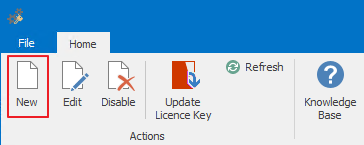
The new user card will be brought up and you can enter the necessary data. More information about the card fields can be found in the chapter: User Card.
After entering all the necessary user data, save the changes by clicking OK. The User card can be also closed by clicking the Cancel button, but changes will not be saved.
Edit User
Clicking the Users button in the left hand menu will take you to the users list in eWay-CRM. Double-clicking a user from the list will bring up the User card, where you can edit entered values. The same result can be achieved by selecting the user from the list and clicking the Edit button in the left part of the ribbon in the Administration Application window.
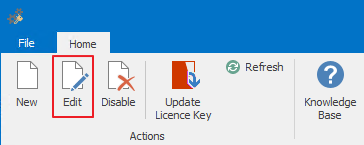
More information about the User card fields can be found in the chapter: User Card.
After editing, you can save the changes by clicking OK. You can also close the User card with the Cancel button, but changes will not be saved.
Disable User
eWay-CRM doesn’t allow the erasing of users in order to maintain history. Users are only deactivated in the system. This means that their permissions to applications (login and work with data) are taken away.
Clicking the Users button in the left menu will take you to the list of users created in eWay-CRM. If you want to deactivate a user, simply select him from the list and click the Disable button in the left part of the ribbon in the Administration Application window.
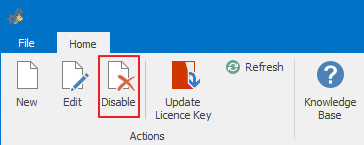
The confirmation dialog will appear where you can decide whether or not you really want to deactivate the user. Clicking Yes deactivates the user, clicking No cancels the user deactivation.
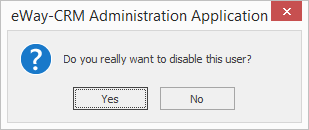
A user can be deactivated directly from the User card via the Active check box. More information can be found in the chapter: User Card.
Update Licence Key
You can update licence key right in the Users section, for example, when there is new licence and administrator needs to download it immediately. Just click Update Licence Key icon.
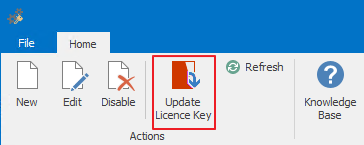
The change ca be seen in the status bar on the bottom of administration application.
![]()
Availability: The possibility to update licence key right from the Administration Application is available since eWay-CRM 5.2.0.
