Create New Project From Email
You can create a new project from any email you have in your Microsoft Outlook. You can easily save incoming demands in eWay-CRM Desktop.
Right-clicking an email in your Microsoft Outlook will open a context menu with the option Convert to Project.
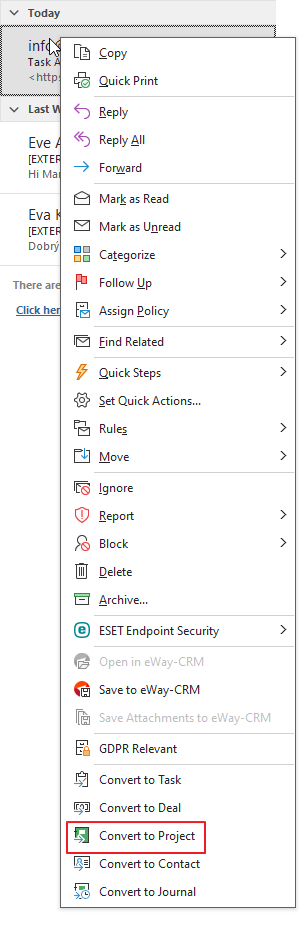
The same result can be achieved, if you view the Email window and then click the Convert to Project button in the top right part of the Email window.

Both options will display the newly created Project window with pre-filled data from the email.
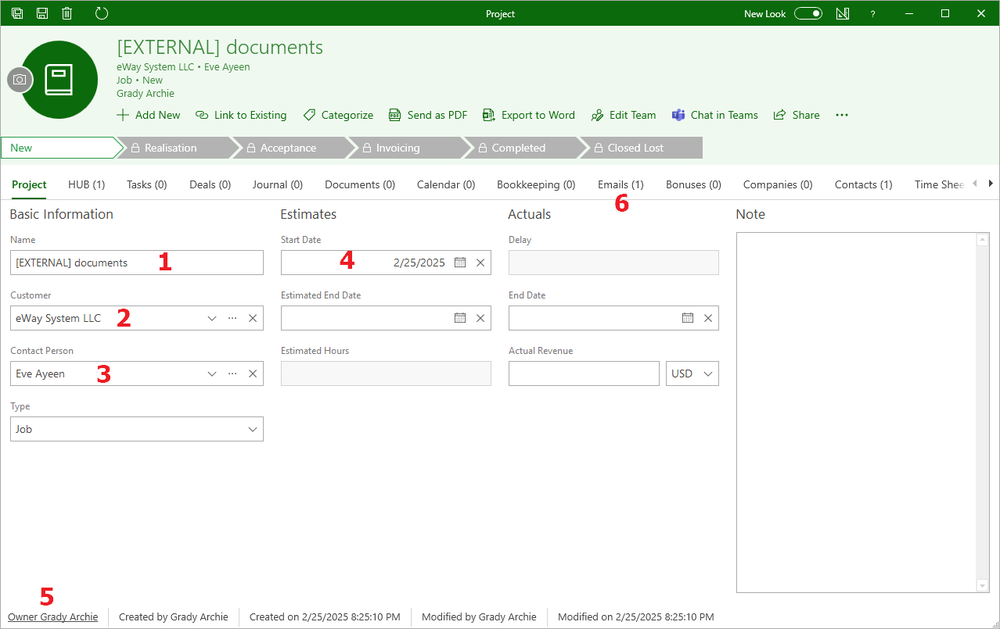
| Project Fields | Prefilled Values | |
|---|---|---|
| 1 | Name | The subject of the converted email is filled. |
| 2 | Customer | The company related to the contact from the Contact Person field is prefilled. If there is no such company in eWay-CRM, the field remains empty. |
| 3 | Contact Person | If the email address of the sender is the same as Email 1 of any contact in your eWay-CRM, this contact will be filled in this field. If there is no such contact in eWay-CRM, the field remains empty. |
| 4 | Start Date | Current date. |
| 5 | Owner | Current user. |
| 6 | The converted email will be displayed in the Emails tab. |
All pre-filled entries can be edited according to your needs. The project will be saved by clicking the Save or Save and Close button in the top left part of the Project window.
