Convert Email to Task (Usage of eWay-CRM Own Module)
Important: Function is available only when the Enable Extended Tasks Functionality setting is turned on.
Content
Received Emails
Availability: Conversion of received emails to tasks has been available since eWay-CRM 5.2.2.
You can create a new task from any email you have in your Microsoft Outlook. You never forget any action that is related to the email.
Right-clicking an email in your Microsoft Outlook will open a context menu with the option Convert to Task.
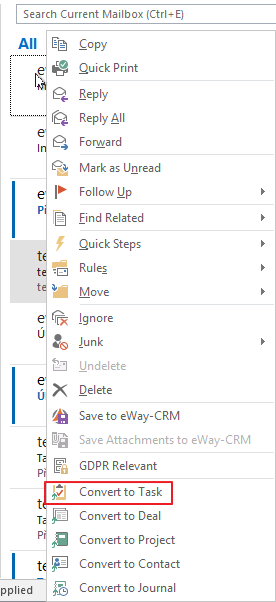
The same result can be achieved, if you view the Email window and then click the Convert to Task button in the top right part of the Email window.

You can also convert email that was flagged as Follow Up in Microsoft Outlook and now is in the Tasks module in Microsoft Outlook. Just right-click it and you will see the option Convert to Task.
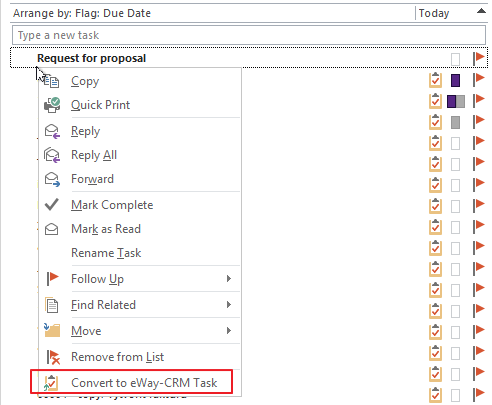
All options will display a dialog box about the process of saving an email to eWay-CRM. Then the newly-created Task window will open with pre-filled data from the email.
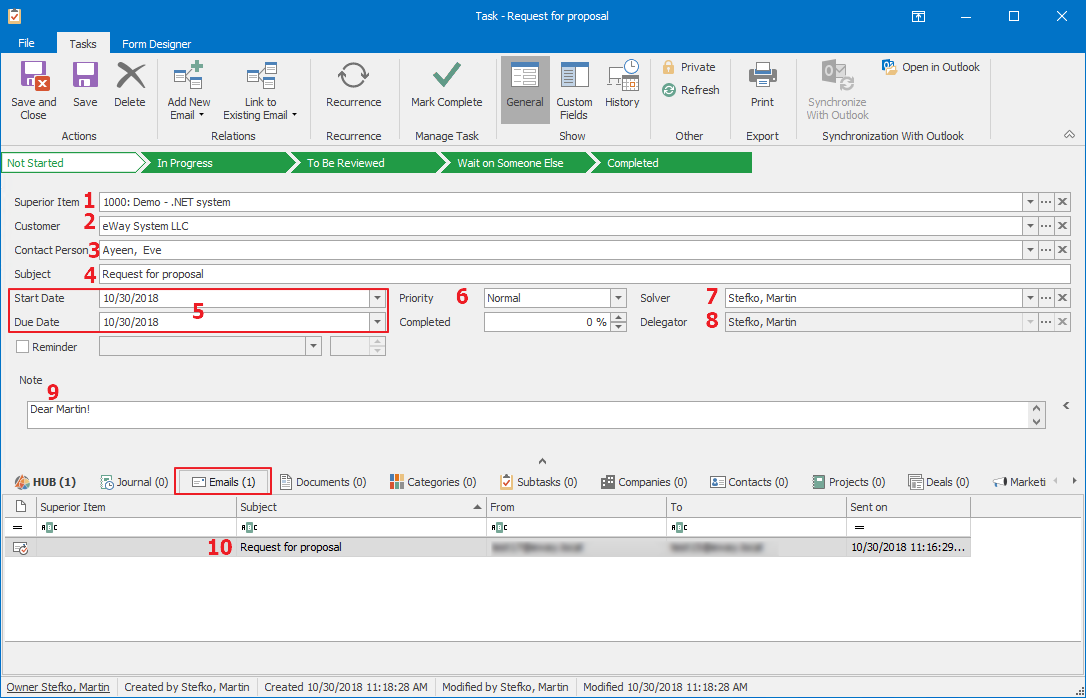
| Task Field | Prefilled Value | |
|---|---|---|
| 1 | Superior Item |
Superior item of converted email. Note: If Superior Item field is mandatory and it is not filled on email, email cannot be converted to task. |
| 2 | Customer | It is filled by the company that is related to the email address of the converted email. |
| 3 | Contact Person | It is filled by the contact that is related to the email address of the converted email. |
| 4 | Subject | The subject of converted email is filled. |
| 5 | Start and End Date | Current date in the moment of email converting. |
| 6 | Priority | Prefilled by the priority of the converted email. |
| 7 | Solver | User who converted the email is set. User can be changed. |
| 8 | Delegator | User who converted the email is set. User cannot be changed. |
| 9 | Note | The text of the email. |
| 10 | Converted email will be displayed in the Emails tab. | |
| Relations |
Despite the relation to email, other relations are created too, based on email address. If the email address is saved in some of the following modules, task is related to these items:
|
All pre-filled entries can be edited according to your needs. The task will be saved by clicking the Save or Save and Close button in the top left part of the journal window.
Sent Emails
Availability: Conversion of received emails to tasks is available since eWay-CRM 5.2.3.
The function is available in the case that you have set automatic tracking of sent emails - see Emails Tab.
If the email address of receiver is saved in eWay-CRM, after sending the message, you will see this dialog with Follow Up field.
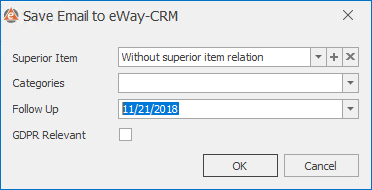
Select date in the Follow Up field and when you confirm the dialog, not only email is saved to eWay-CRM, but also new task is created. Its due date will be the date you set in the dialog. The task will have:
- relation to the email,
- all relations same as the email,
- relation to categories you selected in the email saving dialog.
Quick Conversion of an Email to a Task
You can easily access the quick conversion option directly on the eWay-CRM Desktop ribbon.

Quick Steps allow you to create a task related to the selected item(s). You receive an email and directly create a task to ensure you don't forget anything. If you select multiple emails, a task will be created for each one. The options are as follows:
- Today - the task should be completed today
- Tomorrow - the task has a completion date for the next day
- Custom - you specify when the task should be completed
These options are also available directly on the Home ribbon.

