Reports Module Introduction
Reports List
Clicking the Reports icon on the eWay-CRM toolbar will open a list of all reports saved in the eWay-CRM system. The Report list is shown in the left part of the window. This list can be hidden by clicking the << icon and displayed with the >> icon.
In the top left part of the Report list, there is the Auto Hide Report List check box. If the check box is marked, the list is hidden automatically when a new report is generated.
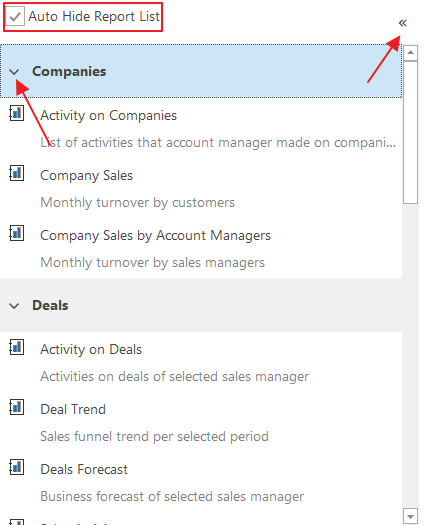
Reports are divided into categories. These categories can be rolled up by clicking + or - sign as you can see in the picture above.
Categories of reports in eWay-CRM are (click a particular category for more information):
If you click the name of a report in the list, it displays the headline of the chosen report (see picture below). There is a need to fill in parameters that give the range of data that are processed before generating the report. The quantity and character of the parameters are different depending on the report type. After defining all the parameters, wait. The report will be loaded automatically. Each change of parameters will change the report as it is always generated about the parameter values.

After generating the report, the last controlling part will be shown - the Document Map. This panel is the same for all report types.

This Document Map enables you to browse the report with more pages, printing and previewing the document before print, but there is also: a definition of page view, export to PDF and MS Excel, zoom, and Search function.
In the case you want to, for example, compare different reports, you have the possibility of opening a report in a single window. Right-click the selected report and choose Open Report in New Window.

The new window will open where you can select parameters as you are used to.
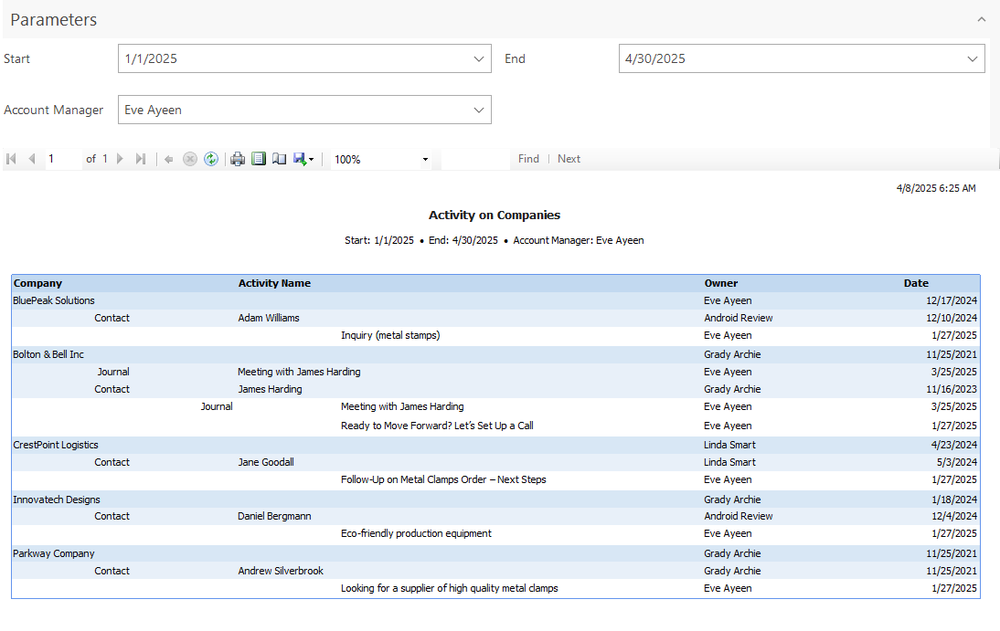
Reports Management
You can adjust reports in the Administration Center in eWay-CRM. There you can add new report types, edit an existing report, or remove it. You can put reports into categories or attach a description. For more information about managing reports, go to the chapter Reports.
