Marketing List Export
If needed, a marketing list can be exported to a XLS or XML file. There are two ways how to export the list - while defining the filter or even later when the list is already created.
Export Marketing List While Creating a Filter
Open the Marketing list editor by clicking on the Edit marketing list button in the Marketing Window toolbar. After that, right-click the area where the filtered items are displayed and from the context menu select Export to Excel or Export to XML. The dialog window for saving the exporting file will open and it is up to you to choose the location and the name of the file. Complete the export by clicking the Save button.
Please note, that the filter editor allows you to add the results of your current filtering to the list, that had been created before, thus exporting from the filter editor may be incomplete in comparison to the second way of exporting data.
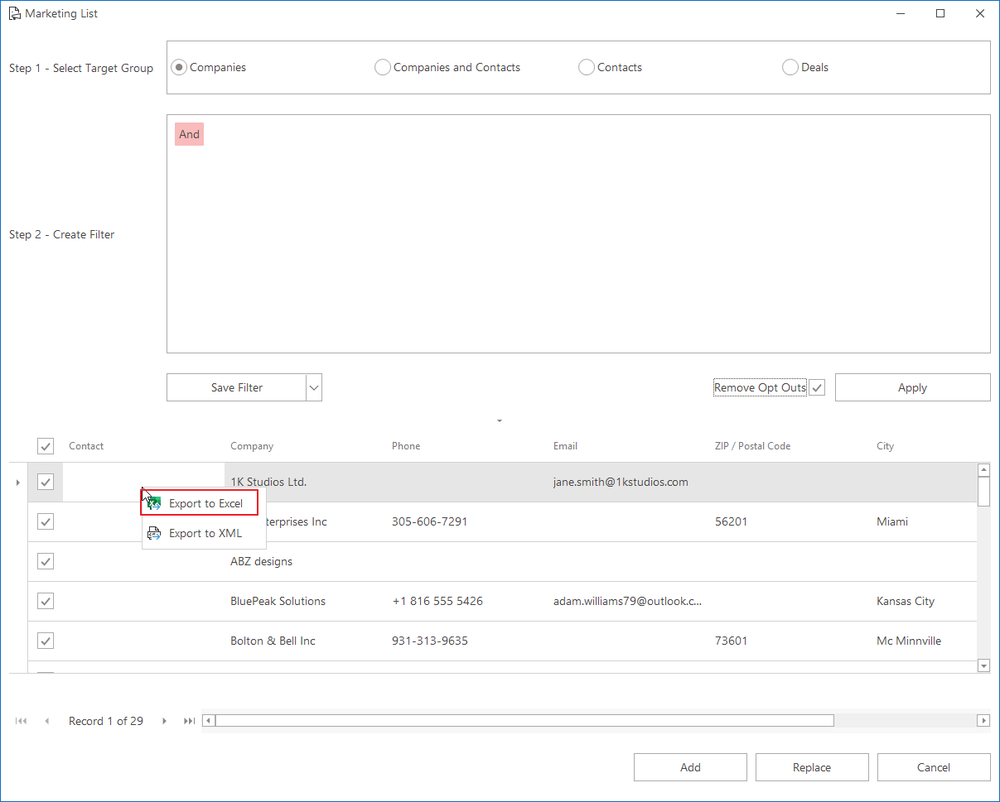
Export an Already Created List
Right-click the Marketing List tab in the Marketing window and then select one of the options under Export List > Items to XML or Items to Microsoft Excel. The dialog window for saving the exporting file will open, choose the location and the name of the file. You complete the export by clicking the Save button.
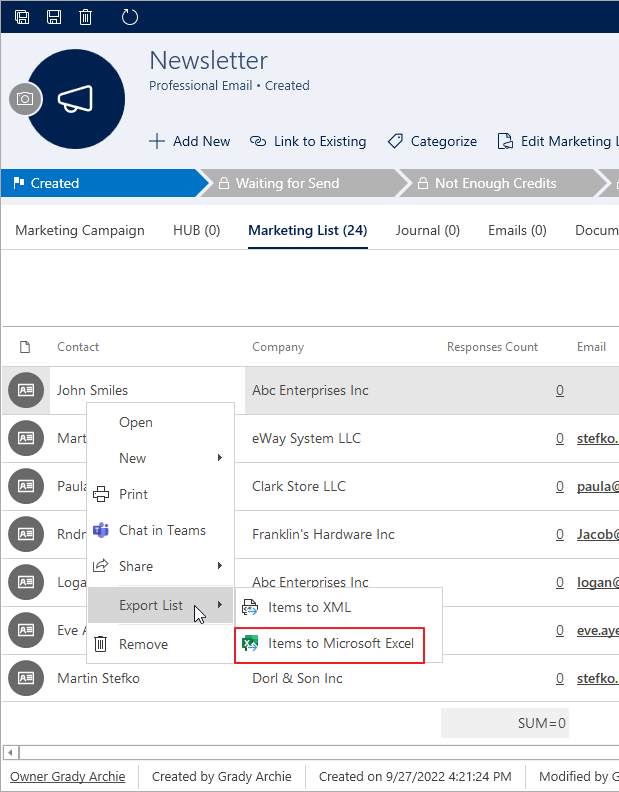
It makes no difference whether you select one item or more or even any, all items are always exported. It also makes no difference whether you right-click the empty area of the list or on the specific item. Also, all viewed items will be exported.
