Document Versioning
Since version 3.2.321 eWay-CRM gives you the option to store different versions of one document and consequently, you can monitor changes in the documents and you can return to the original documents.
Settings and Activation
In the Administration Center under the section Features > General you can find the option Enable version control (see picture below). For information about this option, go to Enable Document Version Control.
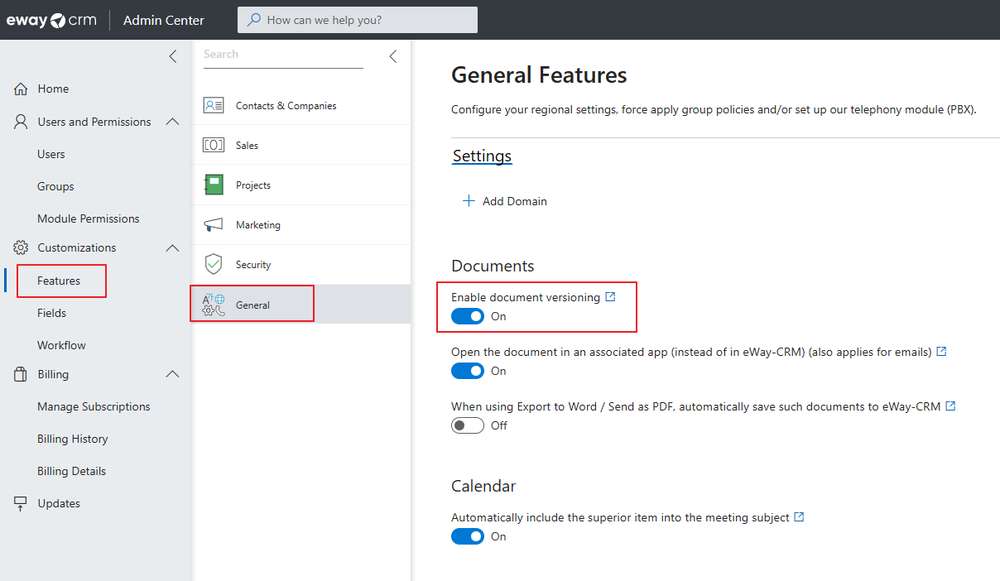
Document Window and Versioning
When the Version control function is enabled, a new button in the Document window ribbon is available – Show Revisions. Clicking this button will bring up the History of Document Revisions window (see below), where you can track the versions of a particular document. In this window, all the document versions are displayed in the form of a list. Each version is identified by its name, number, name of the user that created it, and date and time of creation.

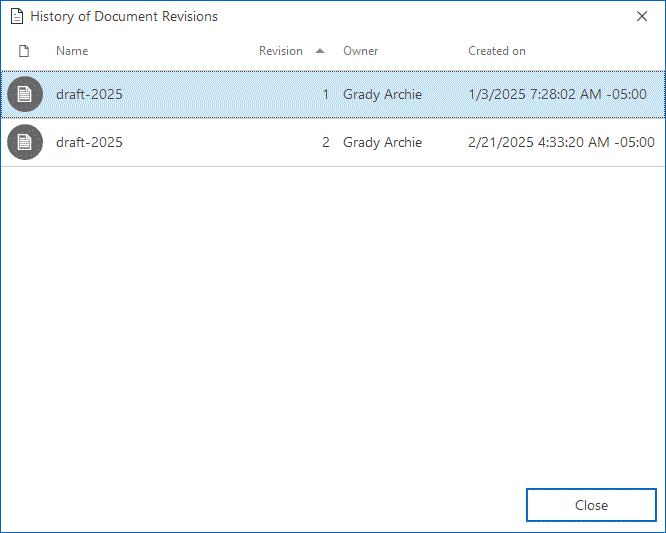
Create New Version
If the Version control function is enabled, new versions of the document (revisions) are created automatically every time the user uploads a new document via the Document window (clicking Name and selecting the document), or when the user changes the document name and then saves the changes. Another way to create a new version of a document is by selecting an older existing version of a document as current. In this case, a copy of the old version will be created and will be selected as current. With each creation of a new document version, a copy of the document is automatically available in offline mode (the function Keep Offline Copy is enabled).
If a document exists in the system and the user wants to upload its new version via the Document window, clicking Name will allow him to select only the files with the same extension.
Working With Versions
The versions are listed in the History of Document Revisions window. You can perform several operations with these versions, as listed below. Every document revision can be opened independently, items can be sorted and grouped according to the field(s) displayed in the window heading. The item can be deleted and an older version can be selected as current.
A version can be opened with a double-clicking of a specific item in the window. You can also right-click the item and select the option Open.
A version can be deleted by right-clicking the item and selecting the option Remove, or selecting the required item and pressing the Delete key. The current version cannot be deleted.
Versions can be sorted in descending or ascending order within all four displayed columns in the window. By right-clicking the column heading and selecting Filter Editor you can filter the items. Items can be grouped according to the displayed columns.
Every version stored in the system can be selected as current. A current version has the Active option checked in the context menu; which you can bring up by right-clicking the item. This index cannot be unchecked in the current version. You can create a new version of the document by selecting this option on another item.
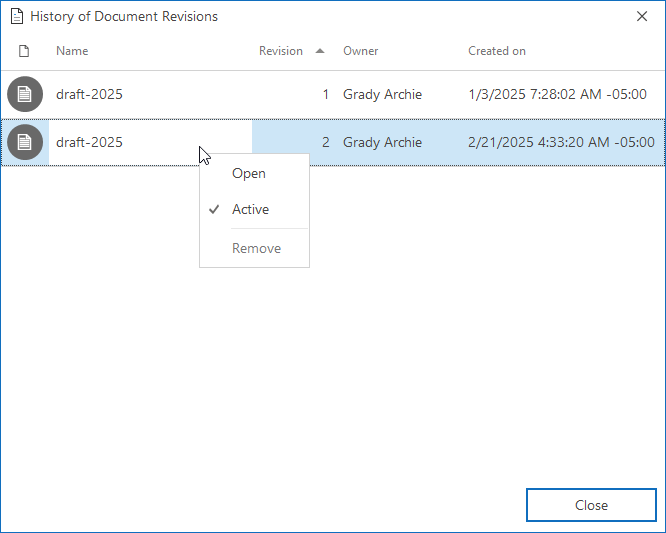
Working With Documents in Offline Mode
If the user is working in offline mode with eWay-CRM Desktop, he/she can upload new versions of documents. The document can be renamed only when it is stored on the user’s local hard disk and it can be opened in offline mode.
No matter how many changes are made to the document in offline mode, only one version will be created after switching to the online mode. This will happen after the user switches from offline to online mode and after document synchronization.
If the user has imported a new document into eWay-CRM via the Document window in offline mode, the changes and the document will be stored only on the user’s local PC. The document version will be enabled for other eWay-CRM users after document synchronization. The version will be the same as the most recently saved version, no matter how many changes the user has made.
Even though you can make changes to documents in offline mode, you cannot make changes to document versions. You cannot select earlier document versions as current; versions cannot be deleted or opened.
