Data Export to Microsoft Excel
You can export lists and reports from eWay-CRM Desktop into the XLS Microsoft Excel file.
Export List Items
Lists of items can be exported from all eWay-CRM modules. The items will be exported as they are currently displayed in the list – with all filter conditions, displayed columns, or sorting of items.
Export by Ribbon
Availability: The function of exporting via the eWay-CRM Desktop ribbon has been available since eWay-CRM 5.4.1.
In the list, just click the Export to Excel icon in the eWay-CRM Desktop ribbon.
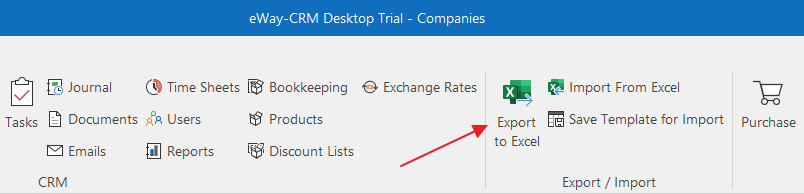
The window for entering the name and selecting of resulting file will appear. Enter the name and destination of the file and accept with Save. The file can be found at the given destination.
Export by Context Menu
Please right-click the main list area – it does not matter whether you click an item or not. Select Export list → Items to Microsoft Excel from the context menu.
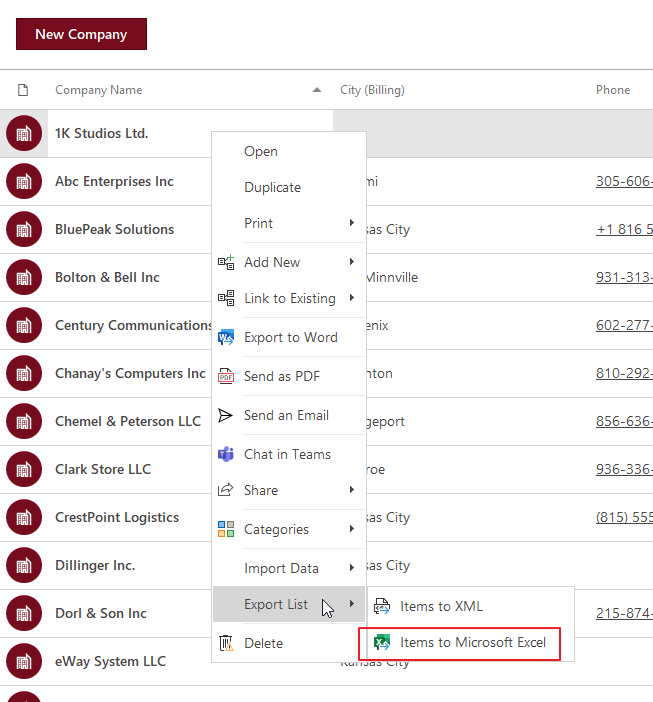
The window for entering the name and selecting of resulting file will appear. Enter the name and destination of the file and accept with Save. The file can be found at the given destination.
Reports Export
You can also export any Report that is in the Report module into the XLS file. The exported report will retain its current appearance in eWay-CRM Desktop – according to its adjusted parameters.
Open the report that you want to export and enter the necessary parameters in its heading. When the report is launched, please click the floppy disk icon on the toolbar under the heading. Select Excel from the menu.
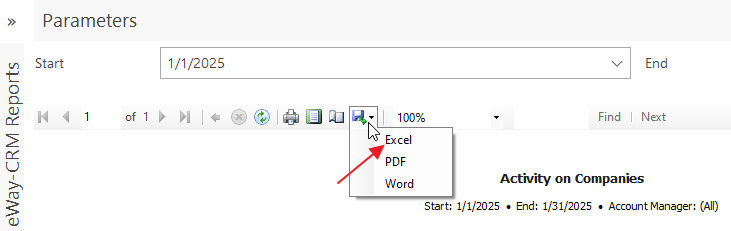
The export process dialog will appear and then the window for entering the name and destination of the final file will appear. Enter the name and destination of the file and accept with Save. The resulting file can be found at the given destination.
