Manual installation of eWay-CRM when process cannot pass through the web service connecting malfunction
Description
Even though you are inserting correct login data for connection to the web service during the installation, you are unable to connect to it - the error is probably caused by the Proxy restrictions. The issue makes the standard eWay-CRM installation using the installation EXE file impossible.
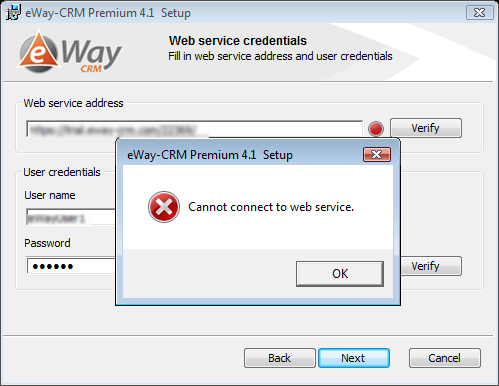
Version
All versions of eWay-CRM
Difficulty
High
Resolution
You need to proceed the manual installation using files that are contain in the installation file. Please, follow these steps:
- The installation file (e.g. eWayCRM-4.1.0.70.exe - the name will differ due to the eWay-CRM version) needs to be extracted. The easiest way for extracting is using the 7-zip application. If the application is not helping, you can download the installation file as a ZIP from https://download.eway-crm.com/updates/eWayCRM-4.1.0.70.zip (the path will differ due to the version of the installation file).
- If you have the file extracted, you need to run Command Line over the extracted folder. In the Command Line, you need to insert the command based on the version of your operating system and Microsoft Office package:
You have 32-bit Microsoft Windows and 32-bit Microsoft Office msiexec /qb /i setup.msi
You have 64-bit Microsoft Windows and 32-bit Microsoft Office msiexec /qb /i setup.msi
You have 64-bit Microsoft Windows and 64-bit Microsoft Office msiexec /qb /i setup64.msi
- The command is launching the installation in the silent mode where you won't be asked for anything.
- When the installation is complete, you can launch Microsoft Outlook. You will see the dialog for the eWay-CRM configuration. There you set all your login data.
