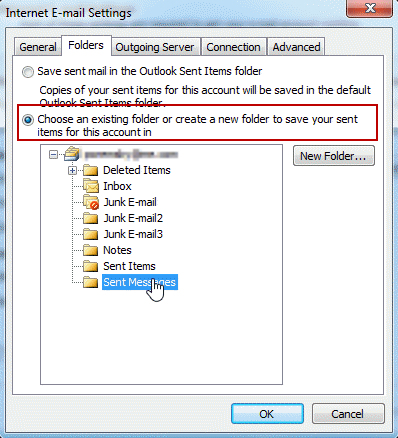There is no Superior item in tasks, calendar and emails (error in the log after eWay-CRM start if you are using IMAP)
Description
The error is appearing only in the case you are using IMAP protocol for your email account in Microsoft Outlook.
The user cannot see Superior item of emails, calendar and tasks in MS Outlook, or other eWay-CRM components are missing.
After the launch of the eWay-CRM, the log shows this message:
Unhandled exception in the OnMapiLogonComplete method
System.Runtime.InteropServices.COMException (0x8004010F): Error in IMAPISession.OpenEntry: MAPI_E_NOT_FOUND
v Interop.eWayRedemption.IRDOIMAPAccount.get_SaveSentMessageFolder()
v eWay.Core.OutlookAccess.Helpers.MailboxHelper.GetCustomizedSentItems(RDOStore mailbox, FolderBase& folder)
v eWay.Core.OutlookAccess.Helpers.MailboxHelper.GetDefaultFolder(RDOStore mailbox, OlDefaultFolders folderType)
v eWay.Core.OutlookAccess.Helpers.MailboxHelper.GetDefaultFolders(OlDefaultFolders folderType)
v eWay.Core.OutlookAccess.Application.GetDefaultFolders(OlDefaultFolders folderType)
v eWay.Core.Office.ItemManagers.EmailItemManager..ctor(Application outlookApplication, OutlookWindowsManager windowManager)
v eWay.Core.Office.Addins.EmailsAddin.Connect.CreateItemManager(Application outlookApplication, OutlookWindowsManager windowManager)
v eWay.Core.Office.Base.ConnectBase.OnStartupCompleted()
v eWay.Core.Office.Addins.OutlookAddin.Connect.b__49(ConnectBase add in)
v eWay.Core.Office.Addins.OutlookAddin.Connect.ExecuteForEachIndividualAddin(Action`1 action)
v eWay.Core.Office.Addins.OutlookAddin.Connect.OnStartupComplete()
v eWay.Core.Office.Addins.OutlookAddin.Connect.OutlookApplication_MapiLogonComplete()
v eWay.Core.OutlookAccess.Application.OnMapiLogonComplete()
Version
All versions of eWay-CRM
Difficulty
Low
Resolution
IMAP does not have Sent folder defined (the folder is not existing). You need to create the folder manually and set it as the folder where sent emails are saved. Follow these steps:
- Click the File in the left top part of the Microsoft Outlook, select Account Settings and the Account Settings... option.
- New window displays all your email accounts. Select the account you used with eWay-CRM and click the Change... button.
- In the right bottom part of the window, click the More Settings... button.
- Select the Folders tab where you can set the folder for the sent emails. You need to create a new folder. Click the New Folder... button and create new folder for your sent emails. Then, you choose it and confirm it (see the picture below). There can be an existing folder in the list, but in most cases you need to create one.
- After the changes are applied, the error should not appear anymore. The restart of Microsoft Outlook is recommended.