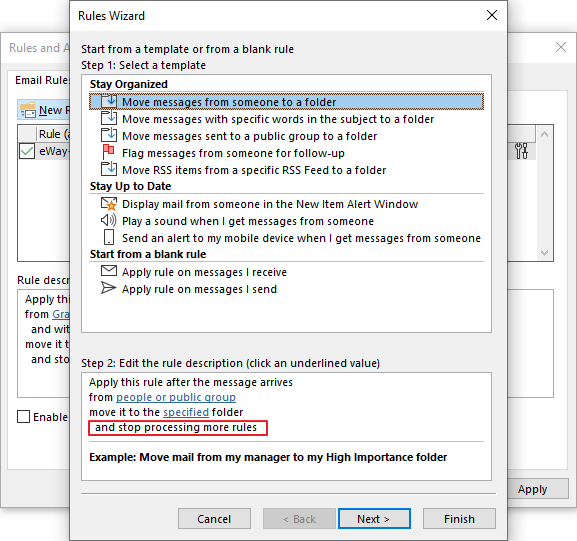After Installation of eWay-CRM, Sent Emails Are Returning to the Inbox
Description
When you install eWay-CRM to Microsoft Outlook, your sent emails will be returned to your Inbox. The issue is related only to the usage of Microsoft Exchange.
Version
All versions of eWay-CRM
Difficulty
Medium
Resolution
The issue is related to the Microsoft Exchange Cached Mode in Microsoft Outlook and one of these steps that are necessary for the email tracking:
- The tracked email must be sent back to the sender to get the Message ID of the email.
- Email that is sent back is processed by the set eWay-CRM rule.
- The rule is moving the email to the eWay-CRM folder in the Sent messages, there is processed and deleted.
The error is probably caused by the rule that is set incorrectly or is not set at all. The following options give you a manual on how to resolve the issue.
Option 1: Missing eWay-CRM folder in the Sent Items folder
Right-click the Sent Items folder and select the New Folder... option. Click again the Sent Items folder in the new window and name the new folder eWay-CRM. When the folder is created, update the eWay-CRM rule to move emails into the new folder.
Option 2: Missing rule
The rule may have not been created at all. The rule, you need to create, has to be called "eWay-CRM" and has to contain these conditions (name and email address substitute with your specific data):
- Apply this rule after the message arrives
- From: Your email account name (for example Radim Lenger)
- With "X-eWay-CRM: [email protected]" in the subject (whereas you put your email address instead of [email protected])
- Move a copy to the "eWay-CRM" folder
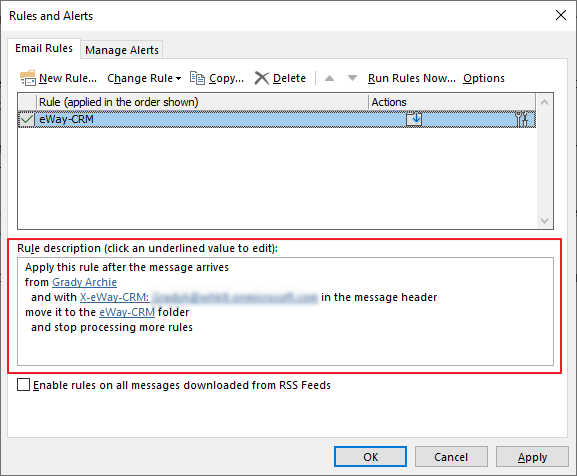
If the rule is in the Outlook Desktop, check that it was created also on Outlook Online. It must be active. Try to edit it and save it without a change just to see if there is no error.
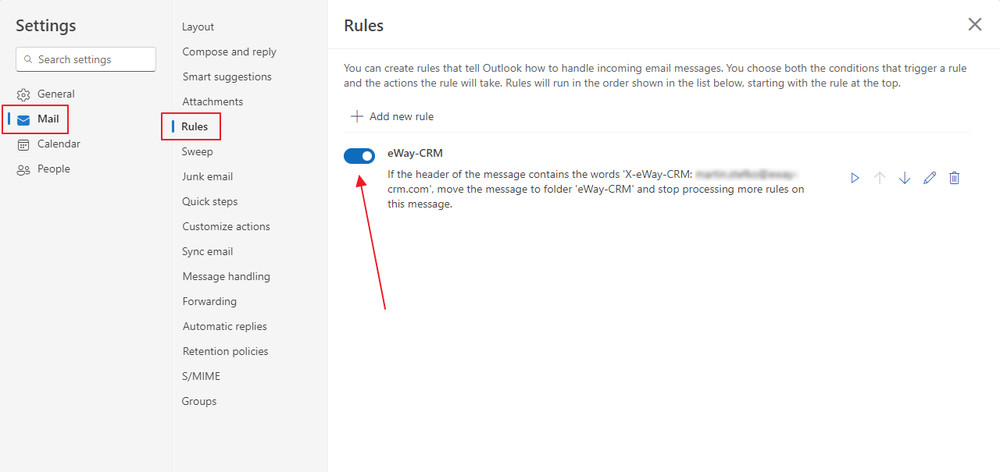
Option 3: Check other rules
If there are other rules before the eWay-CRM rule where is set that processing of other rules is stopped, the eWay-CRM rule cannot be processed and the message remains in the inbox unprocessed.