Dialog, that opens after eWay-CRM initialisation, doesn't contain any eWay-CRM instances
Description
During the opening of Microsoft SQL Server Configuration Manager, this error appears: "Cannot connect to WMI provider. You do not have permission or the server is unreachable."
The eWay-CRM Initialization dialog looks like this (there are no instances):
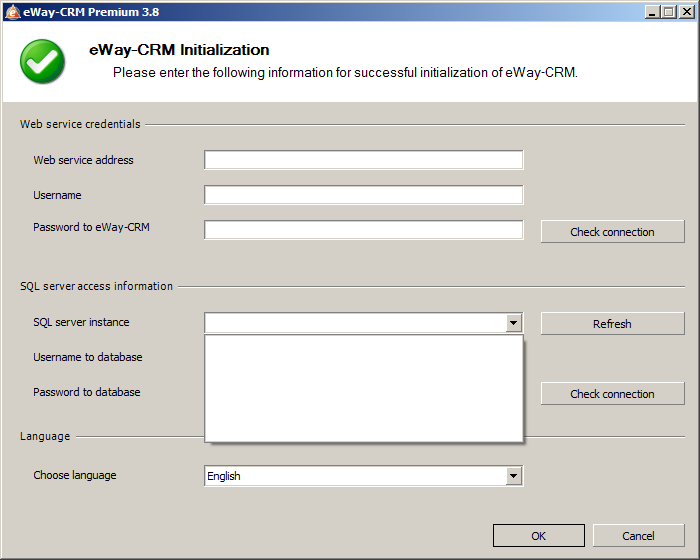
The error log will show this text:
HASH: 5114B583DAE4A8DA5F810049D936C92B
Unable to list SQL Server instances System.Management.ManagementException: Invalid class
at System.Management.ManagementException.ThrowWithExtendedInfo(ManagementStatus errorCode)
at System.Management.ManagementObjectCollection.ManagementObjectEnumerator.MoveNext()
at eWay.Core.WmiWrapper.SqlManager.AddServersFromNameSpace(List`1 servers, String nameSpace)
Version
All versions of eWay-CRM
Difficulty
Medium
Resolution
This problem occurs because the WMI provider is removed when you uninstall an instance of SQL Server. The 32-bit instance and the 64-bit instance of SQL Server share the same WMI configuration file. This file is located in the %programfiles(x86)% folder.
To work around this problem, open a command prompt, type the following command, and then press ENTER:
mofcomp "%programfiles(x86)%\Microsoft SQL Server\number\Shared\sqlmgmproviderxpsp2up.mof"
For this command to succeed, the Sqlmgmproviderxpsp2up.mof file must be present in the %programfiles(x86)%\Microsoft SQL Server\number\Shared folder.
The number part of the path differs due to your version of SQL Server:
- Microsoft SQL Server 2012: 110
- Microsoft SQL Server 2008 a Microsoft SQL Server 2008 R2: 100
- Microsoft SQL Server 2005: 90
You need to restart your computer after executing the command. For more information, go to this article.
