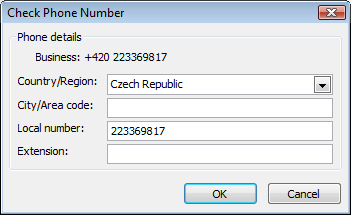Incorrect contacts set - synchronization rewrites phone numbers without the plus symbol
Description
The client has the incorrect setting in MS Outlook and the synchronization of eWay-CRM rewrites the phone numbers with erasing the + symbol at the beginning. The incorrect conversion is transferred from eWay-CRM by email to the user's phone and the user cannot call.
Version
All versions of eWay-CRM
Difficulty
Medium
Resolution
Use these steps, if the error occurs:
- Go to Control Panel in MS Windows and open the Phone and Modem panel.
- The Location Information window opens - select your country in the first field, e.g. Czech Republic.
- Confirm your choice by clicking OK.
- Select My Location in the new window and double-click it.
- Just close the window by clicking OK and click OK again. The correct setting should be successfully done.
Correct form of phone numbers in eWay-CRM
The synchronization of contacts between Microsoft Outlook and eWay-CRM working correctly, if you set phone numbers in the correct form. It is appropriate to write phone numbers in eWay-CRM with the country code that is separated by space from the local number. The local number should be inserted without spaces. The correct form is this: +420 223369817
Then, if you import the eWay-CRM contact to MS Outlook, MS Outlook will display the detail of the number like this: