I cannot see any eWay-CRM module list
Description
You downloaded and correctly installed eWay-CRM, but you still cannot use the system. The eWay-CRM window is empty - there is no module list (Projects, Contacts, etc.) and you see only a blank page, even though you can add new items.
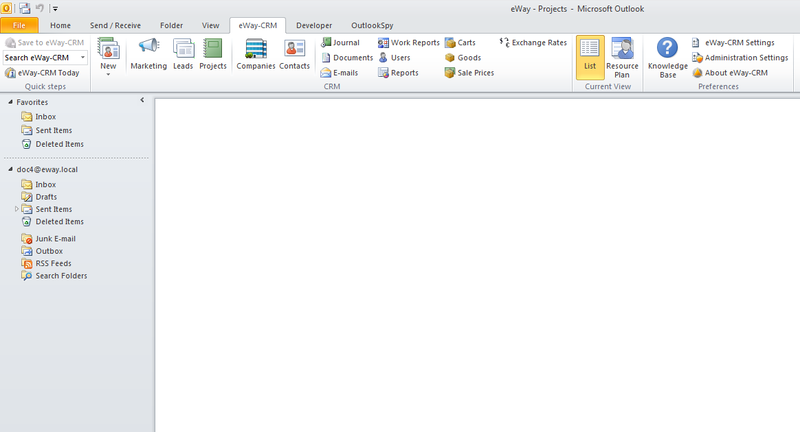
If you use full-text searching, you cannot see any results and again, only blank page is shown. This note can appear:
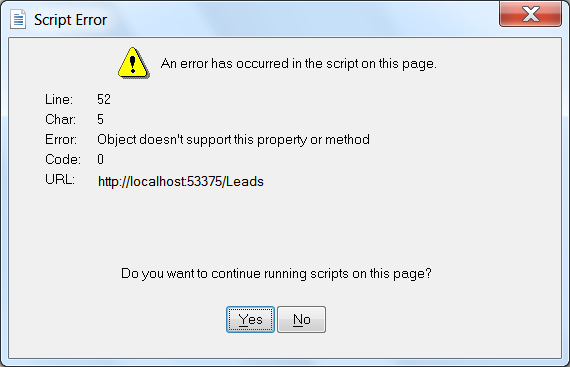
Version
All versions of eWay-CRM
Difficulty
Medium
Resolution
Option 1: Activating JavaScript
Check whether you have enabled JavaScript in Internet Explorer. If not, enable it and restart MS Outlook.
Check and setting can be done this way in Internet Explorer: Tools > Internet options > the Security tab > the Internet icon > the Custom level... button > find the Active scripting item in the list and select Enable or Prompt.
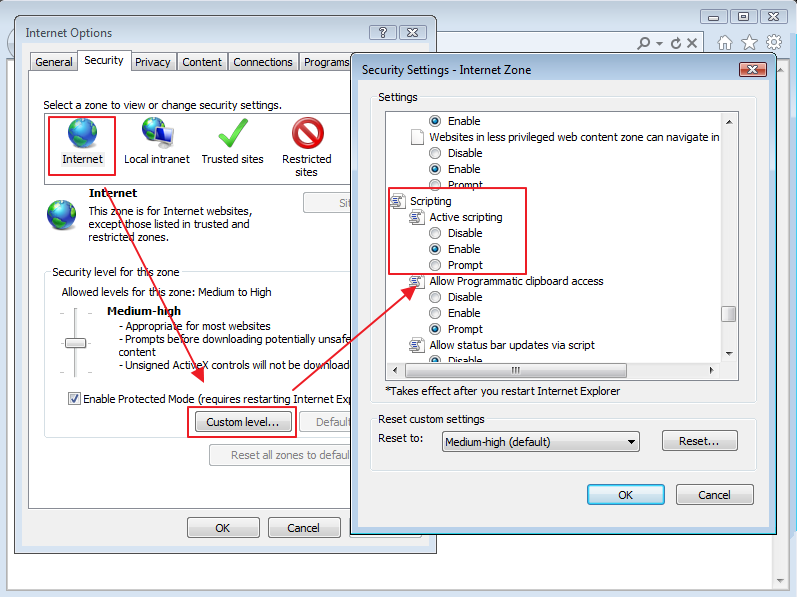
Option 2: You have Kaspersky antivirus installed
If you have installed Kaspersky antivirus, the issue can be caused by this software and the anti-banner function of Kaspersky Internet security.
To solve it, open the Kaspersky application and go to Settings > section Protection Center > Anti-Banner. Check whether the Use the list of allowed URLs option is marked. If not, mark it and click Configure allowed URLs. Add the "http://127.0.0.1" URL that is general URL for a computer. Be sure that you select the Active option.
After the setting and restarting MS Outlook, the eWay-CRM modules lists should be displayed correctly. eWay-CRM will work without negative affect of Kaspersky antivirus.
Option 3: Editing Windows registry
Edit the jscript.dll library in the command-line interface. Launch the command-line interface as an administrator and write this command: regsvr32 jscript.dll. Then, restart MS Outlook.
Option 4: Enabling add-on in Internet Explorer
Check whether you have enabled the eWay.Core.OutlookGridAcriveX.OutlookGrid add-on in Internet Explorer.
The check and setting can be done this way in Internet Explorer: Tools > Manage add-ons.
If you change the setting, restart MS Outlook.
Option 5: Lists are shown, but full-text search still doesn't work
In the case that lists are displayed, but full-text searching is still not working, check whether you have enabled the eWay.Core.FulltextSearchActiveX.FulltextSearch add-on in Internet Explorer.
The check and setting can be done this way in Internet Explorer: Tools > Manage add-ons.
If you change the setting, restart MS Outlook.
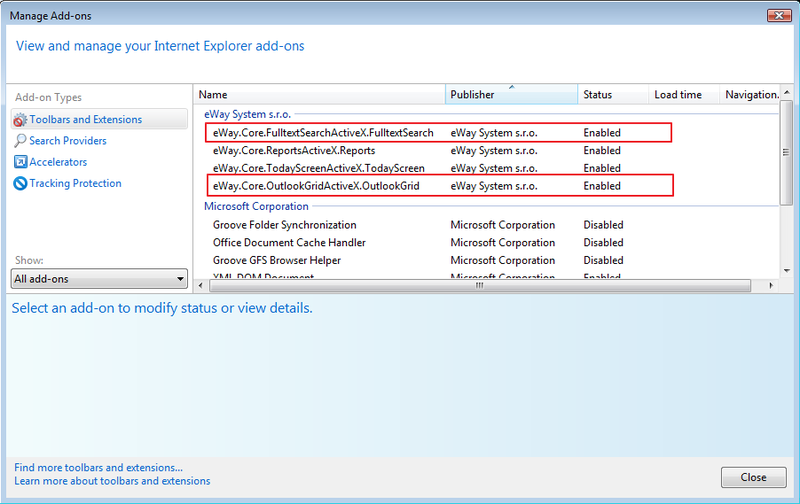
Note: If you cannot see described add-ons in Internet Explorer, it is probable that you have the 64-bit operating system, but you launched 32-bit Internet Explorer. In the Start menu, find 64-bit Internet Explorer, launch it and repeat the procedures above.
Option 6: Reset of the Internet Explorer default settings
In the Internet Explorer application, go to Tools > Internet Options > Advanced and click the Reset... button. You should reset your computer after this setting change.
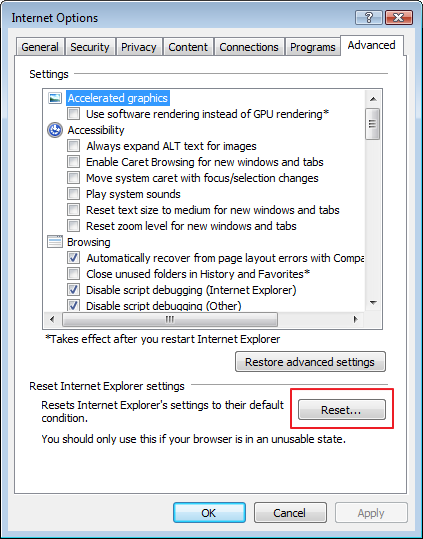
Option 7: Re-install eWay-CRM with installation package
Launch the installation package of eWay-CRM and reinstall the software on its up-to-date version.
