Email cannot be saved to eWay-CRM: Unable to save e-mail without hash
Description
You cannot save email to eWay-CRM and this error is shown during attempts.
Hash: FDC922DA423183E1331BA632546FBBCF
Message: System.InvalidOperationException: Unable to save e-mail without hash
v eWay.Core.OutlookStub.EmailImportItem..ctor(ItemBase itemBase, OutlookItemDescriptor itemDescriptor, MailDirection mailDirection)
v eWay.Core.OutlookStub.ImportItemsFactory.GetItem(OutlookItemDescriptor itemDescriptor, ItemBase baseItem)
v eWay.Core.OutlookStub.OutlookImportManager.SynchronizeSynchronously(ILocalItemStore itemStore, OutlookItemDescriptor itemDescriptor, ItemBase item)
Version
All versions of eWay-CRM
Difficulty
Low
Resolution
Option 1: Missing important data
eWay-CRM is reading this information during saving: subject, sender, addressee, sending date and receiving date. The error is displayed in the moment if any of these values is empty. The most probable is that there is no addressee. Mostly it is in the case that it is a marketing email where all addressees are in the Bcc field. That emails is received but has no specific addressee. This email cannot be saved to eWay-CRM without specific addressee.
You set a filter in Outlook to show only emails without receiver. The email need to be edited (add a addressee), deleted or downloaded to a hard drive (e.g. on Windows Desktop) and then imported to the specific module by the "drag and drop" method.
Option 2: Error in cache
The error during email saving can also be caused by wrong cache value of the email address in Outlook the email was sent from. If the user starts writing an email or name into the To... field, Outlook launches auto-completing function. It can happen that Outlook saves some of these cache value (or all of them) in the format that is unable to use in eWay-CRM. You can recognize it if you use auto-complete and selected addressee is displayed only as a name without email address in the To... field. In this case, you need to empty Outlook cache and then let the software load them again.
You can proceed the emptying process individually (delete only one name in cache) or on a mass scale (empty the whole cache). In the case of individual deleting, simply click the Delete icon next to auto-completed addressees (see picture below).
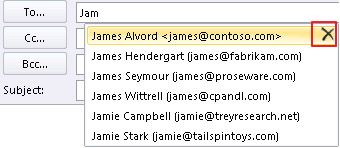
The emptying of cache on the mass scale is proceeded by these steps:
- Click the File tab.
- Click the Options category.
- Select Mail.
- Under Send messages, click Empty Auto-Complete List.
