Error During Installation Caused by Invalid Scheduled Task in Windows
Description
C:\ProgramData\eWay-CRM\SetupLog.txt contains the following error:
--- 2017-10-12 16:29:04,993 [1] ERROR [OL: 16.0.8431.2107] [WIN: Microsoft Windows NT 10.0.14393.0] --- Unable to create scheduled tasks System.IO.FileNotFoundException: The system cannot find the file specified. (Exception from HRESULT: 0x80070002) at Microsoft.Win32.TaskScheduler.V2Interop.IRegisteredTask.get_Xml() at Microsoft.Win32.TaskScheduler.Task.GetV2Definition(TaskService svc, IRegisteredTask iTask, Boolean throwError) at Microsoft.Win32.TaskScheduler.Task.CreateTask(TaskService svc, IRegisteredTask iTask, Boolean throwError) at Microsoft.Win32.TaskScheduler.TaskCollection.V2TaskEnumerator.get_Current() at Microsoft.Win32.TaskScheduler.TaskFolder.d__0.MoveNext() at System.Linq.Enumerable.Any[TSource](IEnumerable`1 source, Func`2 predicate) at ManagedCustomActions.TaskScheduler.CreateDatabaseMaintenanceTask() at ManagedCustomActions.CustomAction.CreateScheduledTasks(Session session) --- END TRACE ---
Versions
All versions of eWay-CRM
Difficulty
High
Resolution
The error is caused by invalid scheduled task in Windows. To find out the invalid task and delete it, please, follow these steps:
- Click Start in Microsoft Windows and type taskschd.msc.
- Press Enter Tasks Scheduler will be opened.
- If there is any invalid task, you will see this error dialog:
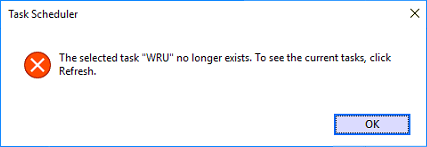
- As you see in the picture above, the name of the incorrect task was "WRU", but in your case it may be different. Remember the name of your incorrect task.
- Open Windows Registry and go to:
HKEY_LOCAL_MACHINE\SOFTWARE\Microsoft\Windows NT\CurrentVersion\Schedule\TaskCache\Tree - Delete the incorrect task from the step 3.
