Malfunction of a connection with database - SQL Management Studio shows "Suspect" database
Description
If you launch MS Outlook, eWay-CRM is unable to connect with the database. The dialog will show and you have to login and select SQL instance.
In the case, that the service is running and instance is correct and after launching SQL Management Studio you see your database with the Suspect text (see picture below), the database is possibly damaged.
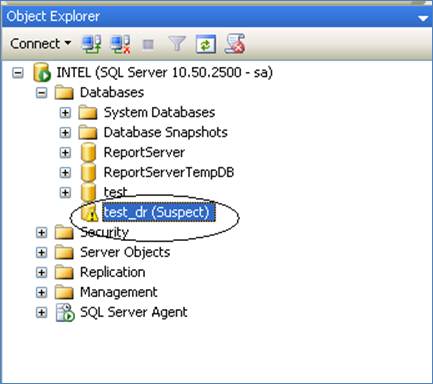
There are different reasons for this situation:
- The database could have become corrupted.
- There is not enough space available for the SQL Server to recover the database during startup.
- The database cannot be opened due to inaccessible files
- There was an unexpected SQL Server Shutdown, power failure or a hardware failure.
Version
All versions of eWay-CRM
Difficulty
High
Resolution
You need to know that the process is not without risk and you can lose some of your data following steps below. It is due to the corrupted database.
The issue can be solved by following these steps:
- First, turn off eWay-CRM and Microsoft Outlook.
- Create a new query on the master database and launch these commands one by one:
Important: Change [YourDatabase] to the name of your own eWay-CRM database.EXEC sp_resetstatus [YourDatabase]; ALTER DATABASE [YourDatabase] SET EMERGENCY -- EMERGENCY regime allows you to create a query over the database DBCC checkdb([YourDatabase]) -- check objects integrities in the specified database ALTER DATABASE [YourDatabase] SET SINGLE_USER WITH ROLLBACK IMMEDIATE -- it sets the database to SINGLE_USER access DBCC CheckDB ([YourDatabase], REPAIR_ALLOW_DATA_LOSS) -- command repairs the database - parameter can cause DATA LOSS - we recommend to launch it only if you have a backup or you are willing to lose some data ALTER DATABASE [YourDatabase] SET MULTI_USER -- it returns the database to an former state
-
These steps should repair database and it should connect with eWay-CRM correctly - it won't be Suspect anymore.
-
Download the file from https://download.eway-crm.com/regfiles/check-database-structure-and-synchronize-all.zip and extract it.
-
Launch the registry file that was in the ZIP file. The registry file will proceed the check of the database structure and synchronization of all data after new eWay-CRM start. If there are any erased items, the procedure will download them.
If the procedure won't help, we will need to find alternative individual resolution.
