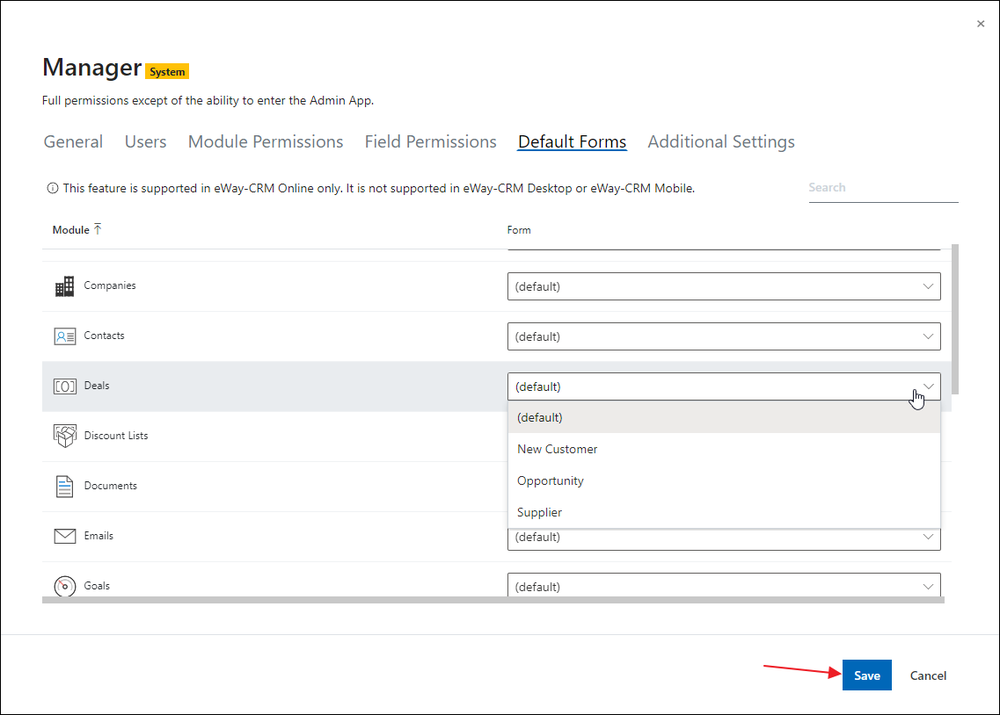Set the Form by a Group
This feature is available in the module Contacts & Companies (Plus).
The feature intends to have the same forms for all users in one group. This can be used in a company where you have only one type of a deal or project but you want to have different user groups see different forms.
Set the Default Group
the default group is the information eWay-CRM uses for the determination of what form the user should see. Go to the Users section in the Admin Center. Now, select a user and double-click the row or click the pencil icon to edit it.

In Default Group select the default group for this user. For example, the manager should have a special form to select the group Manager. Confirm your choice by clicking Save.
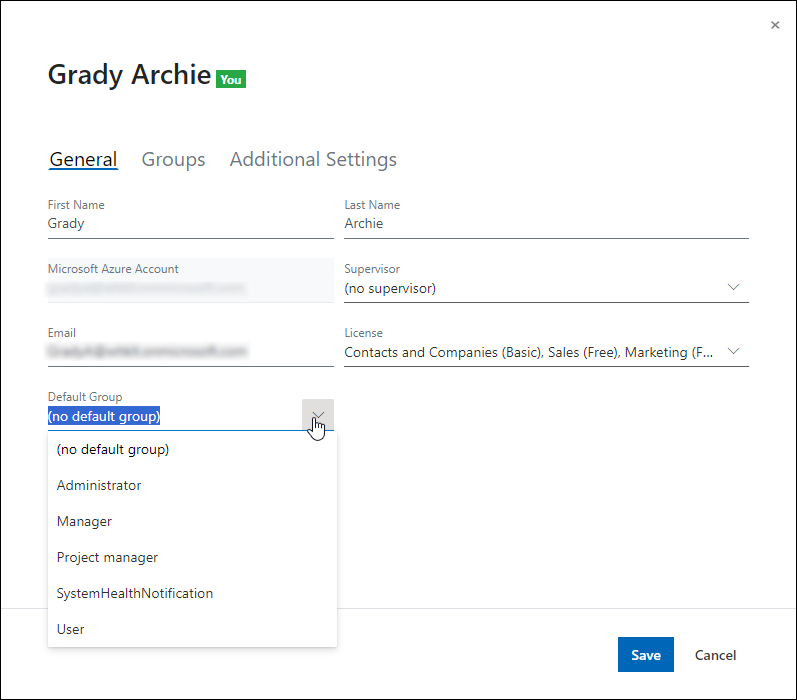
In the list of users, you can see what group is default for a user - see the Groups column.
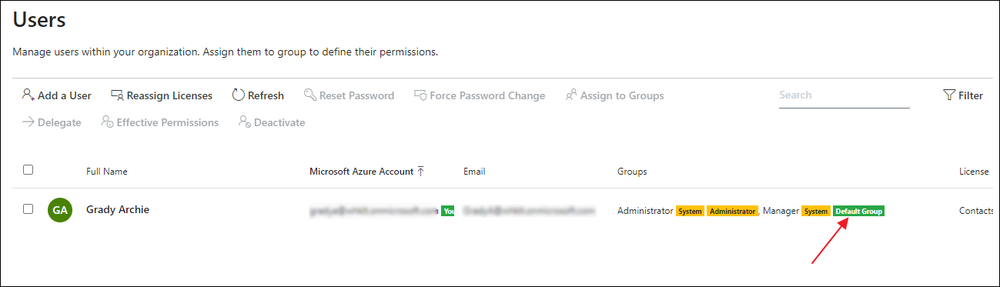
Set the Default Layouts
The second step is to set default layouts that will be displayed for the selected group for different modules.
Go to the Groups section. Select a group you want to set the default layout to and double-click the row or click the pencil icon to edit it.
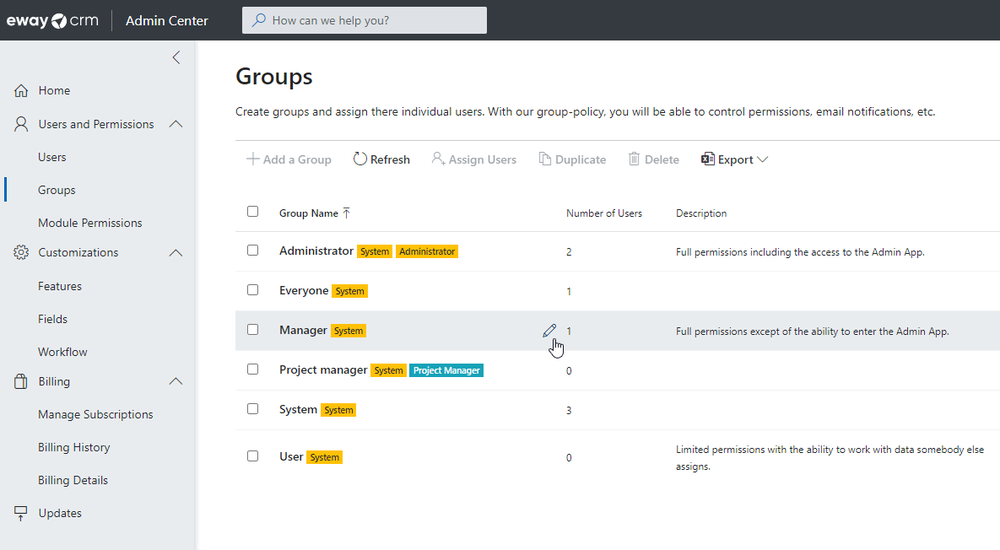
Go to the Default Layout tab. You can see the list of all modules you can set default layouts to.
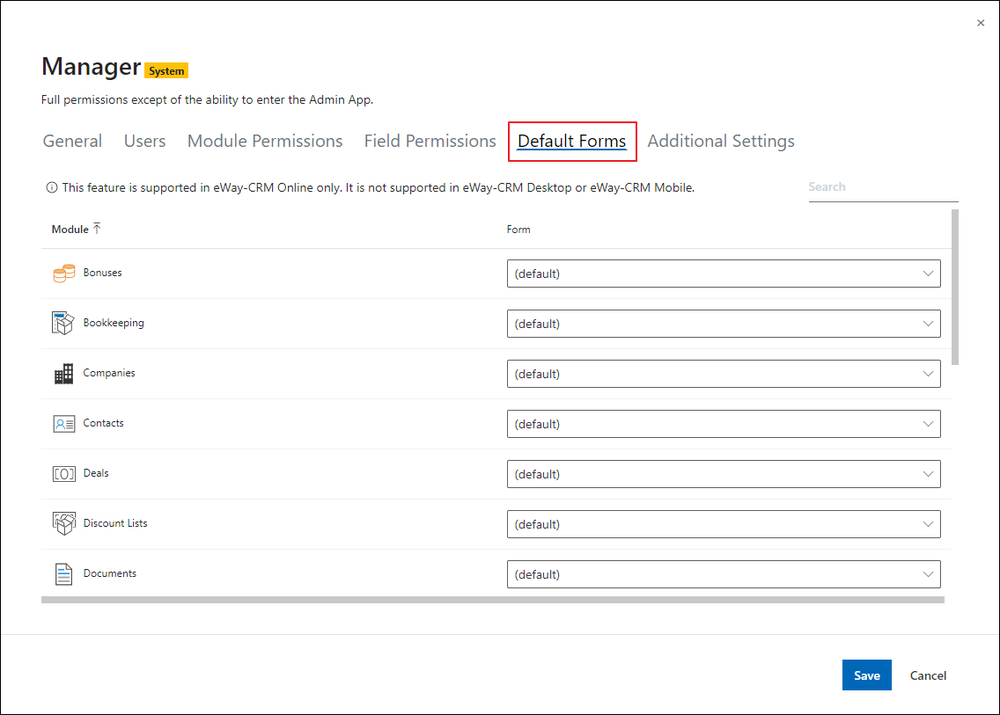
Select default layouts for the modules. For example, if a manager should see the Opportunity form, select it. Confirm your choice by clicking Save. If you are not sure how to create different forms, please see Customize Dialogs With Form Designer.