Easy Edit of Workflow
Availability: The feature is available from version eWay-CRM 8.3.
The workflow and its modification are primarily intended for administrators - see the Workflow article. However, eWay-CRM Online makes it even easier for administrators to edit workflows - editing them directly in the item detail is possible.
Contents
Prerequisites
Start editing
You normally see the workflow at the top of the item. To edit it, click the pencil icon.
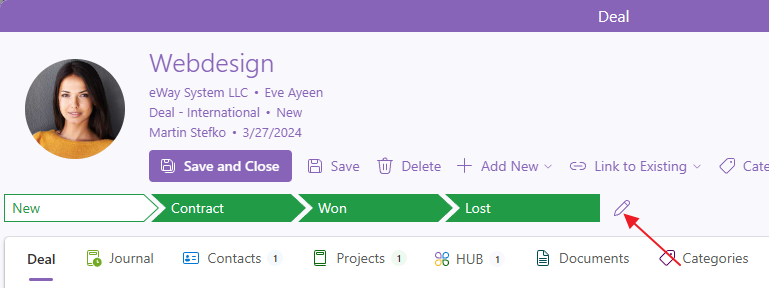
New icons will appear, and the individual values will start to shake slightly to indicate that they are editable.
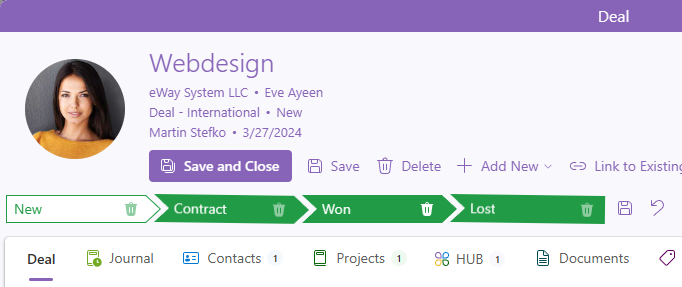
If you make any changes and want to save them, click the save icon.
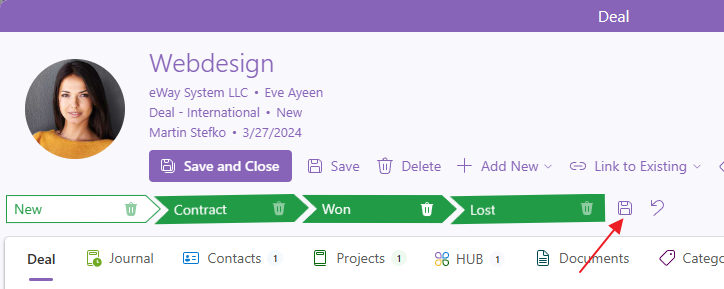
If you want to cancel the changes, click the cancel icon.
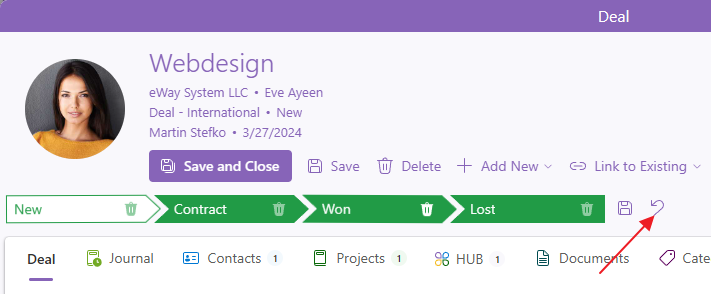
Add a new status
To add a new status, simply hover between existing statuses, or at the beginning or end of the workflow, depending on where you want to place the new status. A new + icon will always appear.
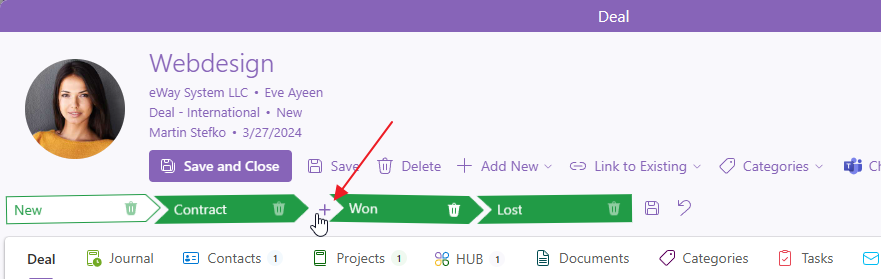
Just click on it, and a field with the new status will be added. Name it according to your preference. To continue, you need to confirm the new status by clicking the checkmark.
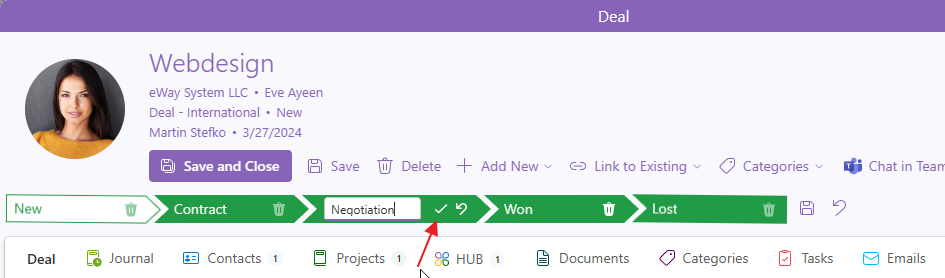
You can then add more statuses or continue working with the workflow. Always save your changes.
Rename a status
In edit mode, just click on the name of a status. You can then overwrite the value.
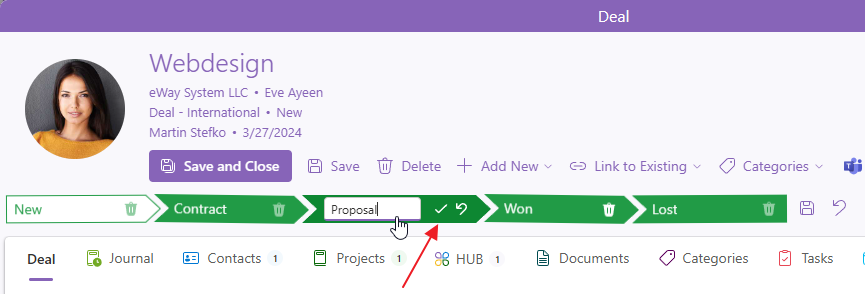
If you have set a new name, confirm it with the checkmark.
You can rename other statuses or continue working with the workflow. Always save your changes.
Move a status
To move a status, simply drag the status in edit mode and drop it to the desired location.
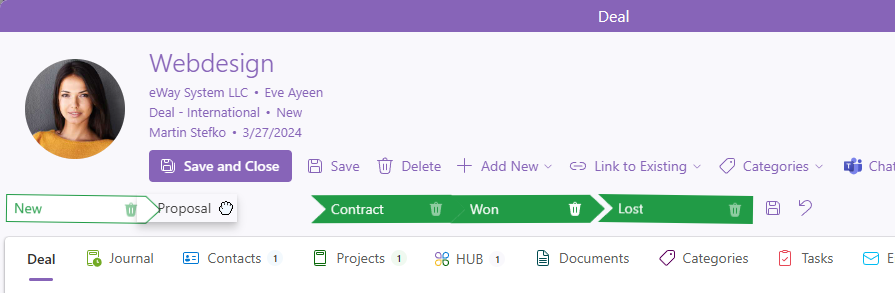
You can move other statuses or continue working with the workflow. Always save your changes.
Delete a status
In edit mode, a trash can icon appears next to the status.
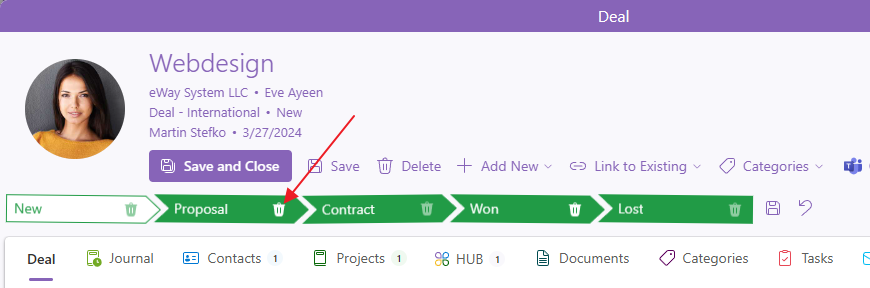
If you click on it, the status will be deleted. Deletion is not possible if the status is being used by any item.
You can delete other statuses or continue working with the workflow. Always save your changes.
