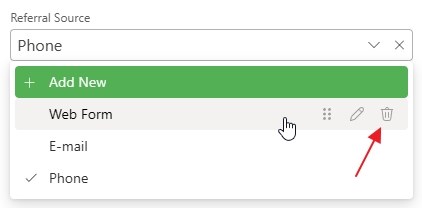Easy Edit of Drop Downs
Availability: The feature is available from eWay-CRM version 8.3.
Creating and editing drop downs is primarily intended for administrators - see the Fields article. However, eWay-CRM Online makes editing drop-downs and multi-select drop-downs even easier for administrators - they can edit them directly in the item details.
Contents
Prerequisites
- The user is an administrator
- The field type is a list or checkbox list and is not a system field
Create a new value
To create a new value in a drop-down or multi-select drop-down field, click on the field in the item details and select the Add New option.
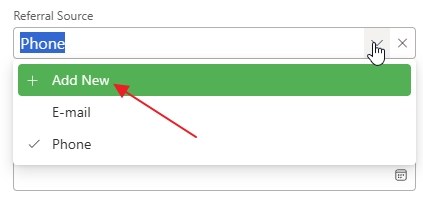
You can immediately start typing the value name and then confirm it by clicking the checkmark to confirm the insertion.
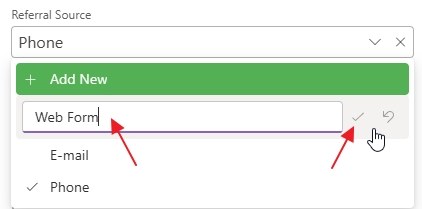
You can further edit the values as needed.
Edit existing values
When you hover over an existing value, three options appear for you as an administrator. The first option is to move the value to a different position in the list. Just click and hold the dotted icon and drag the value to the desired location.
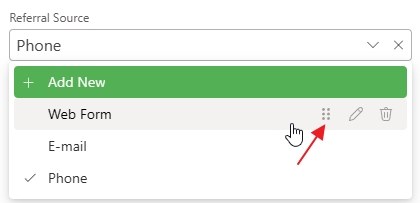
You can rename the value by clicking the pencil icon and typing a new name. Confirm it again by clicking the checkmark.
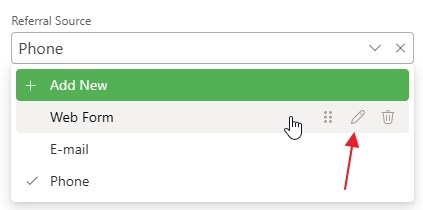
Finally, you can delete the value. Note that only values that are not yet used on any item in eWay-CRM can be deleted.