eWay-CRM Activity Dashboard
Description
eWay-CRM Activity Dashboard is a PowerBI App that contains a set of predefined reports for your managers. You can download it for free and connect it to your eWay-CRM. eWay-CRM Activity Dashboard will then provide the most up-to-date data about your Contacts, Companies, and User activities.
Key Components
Contacts Overview
Displays key metrics related to contacts, including total contacts, new contacts, and contact demographics.
Visualizations such as charts and tables offer a quick overview of contact distribution and trends over time.
Companies Overview
Highlights essential company-related metrics, including the total number of companies, new companies, and distribution by industry or region.
Interactive maps or charts provide a geographical representation of company locations.
Deals and Projects Overview
Displays the number of total deals and projects or new deals and projects this month.
Displays key metrics, including deal/project value, trends, and month-to-month comparisons.
User Activities
Monitors user interactions and activities within the system. Tracks user logins, feature usage, and other relevant engagement metrics.
Identifies power users and user adoption trends.
How to Install the App and Connect It With Your eWay-CRM
- Login to PowerBI.com (a PowerBI Pro license is required to use the application) and click Apps and Get Apps.
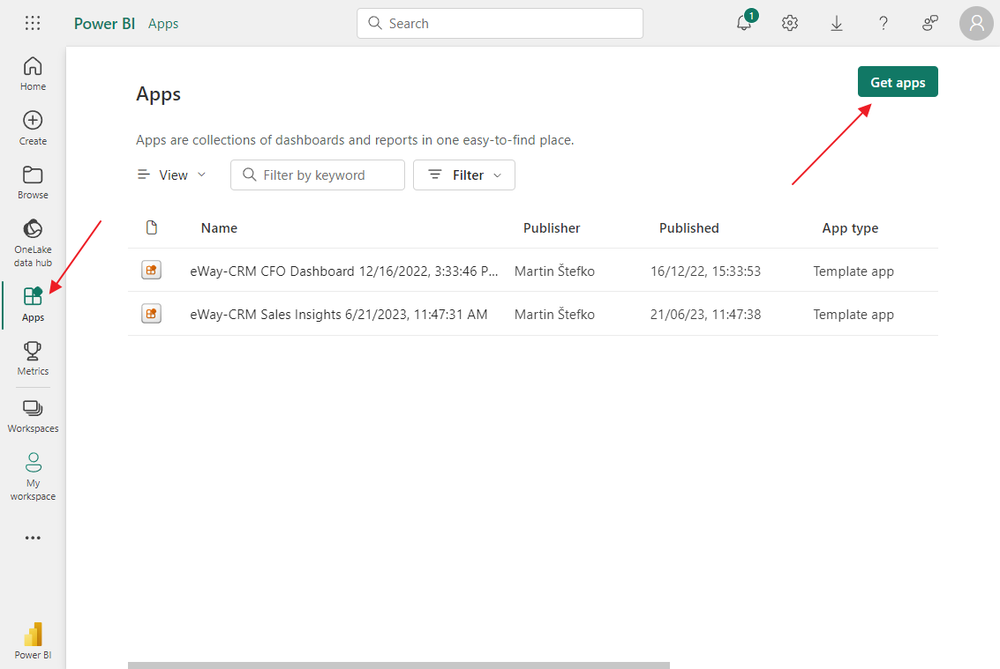
- Search for the "eWay-CRM Activity Dashboard" and install it.
- Open the eWay-CRM Activity Dashboard app and select Connect your data.
- There is no need to insert any parameters, just click Next
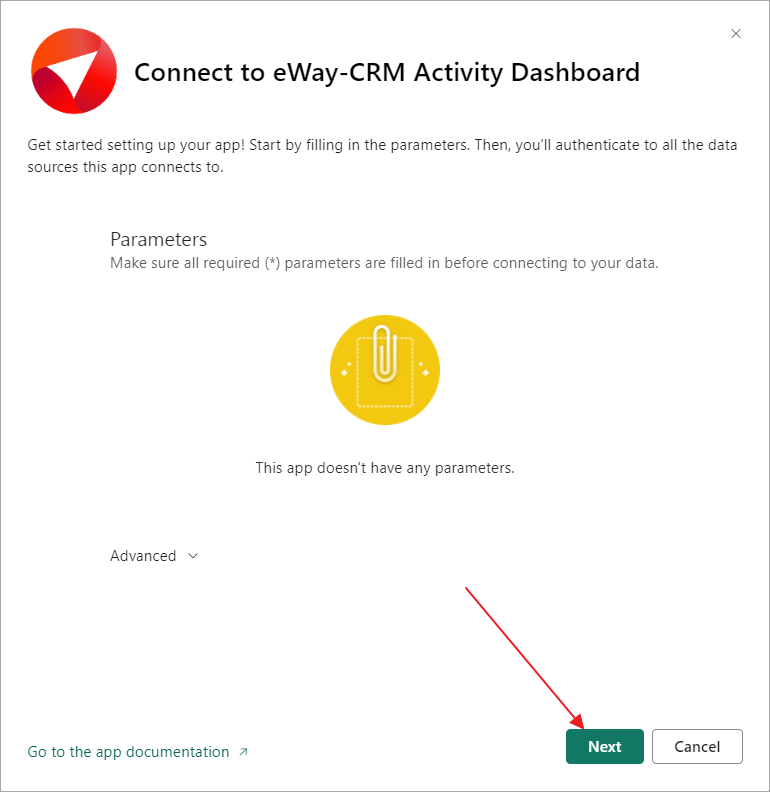
- Now, you have to log into your eWay-CRM account. Just select the OAuth2 method and click Sign in and connect
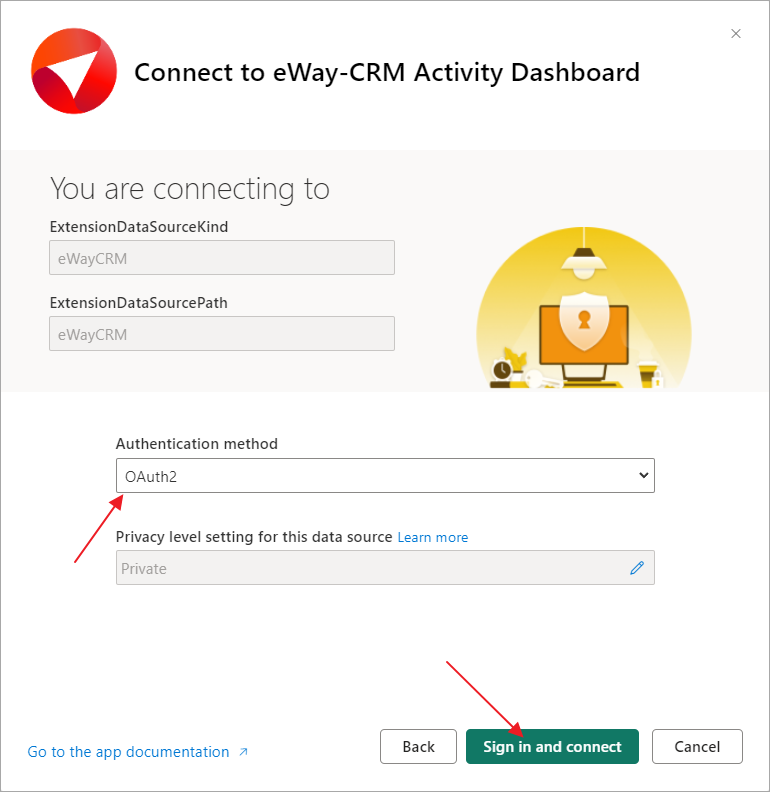
- In the dialog, you need to log in to your eWay-CRM account by your e-mail address.
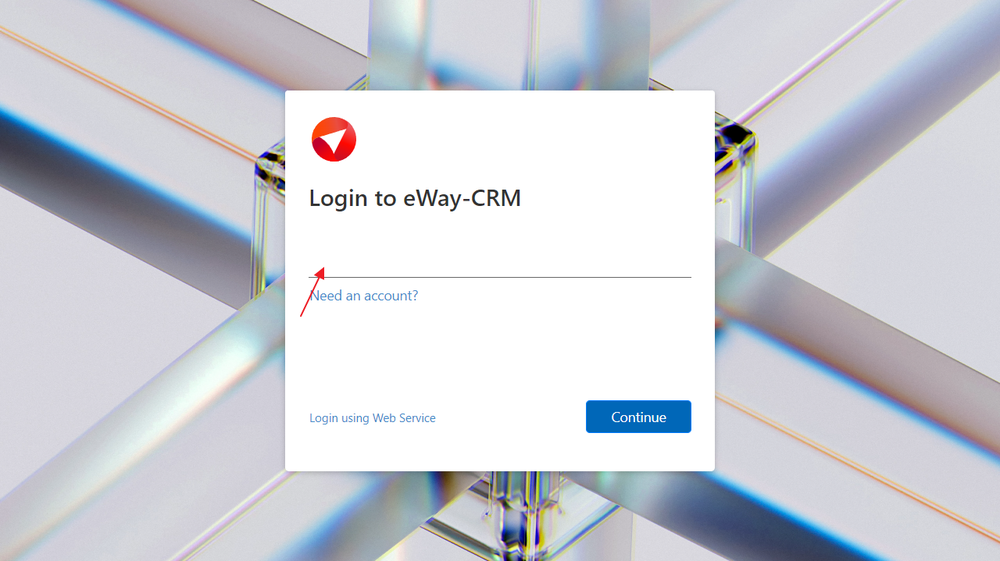
- If all credentials were inserted correctly, you can see the report based on your eWay-CRM data.
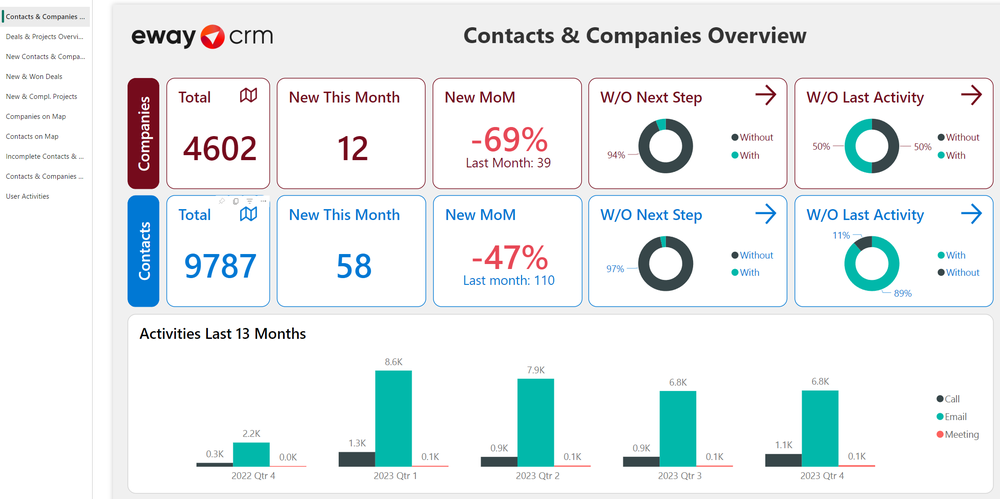
Summary
The summary of the report has these parts:
1) Contacts & Companies Overview
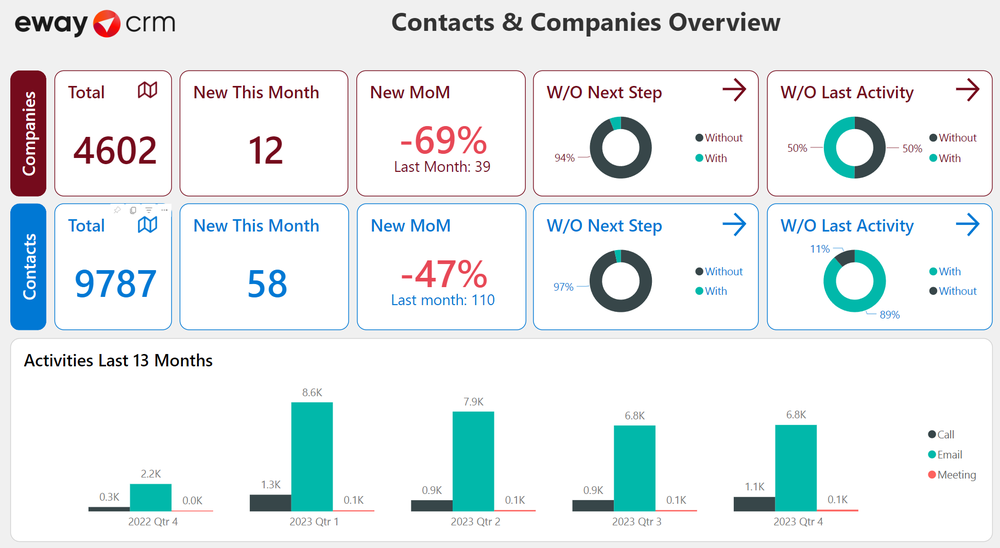
| Part | Description | Benefits |
| Header | The name of the report. | |
| Total | Total number of Contacts and Companies. | Know the total number of Contacts and Companies in your database. |
| New This Month | Number of new Contacts and Companies this month. | Know the number of all created potential or actual clients this month. |
| New Mom | Comparison of new Contacts and Companies this vs last month. | See the difference between this and last month. |
| W/O Next Step | Number of Contacts and Companies with or without the next step. | Based on the next step, you can identify customers with/without any planned activity. |
| W/O Last Activity | Number of Contacts and Companies with or without last activity. | Based on the last activity, you can identify customers with/without any recent activity. |
| Activities Last 13 Months | Activities compared in the monthly overview. | See the difference between activities in the last 13 months. You can compare this month and the same month year ago. |
2) Deals & Projects Overview
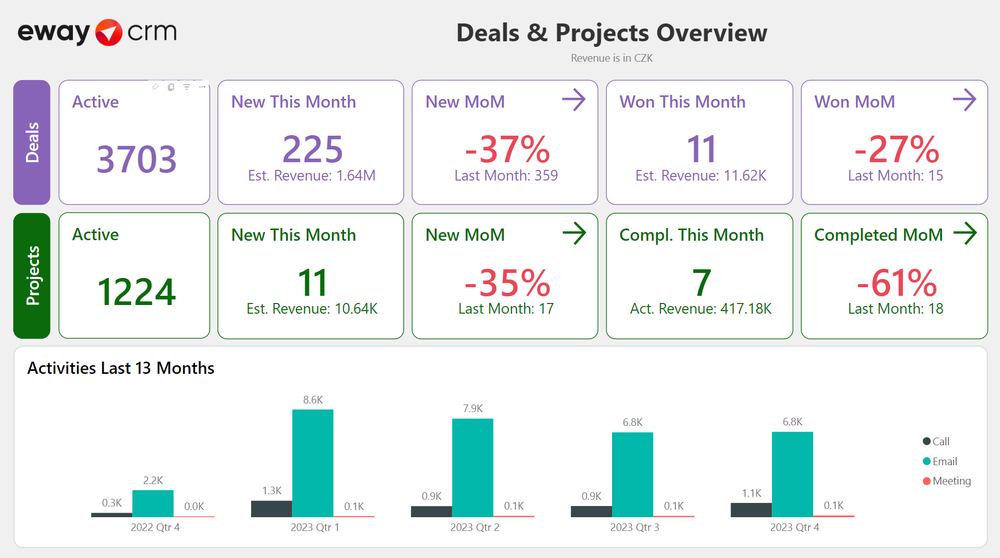
| Part | Description | Benefits |
| Header | The name of the report. | |
| Total |
Total number of Deals and Projects. |
Know the total number of all created Deals and Projects in your database. |
|
New This Month |
Number of new Deals and Projects this month. |
Know the number of all created Deals and Projects this month. |
|
New Mom |
Comparison of new Deals and Projects this vs last month. |
See the difference between this and last month. |
|
Won / Completed This Month |
Number of Deals and Projects won/completed this month. |
See how successful your team was this month in terms of completing Deals and Projects. |
|
Won / Completed MoM |
Difference between Deals and Projects won/completed this and last month. |
This helps you identify the differences between months to improve your record in the future. |
3) New Contacts & Companies
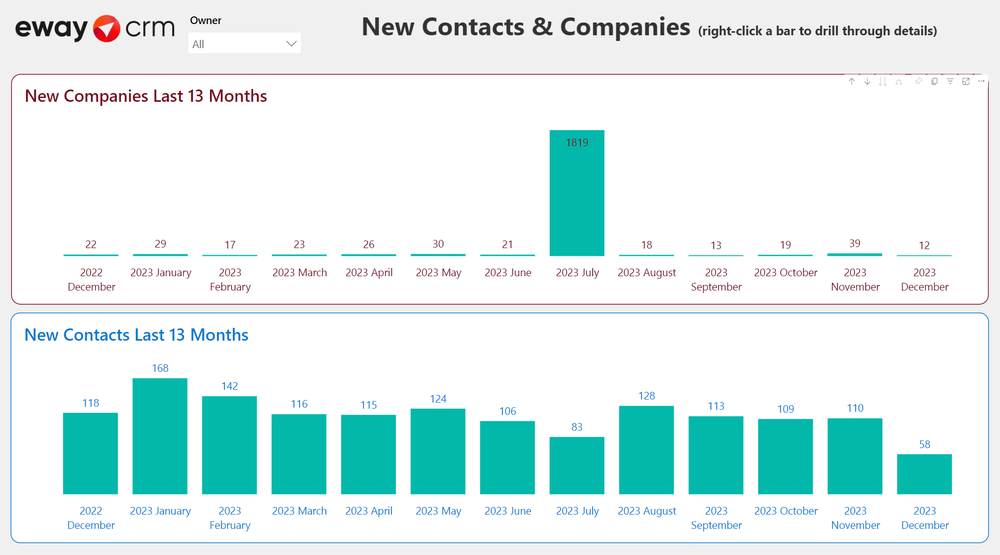
| Part | Description | Benefits |
| Header | The name of the report. | |
|
New Companies / Contacts Last 13 Months |
The difference between all created potential or actual clients in the last 13 months. |
This report helps you see the data from a yearly perspective and compare the same month now and a year ago. |
4) New & Won Deals
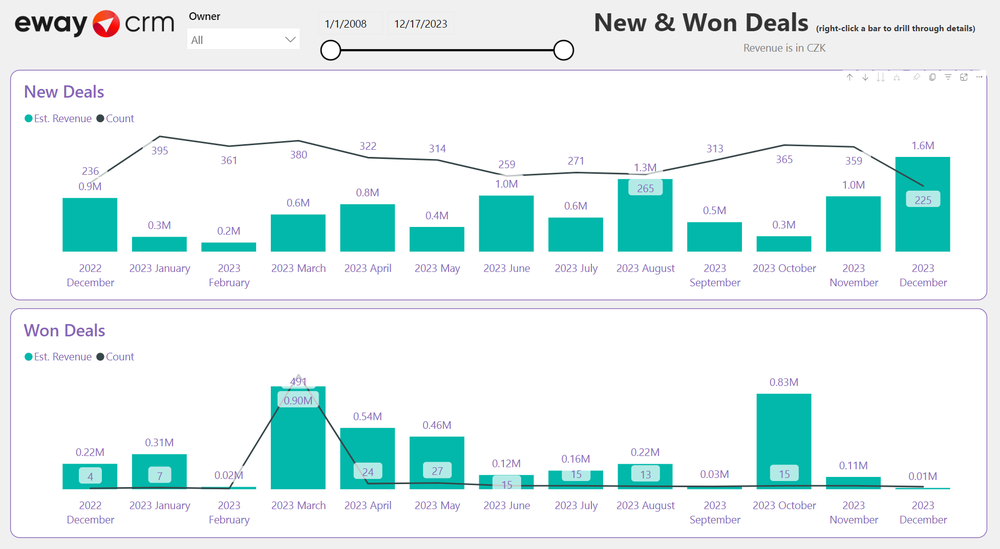
| Part | Description | Benefits |
| Header | The name of the report. | |
|
New Deals |
Monthly overview of all new Deals. |
Know the monthly difference between all created Deals in the selected period with their Estimated Revenue. |
|
Won Deals |
Monthly overview of all won Deals. |
Know the monthly difference between all won Deals in the selected period with their Estimated Revenue. |
5) New & Compl. Projects
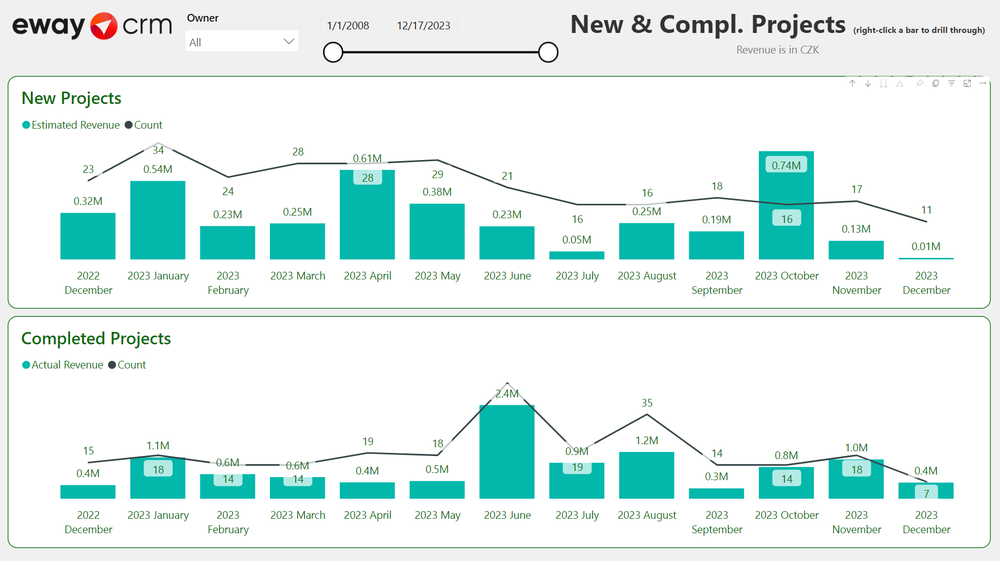
| Part | Description | Benefits |
| Header | The name of the report. | |
|
New Projects |
Monthly overview of all new Projects. |
Know the monthly difference between all created Projects in the selected period with their Estimated Revenue. |
|
Completed Projects |
Monthly overview of all won Projects. |
Know the monthly difference between all completed Projects in the selected period with their Estimated Revenue. |
6) Companies on Map
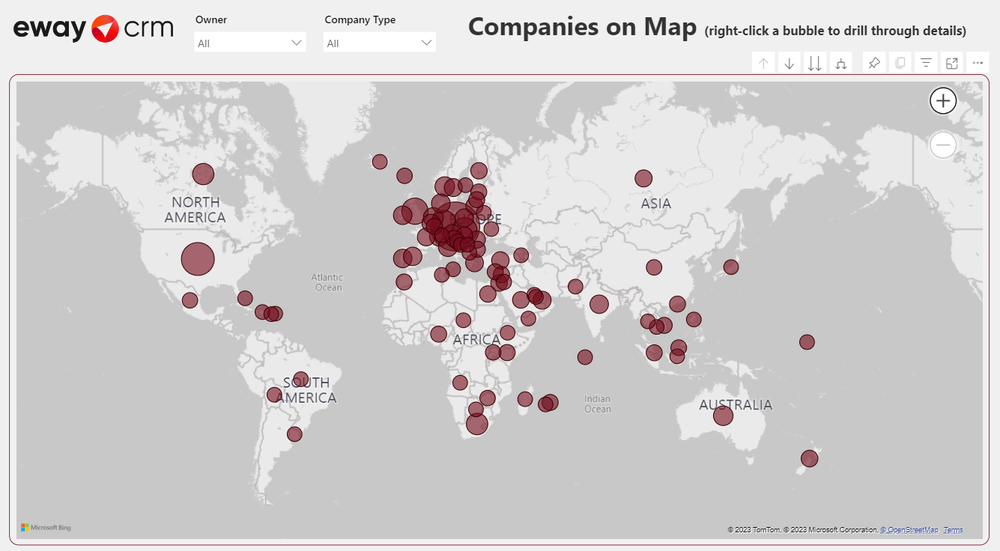
| Part | Description | Benefits |
| Header | The name of the report. | |
|
Companies on Map |
Demographic overview of all Companies. |
This report helps you understand your reach. |
7) Contacts on Map
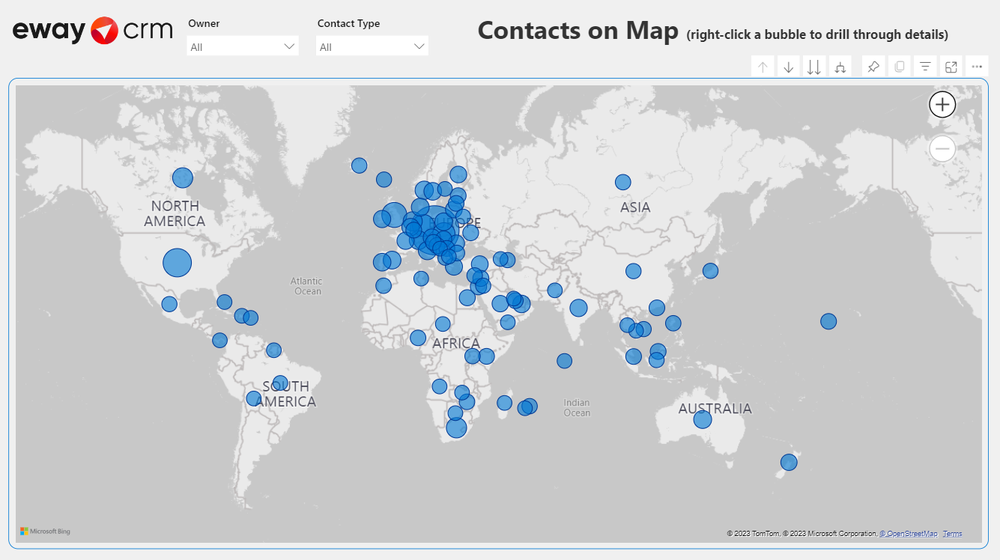
| Part | Description | Benefits |
| Header | The name of the report. | |
|
Contacts on Map |
Demographic overview of all Contacts. |
This report helps you understand your reach. |
8) Incomplete Contacts & Companies
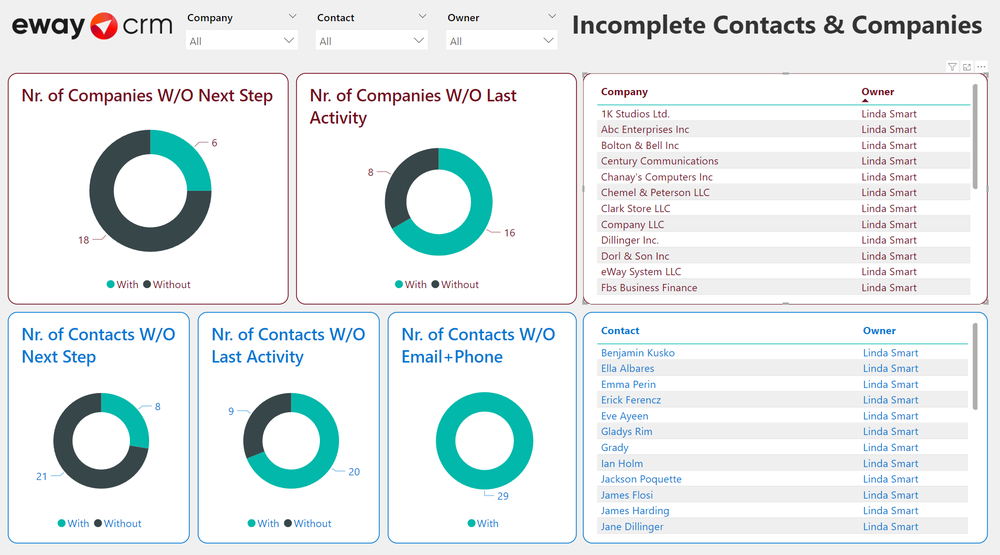
| Part | Description | Benefits |
| Header | The name of the report. | |
|
Nr. Of Companies / Contacts W/O Next Step |
Number of Contacts and Companies with or without the next step. |
Based on the next step, you can identify customers with/without any planned activity. |
|
Nr. Of Companies / Contacts W/O Last Activity |
Number of Contacts and Companies with or without last activity. |
Based on the last activity, you can identify customers with/without any recent activity. |
|
Nr. Of Contacts W/O Email + Phone |
Number of Contacts without email and phone. |
See the number of incomplete Contacts. |
|
Table of companies |
When you click the part of the chart, you will see only companies belonging to this chart. |
Easy review of companies without activity. |
|
Table of contacts |
When you click the part of the chart, you will see only contacts belonging to this chart. |
Easy review of contacts without activity. |
9) Number of Activities
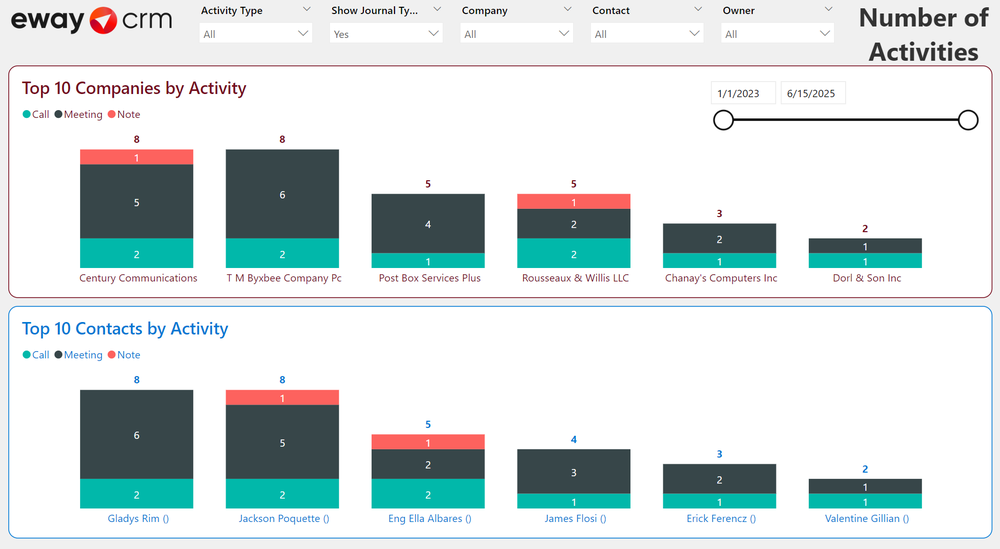
| Part | Description | Benefits |
| Header | The name of the report. | |
|
Top 10 Companies by Activity |
Number and type of activities on the top 10 Companies. |
See your best Companies by activities. |
|
Top 10 Contacts by Activity |
Number and type of activities on the top 10 Contacts. |
See your best Contacts by activities. |
10) User Activities
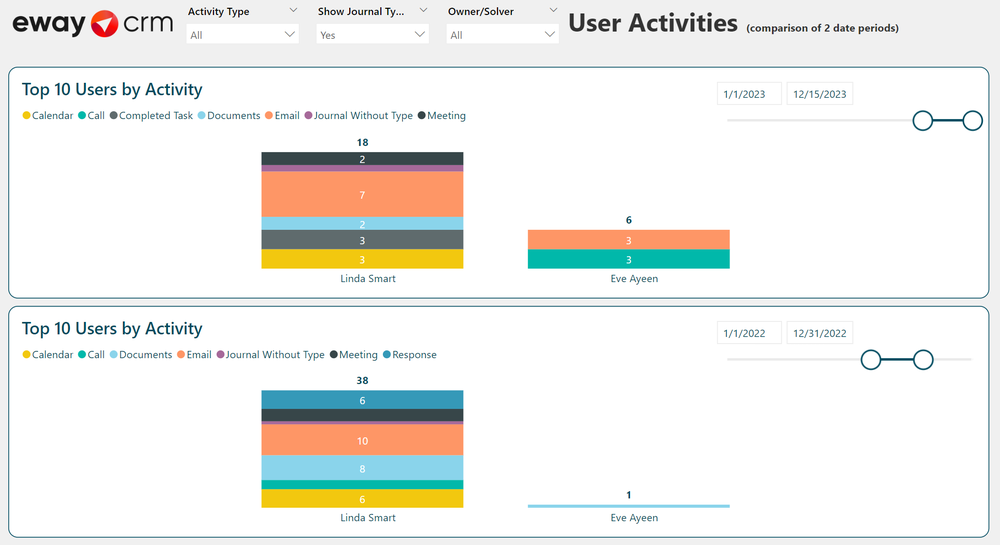
| Part | Description | Benefits |
| Header | The name of the report. | |
|
Top 10 Users by Activity |
Number and type of activities on the top 10 Users. The second table is there for a comparison between different selected periods. |
This helps you navigate through the most important user’s activities, being able to compare them together (between each other or between selected periods). |
Do you have more questions? Send us an email at [email protected]. We are happy to help.
