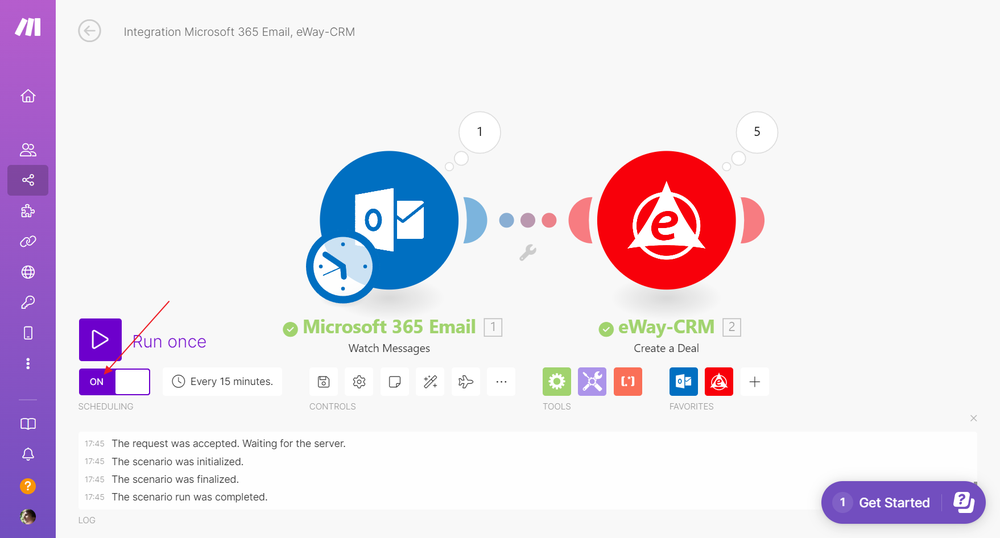Integration With Make.com
eWay-CRM allows you to integrate with Make.com. You can create automatic procedures that will work for you.
This article shows the integration of the function that automatically creates deals in your eWay-CRM based on the messages you receive in your inbox.
- Log in to your Make.com account.
- Click Create a new scenario.
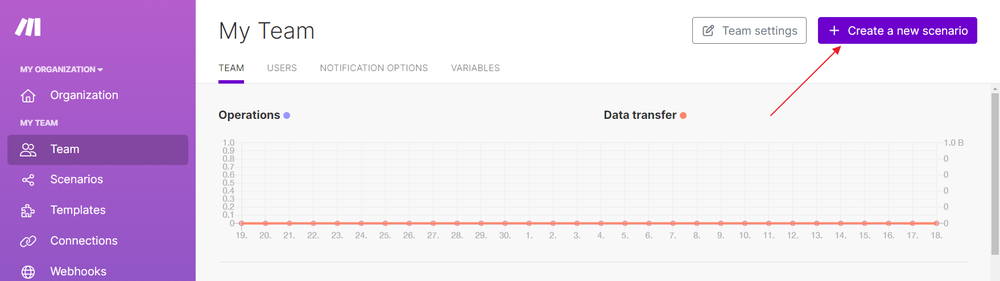
- Click the + icon.
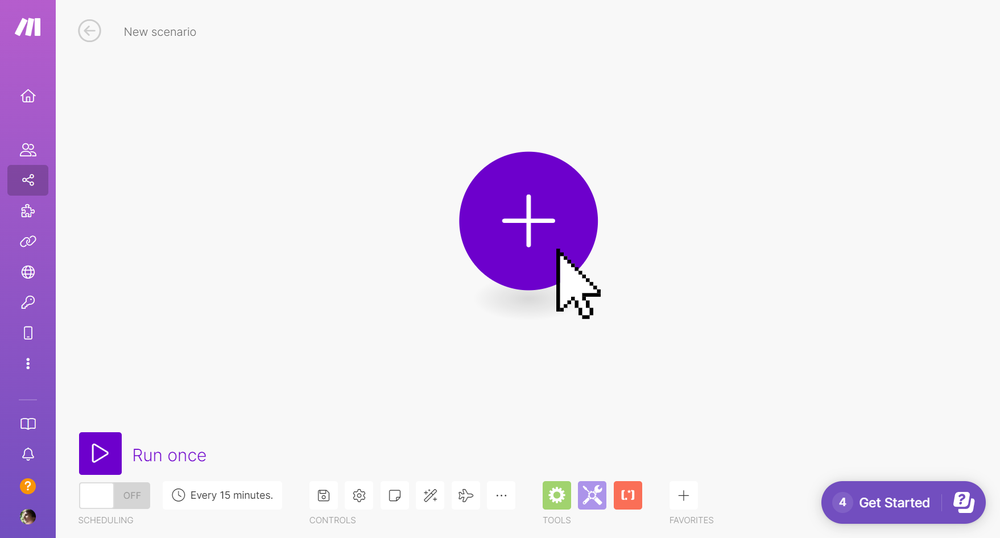
- Here you can add the first module. It will be Microsoft 365 Email for us, so type in Microsoft 365 Email and wait until it is found. Then, click Microsoft 365 Email.
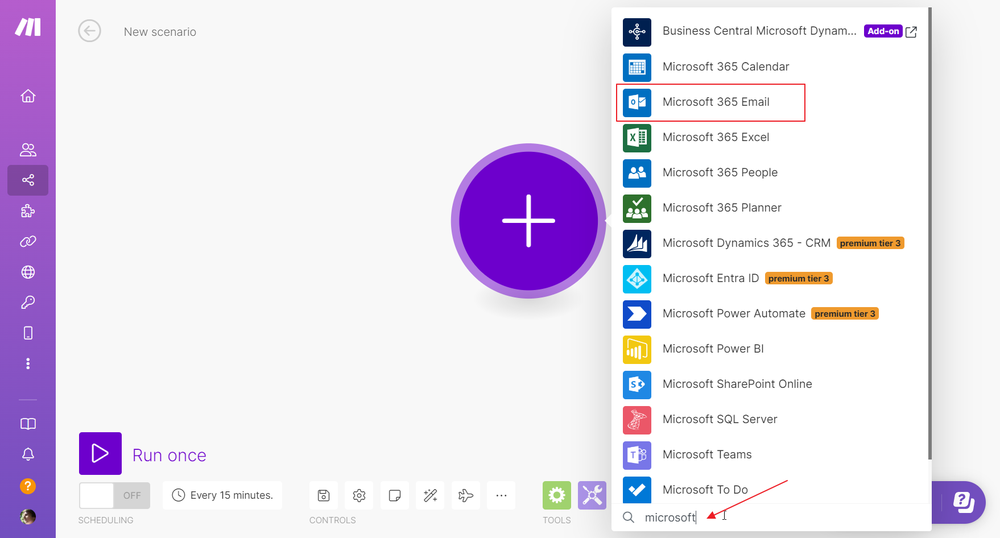
- Select Watch Messages.
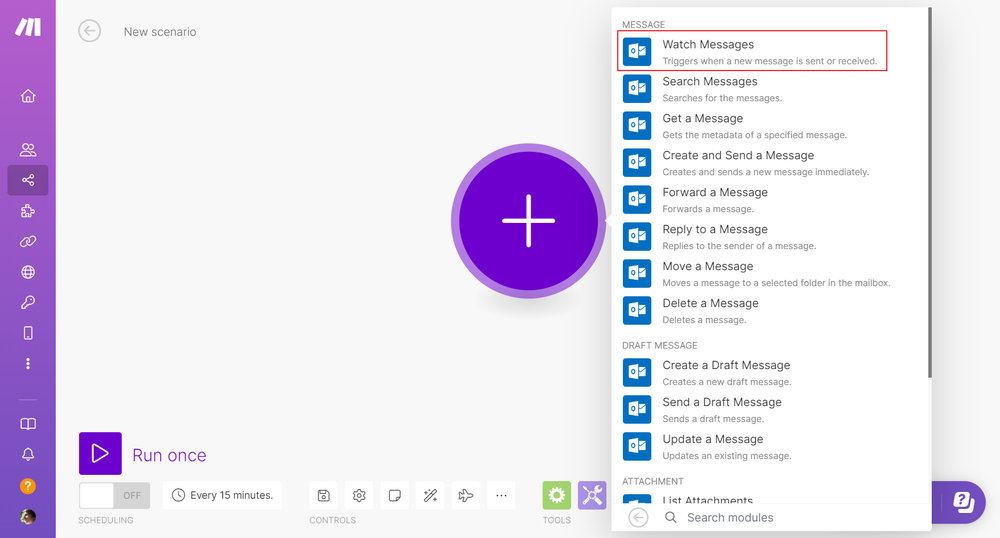
- Click Create a connection.
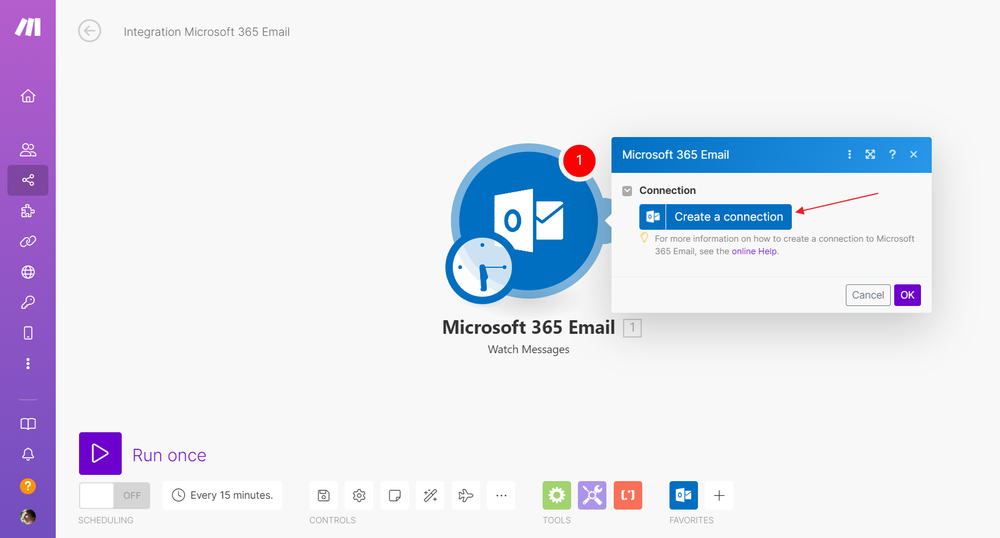
- Name your connection and then click Save.
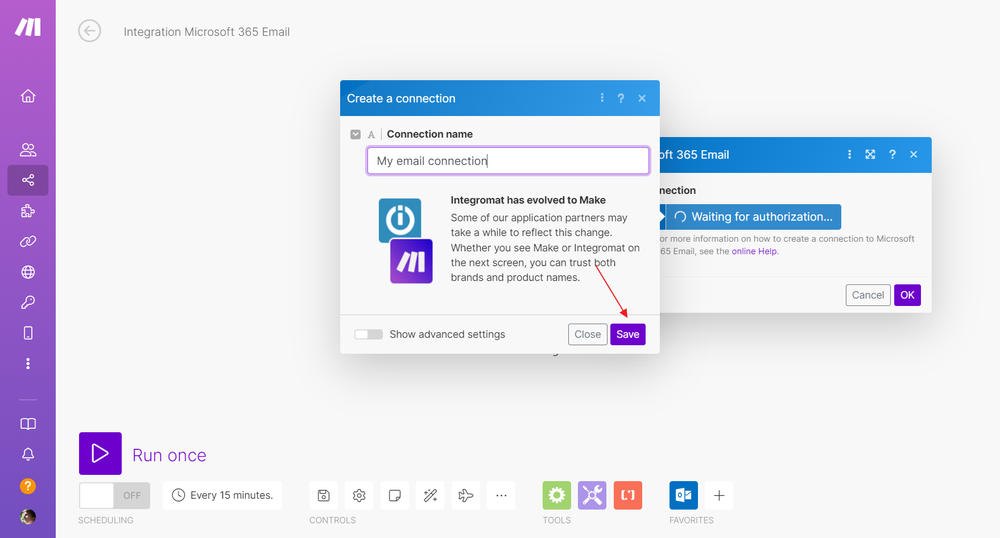
- Log in to your Microsoft 365 account. You may be asked to confirm the permission request so Makle.com will be able to communicate with your email account. Please click Accept.
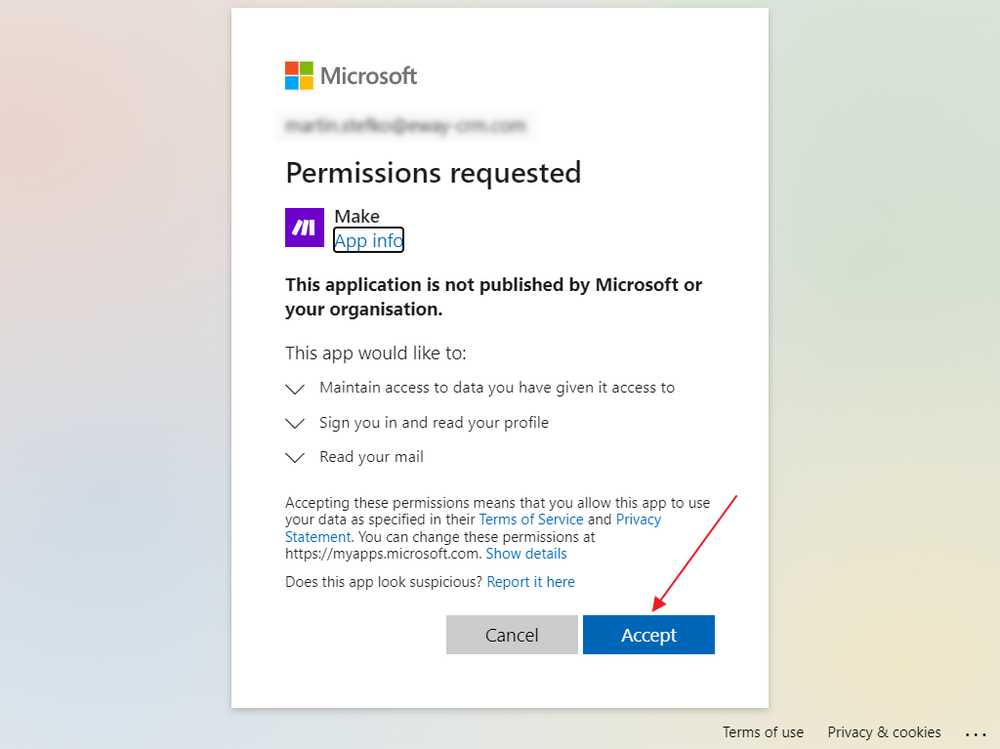
- Set what messages will be watched - it is enough to set that you want to watch messages in Inbox and you have a limit e.g. 50 messages per your period (it will be set at the end). If you are done, click OK.
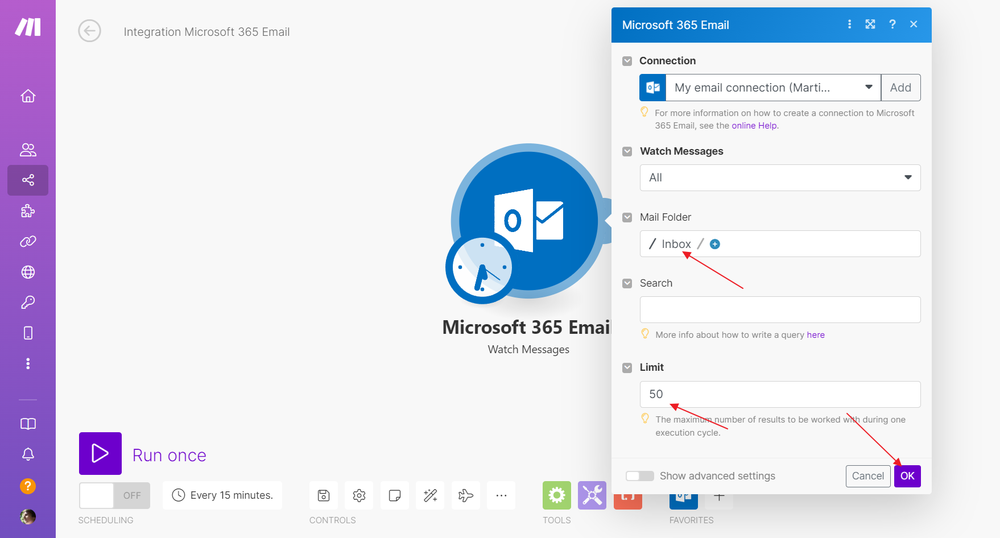
- Click + to add another module.
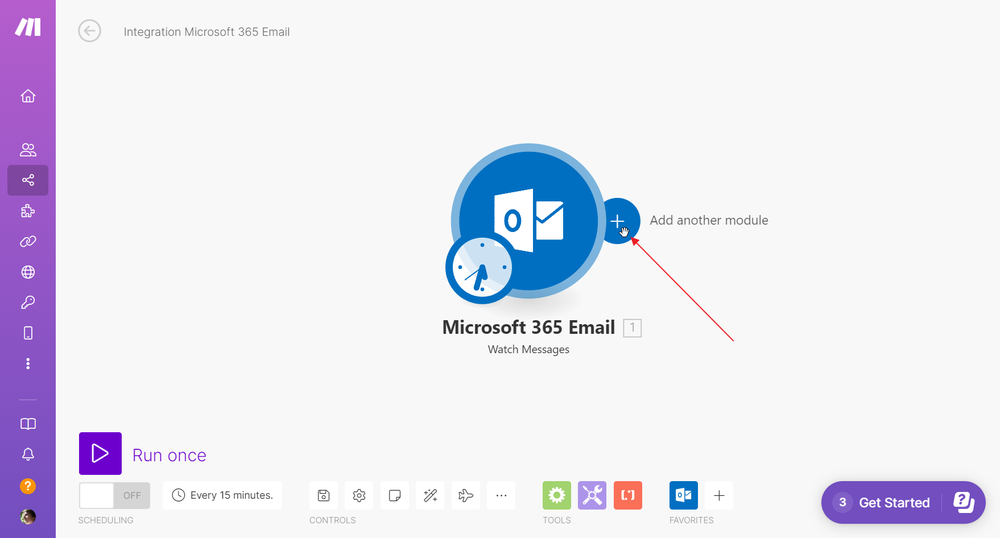
- Type in eWay-CRM and wait until it is found. Then, click it.
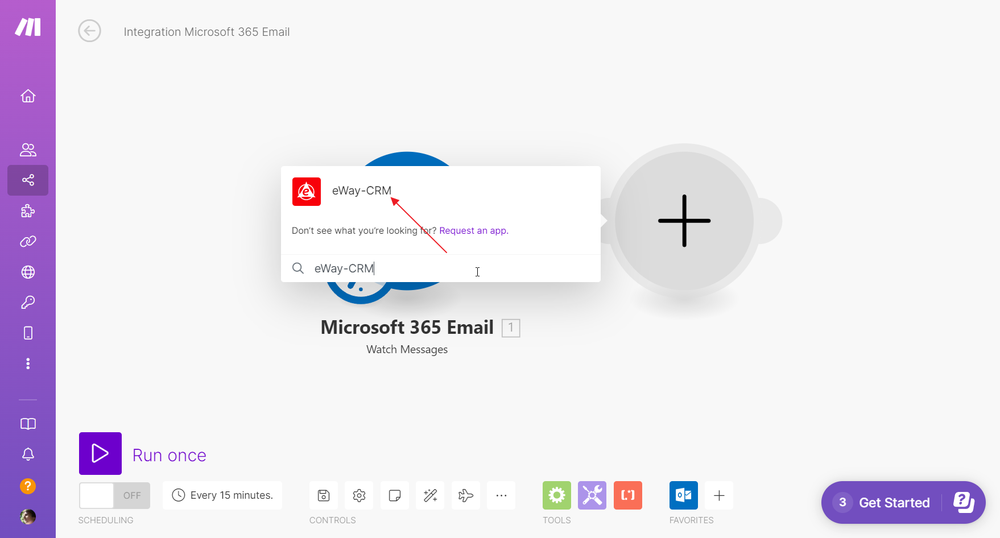
- We want to create automatic deals, so select Create a Deal. You can select a different function in this step, it is based on your needs.
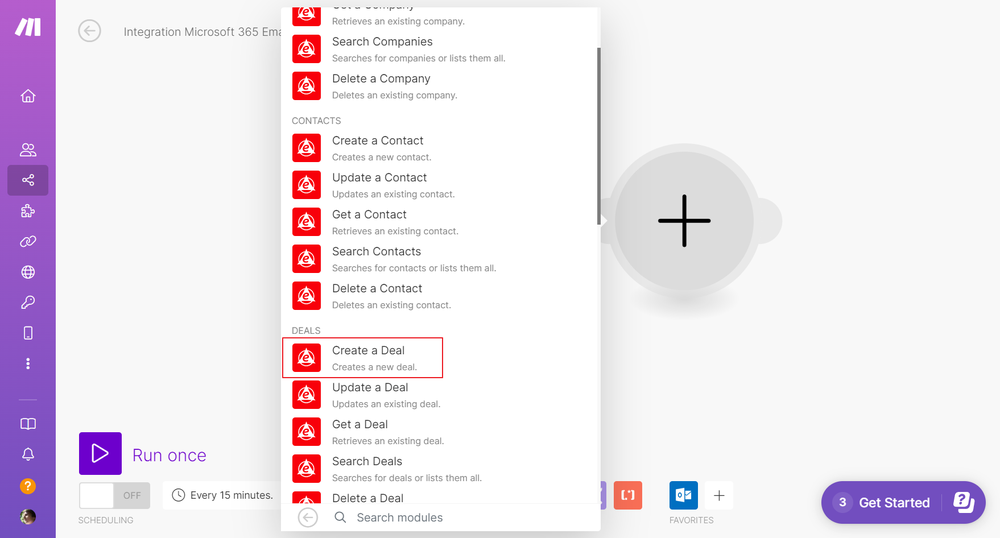
- Click Create a connection.
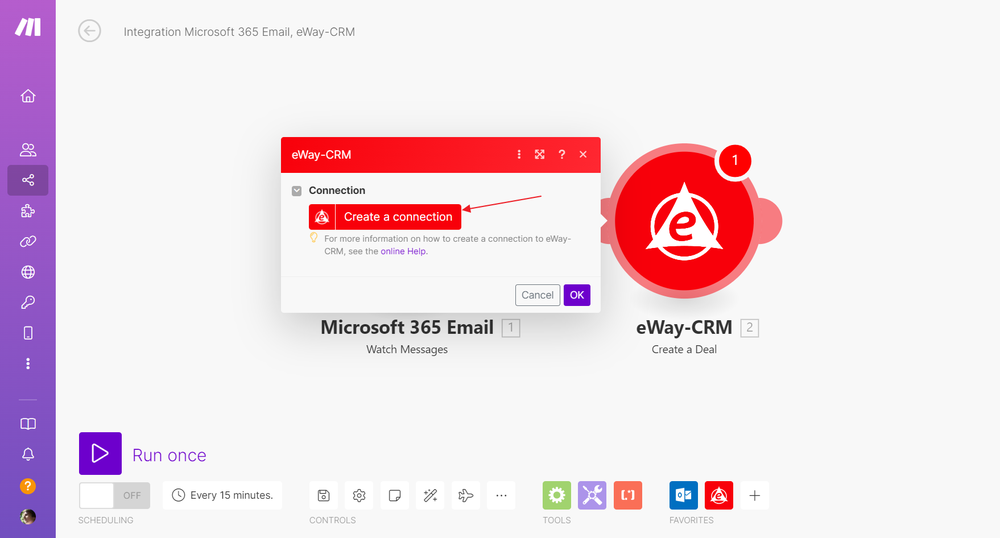
- Host, Zone, and User ID are based on your web service address. For example, if your web service address is htps://free.eway-crm.com/12345/, the Host is Free, the Zone is com, and the User ID is 12345. If you don't know your web service address, please go to Find Web Service Address.
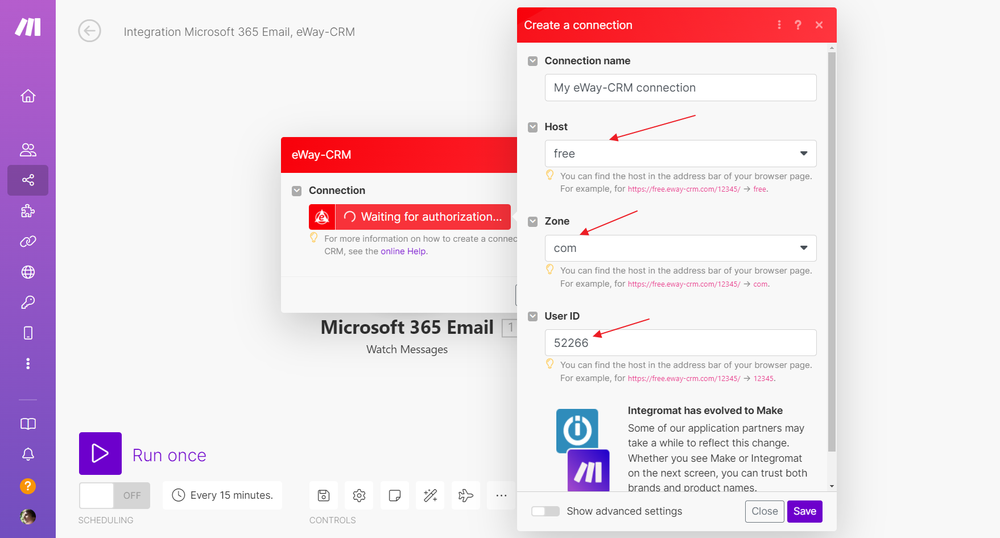
- In case of eWay-CRM older than 8.1.0.336, click Show advanced settings at the bottom of the dialog. There you will find two new fields - Client ID and Client Secret. These are codes that can be provided only by our team. Please contact us at [email protected].

- If you filled in all values, click Save.
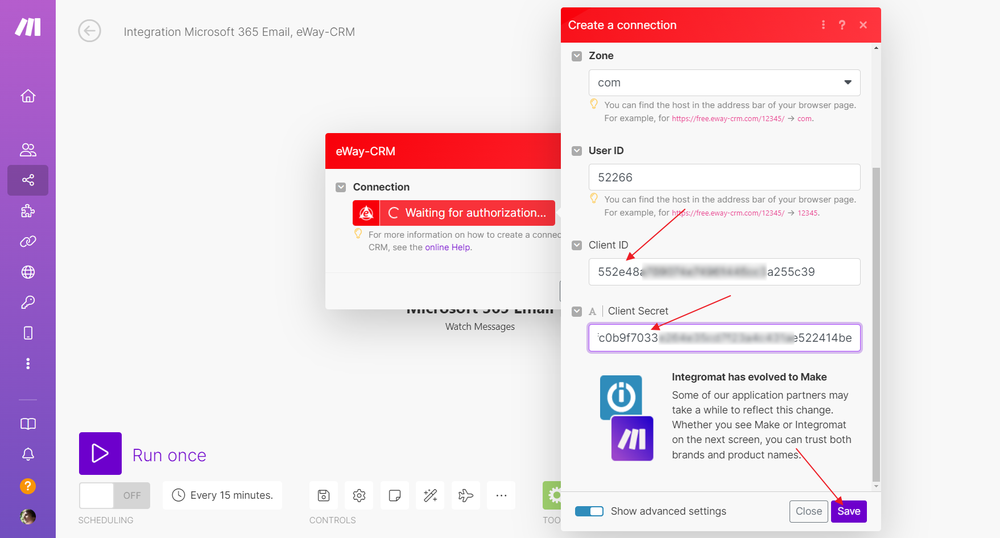
- Now, you need to log in to your eWay-CRM account. It is best to have an API user for these functions with specific permission. If you want to know, how to create an API user, go to How to Create API User.
- If the connection with the eWay-CRM account was successful, you can drag and drop fields from the list of email fields to the values of a deal.
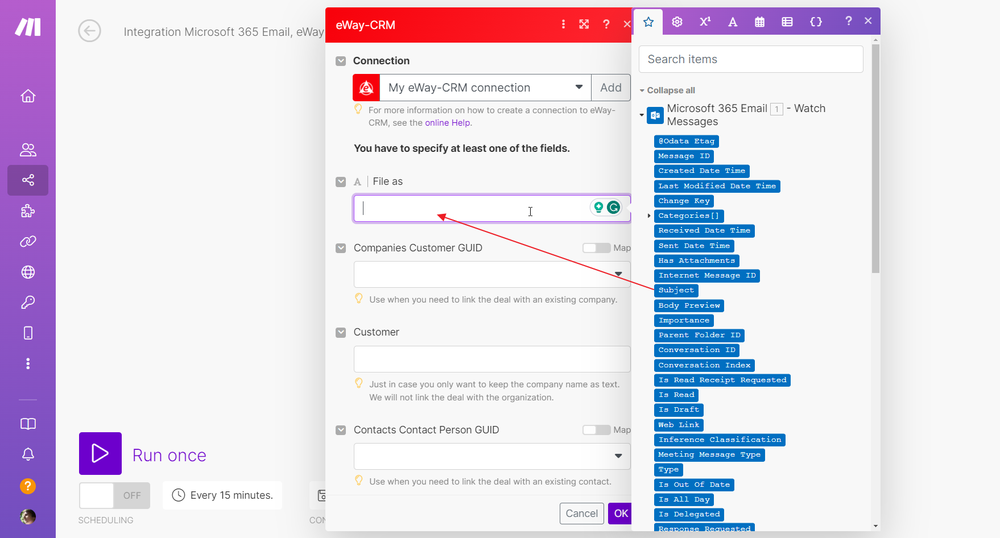
- File as (name of the deal) can be the Subject of the email, Contact Person can be Sender: Email Address: Name, Note of the deal can be filled by Body Preview, etc.
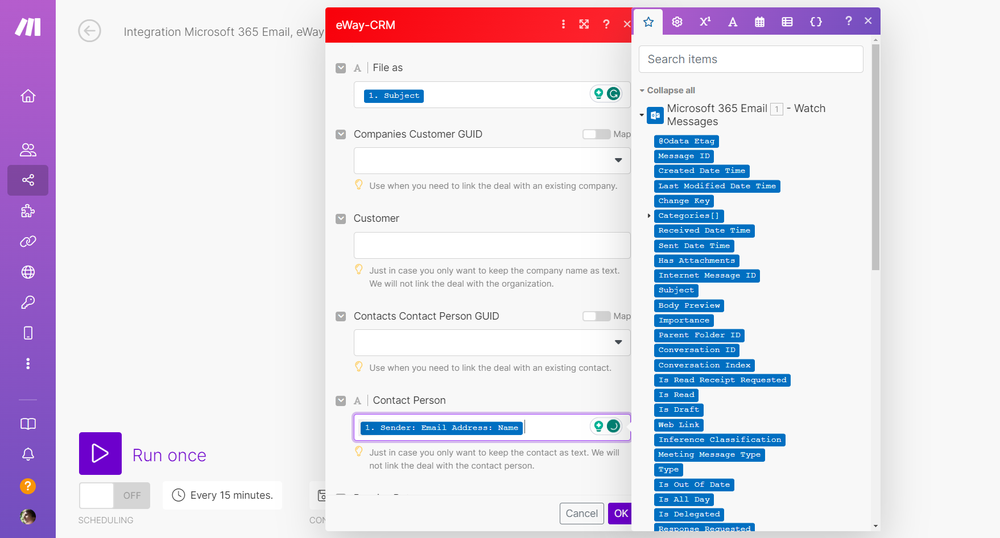
- If you are done, click OK.
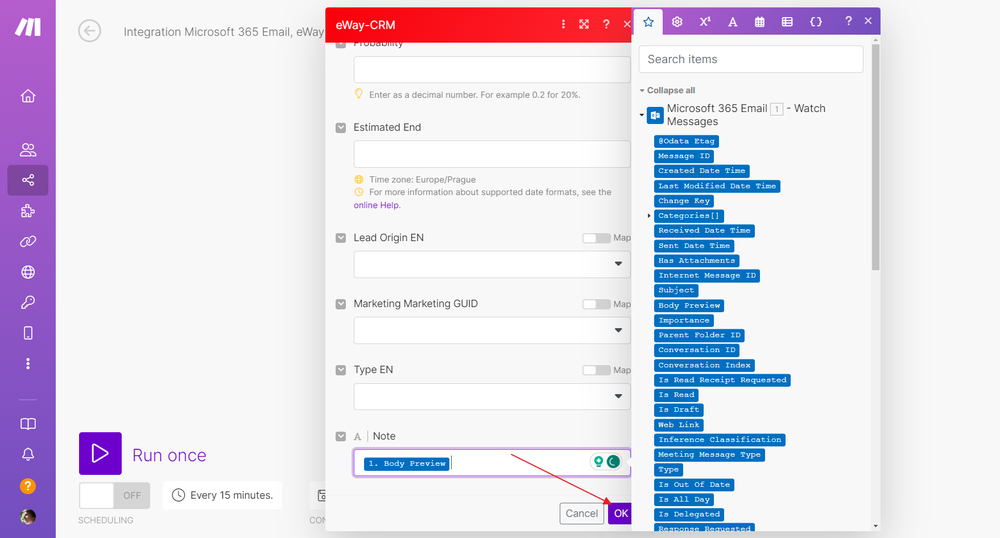
- Test your new scenario by clicking Run once. (Attention: If you do so, the deals would be created, if there were some emails in your Inbox.)
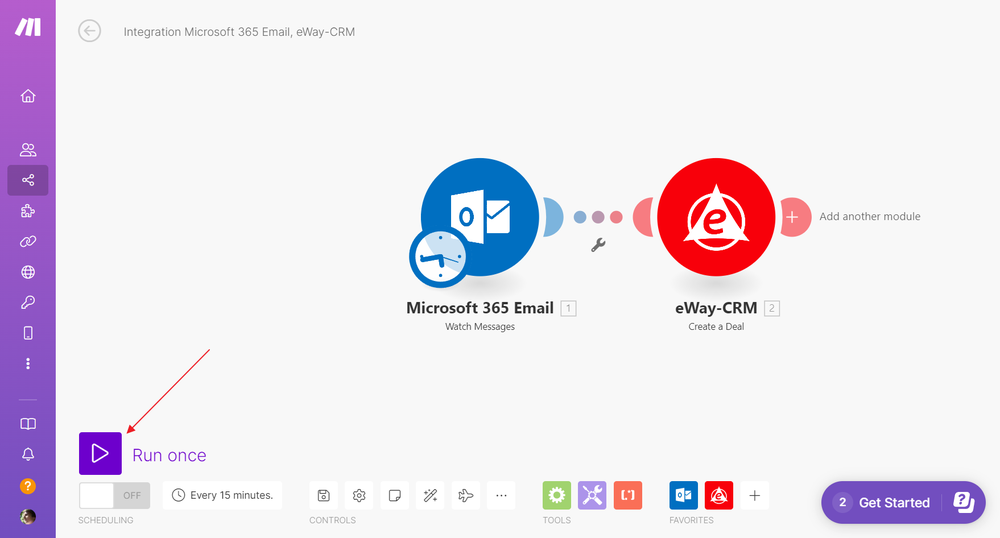
- If everything is fine, you will see green statuses under both modules of your scenario.
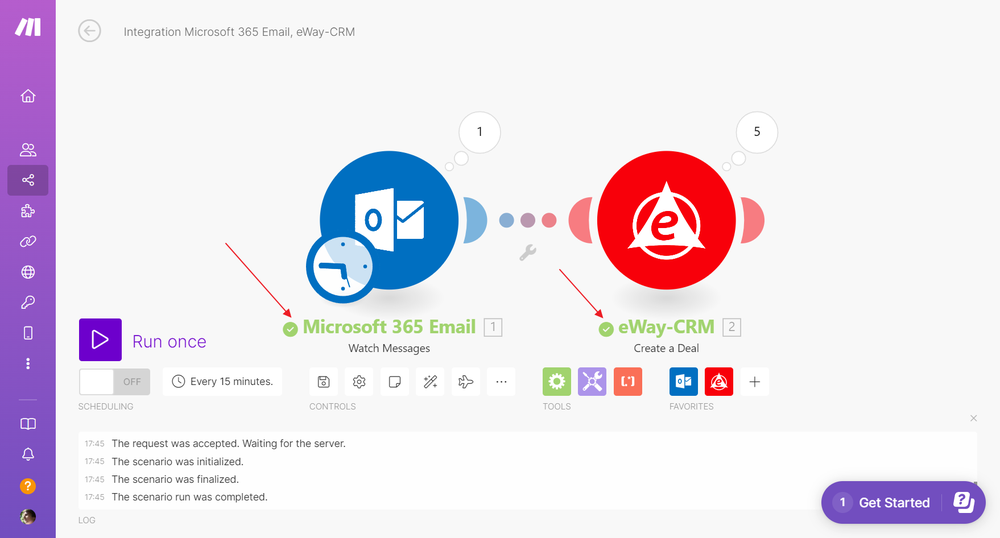
- Now, you can start your new scenario, just turn on the scheduling, you can also set, how often the scenario will run.