Integration with 3CX
Content
Features
Identification of caller
eWay-CRM looks at deals, contacts, companies, and users. If the caller's phone number is found, 3CX will show you the name.
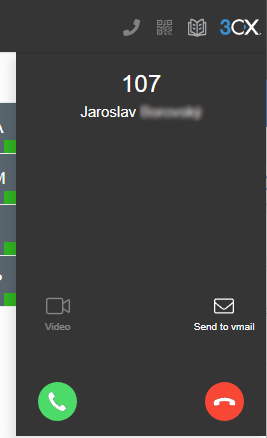
How the identification works:
- During a call, 3CX queries eWay-CRM with the phone number.
- If there is a match eWay-CRM provides contact information.
- 3CX stores this information in the 3CX address book.
Due to this, you can search for the contact in 3CX and dial it. But contact must be previously identified. There is no synchronization.
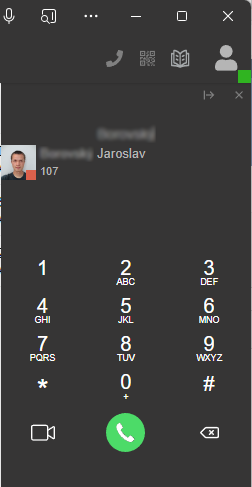
Contacts will appear in the 3CX address book and are marked as CRM.
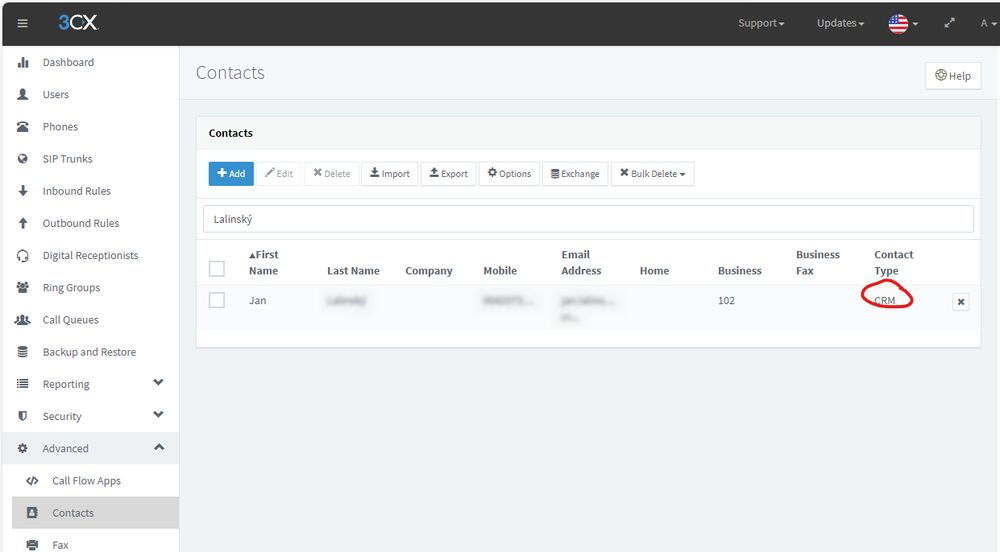
Calling from eWay-CRM Online with 3CX
If you have 3CX installed as a PWA (a web browser application), you can simply click a phone number in eWay-CRM Online.

In a Chrome-based browser, an option will immediately appear to open the call in the 3CX app.
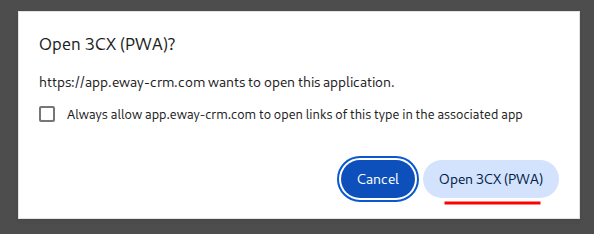
The 3CX app will then launch with the number pre-filled, and you can start the call right away.
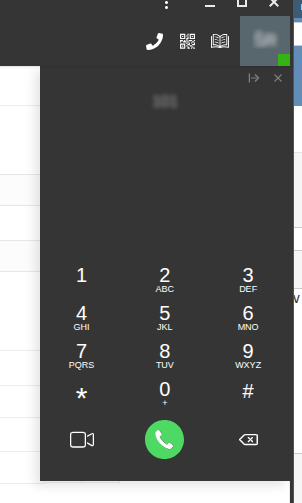
Open item in eWay-CRM Online
You will see the icon under the name of the caller when you accept the call. You can easily click it to get to the item details.
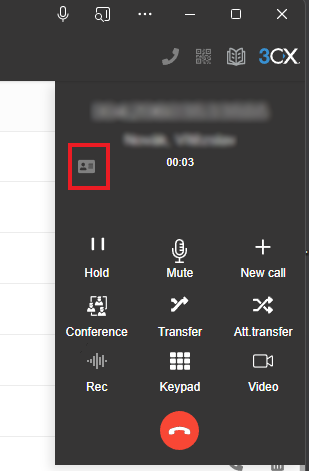
Call journaling
When you finish the call, a journal is automatically created. These are the conditions so the journal can be created:
- The extension of the user in 3CX must be filled on the user card in eWay-CRM in the Phone field.
- The caller must be recognized.
The system will fill the following fields:
- Subject
- Phone
- Start Time / End Time
- Owner (Agent)
- Type
- Customer / Contacts Person / Superior Item
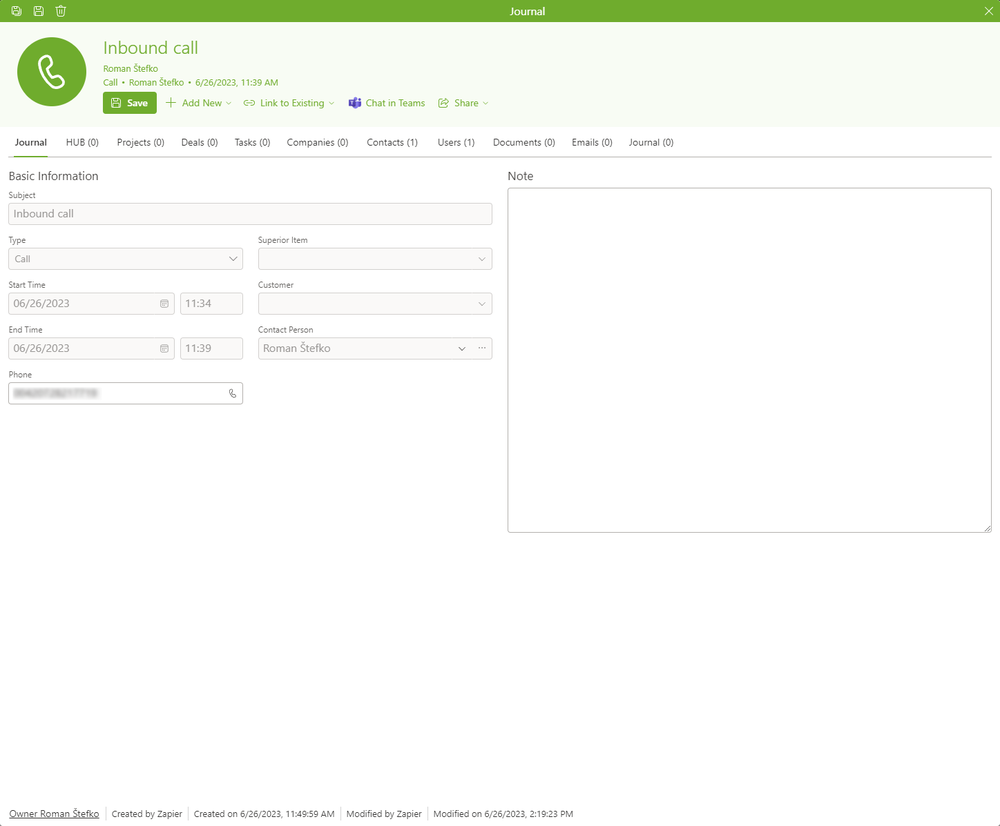
Installation
Download the latest version of the template.
Go to your 3CX Console > Settings > CRM Integration > Server side tab > click Add and upload the eWay-CRM template to 3CX.
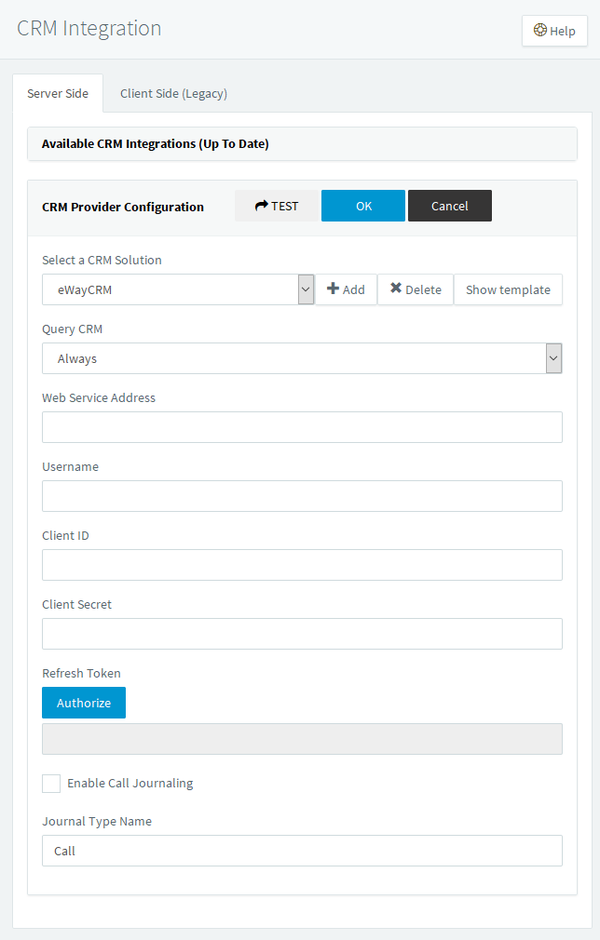
After the template is added fill in the Username of the eWay-CRM API user that has access to view Contacts / Companies / Deals. For Call Journaling the user also needs to have permission to create Journals.
Web Service Address is the URL address of the eWay-CRM Web Service without the trailing slash.
Ask eWay-CRM support to provide you Client ID and Client Secret. If you host eWay-CRM on your own server you can generate it by yourself using the command below.
Click Save and then Authorize to get Refresh Token. You have to log in as the user which is defined in the Username field. You can also enable / disable the automatic creation of the call journals in eWay-CRM.
If eWay-CRM is hosted on the cloud, you need to send to eWay-CRM support URL address where 3CX is running.
EXEC dbo.eWaySP_Auth_CreateClient '3CX', 'https://YOUR-3CX-SERVER:5001/api/oauth2crm' SELECT * FROM EWD_AuthClients WHERE ClientName = '3CX'
Finally, use the TEST button to verify that the integration works.

