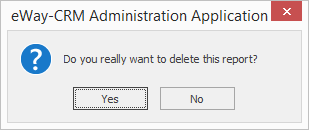Reports Management
Clicking the Reports button in the left menu of the Administration Application will take you to report administration.
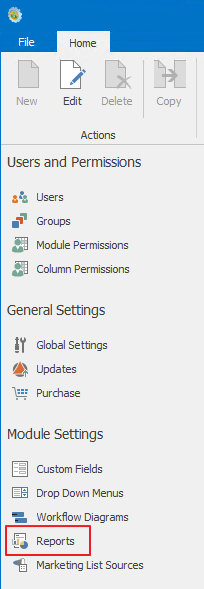
The list of all reports created in eWay-CRM will be displayed in the main part of the window. Reports are displayed grouped according to the category to which they are assigned. Clicking the + icon by the category name will bring up a report list in the category, clicking the – icon by the category name will hide the list.
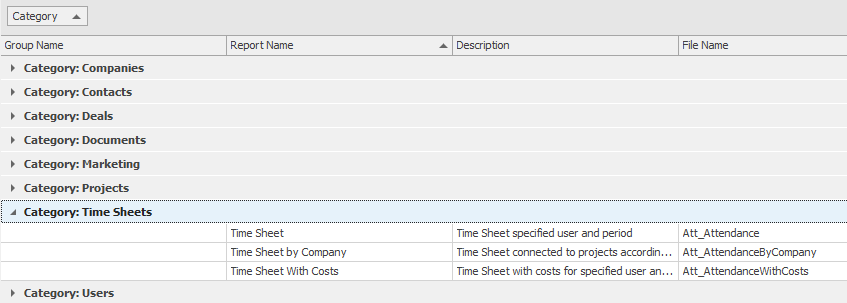
| Column | Description |
|---|---|
| Group Name | Group to witch the report is added. |
| Report Name | Name of the report that is displayed in eWay-CRM Reports list. |
| Description | Description that will be displayed under the name of the report in the Reports list. |
| File Name | Name of the file from what the report was loaded. |
The complete reports list, including a detailed description, can be found in chapter Reports.
Insert New Report
Click the New icon to create a new report. The New icon is situated in the left part of the ribbon in the Administration Application window.
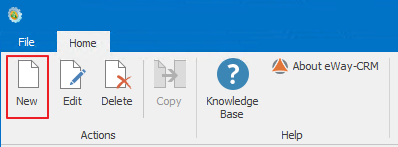
A new report card, ready for the entering of all necessary data, will appear. More information about the fields on the report card can be found in the chapter: Report Card.
When you enter all the necessary data, save the changes via the OK button. The card can be also closed without saving any changes via the Cancel button.
Edit Report
Double-clicking a report from the list will bring up the report card where you can adjust the entered values. The same result can be achieved by selecting a report in the list and clicking the Edit button in the left part of the ribbon in the Administration Application window.
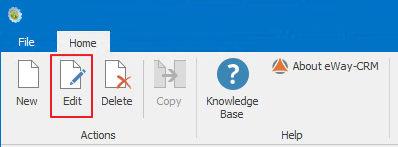
When you edit a report, the File Path field will be displayed empty – but the report file will remain stored and you don't have to upload it again.
More information about fields on the Report card can be found in the chapter: Report Card.
After editing save changes via the OK button. You can also close the card without saving any changes via the Cancel button.
Remove Report
The report can be selected via click it and consequently removed using the Delete button in the left part of the ribbon in the Administration Application window.
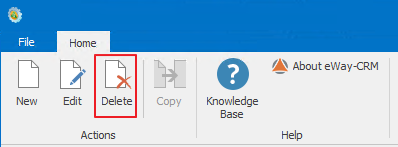
A confirmation dialog will appear asking whether or not you want to remove the report. Clicking Yes will delete the report, clicking No will cancel the removal.