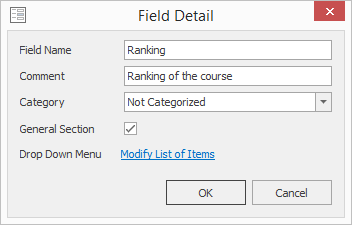Field Type: Drop Down
Drop Down field allows you to create fields where you can select one of predefined options.
Create Field and Set Its Attributes
You can set specific attributes when you are creating the field (values in the picture are only examples):
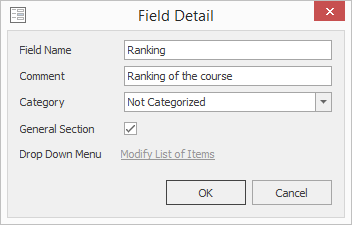
| Attribute | Description |
|---|---|
| Field Name | Mandatory field that sets also the title of the field that will be displayed in the dialog. |
| Comment | Optional description of the field. |
| Category | Set the category of fields. |
| General Section | You can mark that you want to display the custom field also in the General section, not only in the Custom Fields section. |
| Drop Down Menu | See description below the table. |
Editing of the Drop Down List
If you are creating the new drop down custom field, there is inactive text Modify List of Items (see the picture above).
During the creating of Drop Down field, you will be able to modify list of items right after the clicking the OK button. Then, you will see this table.
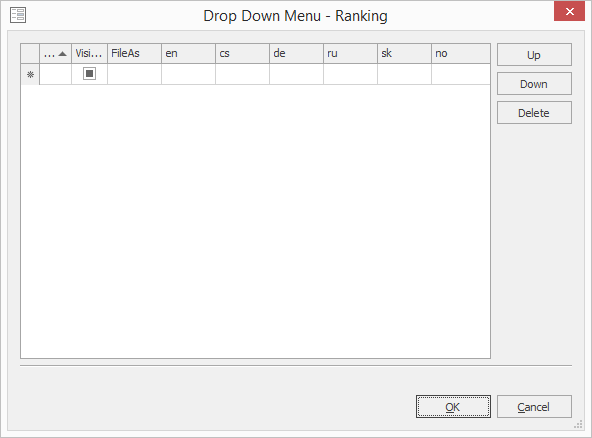
If you already created the Drop Down and you want to modify items in the list, just edit your drop down menu. There you will see active Modify List of Items. Click it to show the table above where is the list of items and you can edit items due to your needs.