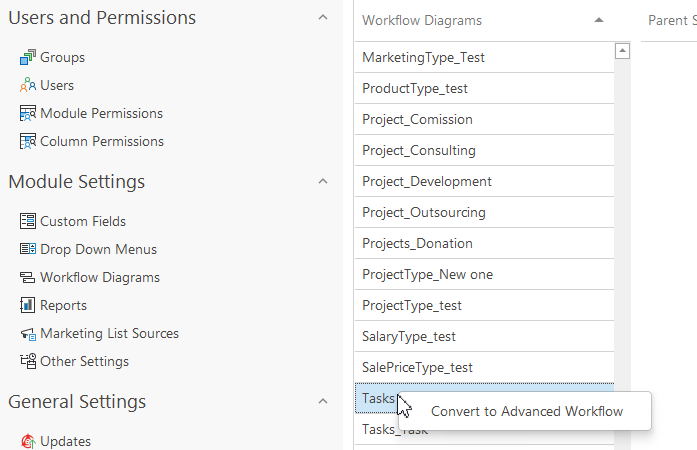Workflows List
Clicking Workflow Diagrams in the left menu will take you to workflow administration. More information about workflow can be found in the chapter: Workflow Panel.
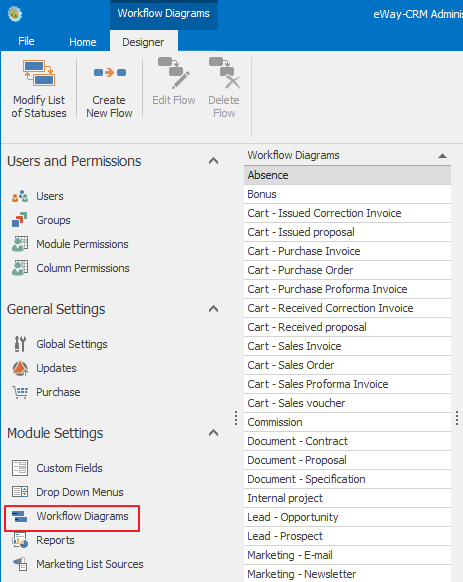
The list of all created workflows is displayed in the left part of the Workflow Diagrams area. Clicking the workflow in the list selects it and for advanced workflows a list of transitions between statuses in this workflow will be displayed. Basic workflow does not have transitions displayed, because you can freely change between statuses.
The default item status is listed in the Parent Status column and the status to which the item can be moved from the default status is listed in the Child Status column.
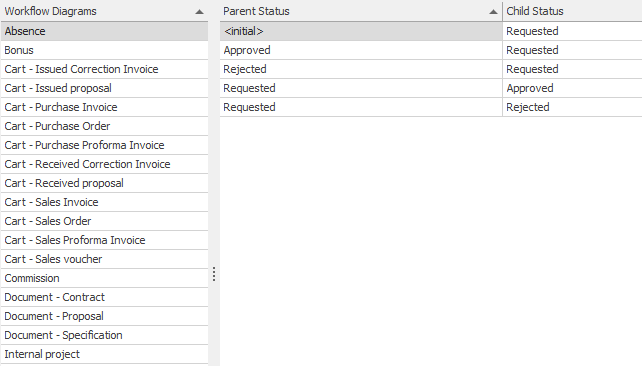
Workflow Management
Create New Workflow
Detailed information about workflow creation can be found in the chapter: Create New Workflow.
Edit Workflow
Clicking the Workflow Diagrams item in the left menu will take you to the workflow list. Double-clicking an item in the list will bring up the Workflow Diagram Wizard that helps you to edit the selected workflow. The same result can be achieved by selecting the item in the list by clicking the Edit icon in the upper part of the Administration Application window of the Home tab in eWay-CRM.
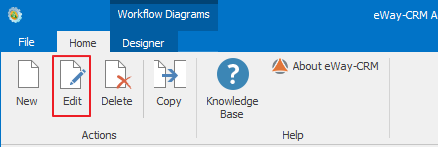
Information about following process can be found in the chapter: Workflow Definitions.
Remove Workflow
Clicking the Workflow Diagrams item in the left menu will take you to the workflow list. Click the item that you wish to remove and then click the Delete icon in the upper part of the Home tab in the eWay-CRM Administration Application window.
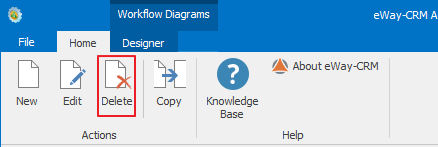
A confirmation dialog will appear, asking whether or not you want to remove the item. Clicking Yes will remove the workflow and clicking No will cancel the item removal.
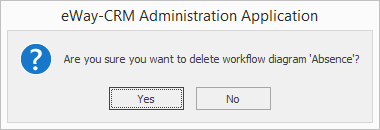
Before this action we highly recommend that you find all items that are using the given workflow and change their type.
Copy Workflow
Detailed information about workflow copying can be found in the chapter: Copy Workflow.
Change Basic Workflow to Advanced and the Other Way Around
Important: If you want to change the type of the workflow, you need to know that the old setting of the workflow will be deleted without the possibility to change it back.
eWay-CRM allows you to create the basic workflow that is automatically set or advanced workflow that is set by yourself. You can change it in the old Administration Center if you are not satisfied with the current state. If you want to change an advanced workflow to the basic, just right-click this workflow and select Convert to Basic Workflow.
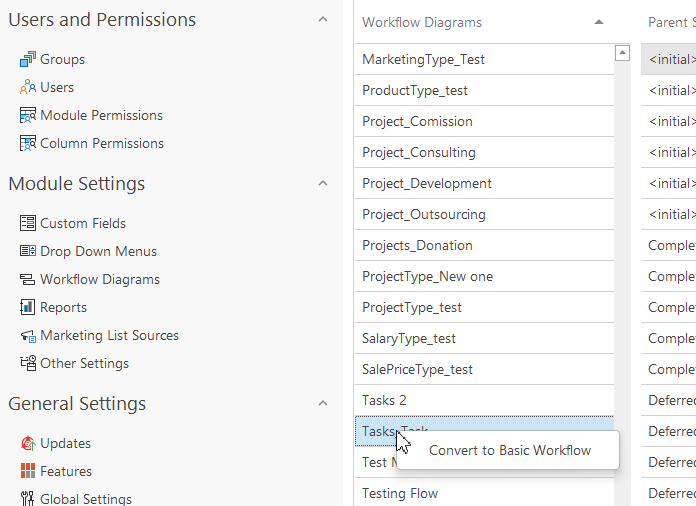
Similarly, right-click the basic workflow you want to change to the advanced and select Convert to Advanced Workflow.