Hide Field on Form – Action Description
Hide Field on Form action is intended to hide a selected field in an item window so the user cannot see it at all. It can be used when the field should be filled only after transition to a specific state. The action is the opposite of the Unhide Field on Form action.
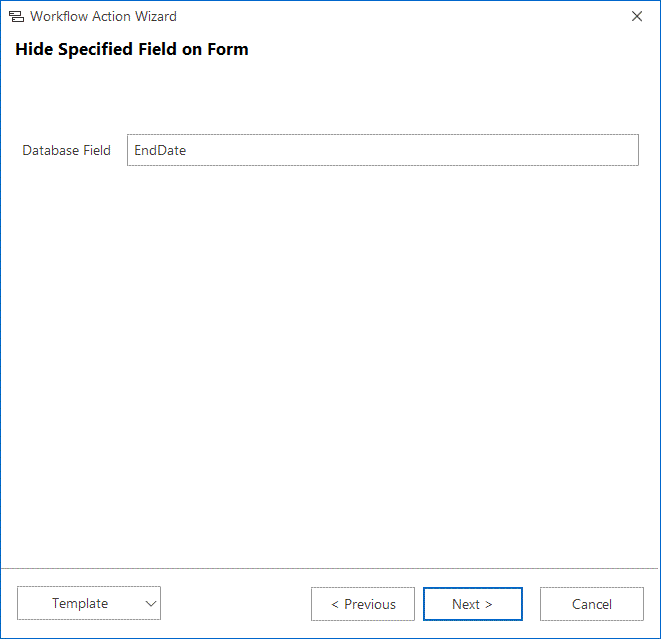
| Database Field |
Enter the field name in the database that you wish to lock – e. g. FinalPrice for the project's final price. Only the field names that are available in the module that contains the workflow can be inserted. The database field list can be found in the Column Permissions settings. The database field name can be found out if you click into the field in the item window and press Alt+F1 - the name of the field/column will show. |
If you wish to save the currently defined action for future use in a different workflow, you can do it via Template > Export. If you have already defined actions of the Hide Field on Form type and you have already exported them from earlier workflow editing, you can reuse them via the menu Template > Import. More information about import and export of workflow actions can be found in the chapter: Import and Export of Workflow Action Definitions.
 Example – Hide the Date After Sending the Request
Example – Hide the Date After Sending the Request
|
Database Field |
Column name from the database, e. g. EndDate. The database field name can be found out if you click into the field in the item window and press Alt+F1 - the name of the field/column will show. |
 Example – Lock the Superior Item (on Document)
Example – Lock the Superior Item (on Document)
|
Database Field |
The column name of the Superior Item from the database is vw_ProjectLeadMarketing, but you can also use only SUPERIORITEM value. |
