Disable Database Field Is Not Empty Check – Action Description
Disable Database Field Is Not Empty Check action is intended for disabling the action that states that some field must be filled - so with this action, the field can remain empty. The action is the opposite of the Database Field Is Not Empty action.
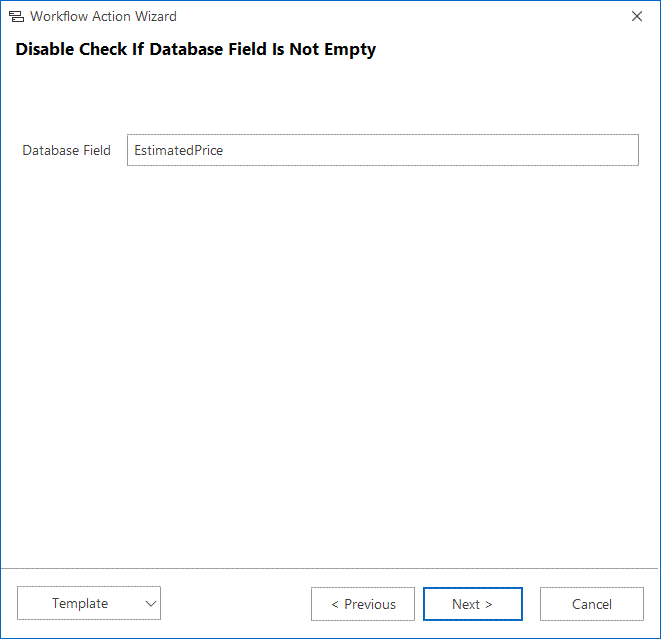
| Database Field | Enter the database field name that you wish to check. The database field name can be found out if you click into the field in the item window and press Alt+F1 - the name of the field/column will show. |
Depending on the Completion Level adjustment from the last step, condition completion will be mandatory (Cannot Ignore for selected user groups) and until the condition is completed, the transition will not be available for the user. In the case of the less strict control variant (Can Ignore) the notification will be displayed to the user that the expected and real values are not identical and whether or not he wishes to continue to the next workflow status.
If you wish to save the currently defined action for future use in another workflow type, you can do it via the button Template > Export. If you have already defined and exported an action of the Disable Database Field Is Not Empty Check type from earlier workflow editing, you can reuse it via the menu Template > Import. More information about import and export of workflow actions can be found in the chapter: Import and Export of Workflow Action Definitions.
 Example – Disable Control Whether the Estimated Revenue on Project Is Completed
Example – Disable Control Whether the Estimated Revenue on Project Is Completed
|
Database Field |
Column name from the database, e. g. EstimatedPrice. The database field name can be found out if you click into the field in the item window and press Alt+F1 - the name of the field/column will show. |
