Copy Column Permissions
Sometimes you need to create a users' group that has similar column permissions with existing one (e.g. Accoutant and Payroll Accountant would have similar permissions). In this case, it is a bit complicated to create new group and set each column permission individually. eWay-CRM enables you to copy column permissions.
One condition must be met, if you want to copy permissions: You are able to copy permissions only to already existing group. If you want to create a new users' group, you need to use the manual in the Create New Group article, at first.
Go to Administration Application and click the Column Permissions section where you can choose the group whose permissions you want to copy. Then, click the Copy icon in the Home tab of the Administration Application.
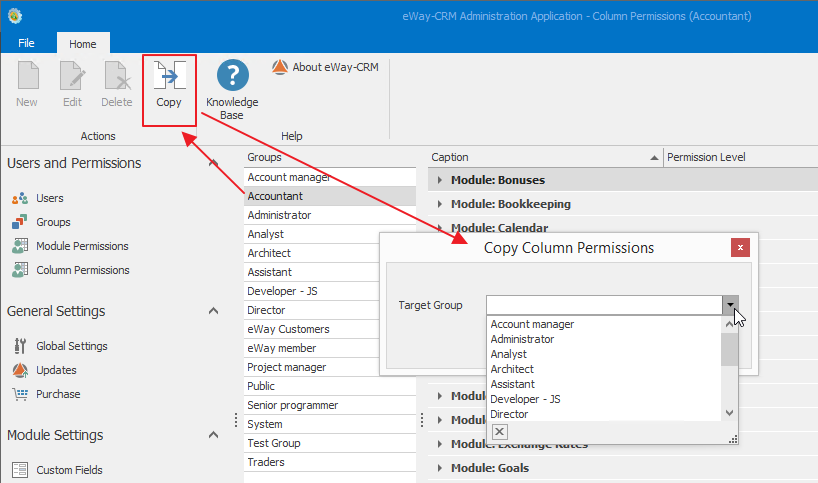
In the new dialog, select a group where you want to copy chosen column permissions. Confirm your selection with OK; Cancel close the window without copying.
If you click OK, you will see this dialog:

You have to confirm you want to proceed the copying. Copying overwrites all permissions of the target group, so be sure you selected correct group where you want to change all permissions. You always copy all permissions of the group, you cannot select only a part.
The Yes button will proceed the action; the No button stops the action and copy won't be created.
When you confirm the dialog, the target group will have same permissions as the default group.
