Quick Access to Reports From Other Modules
You may need reports right during the work with items in other modules. Searching the Reports module and choosing parameters can be an unnecessary complication. That is why eWay-CRM gives you an easy way to access reports right from the item you are working on. or from a list of items.
Generate Reports From Modules
There are two ways how to reach a reports right from any other module.
The first can be used when you have an item window opened. There is the Reports button in the toolbar. Clicking this button will offer you a list of available reports. Here, in our example images you see the Projects module, but the principle is the same for all other modules as well.
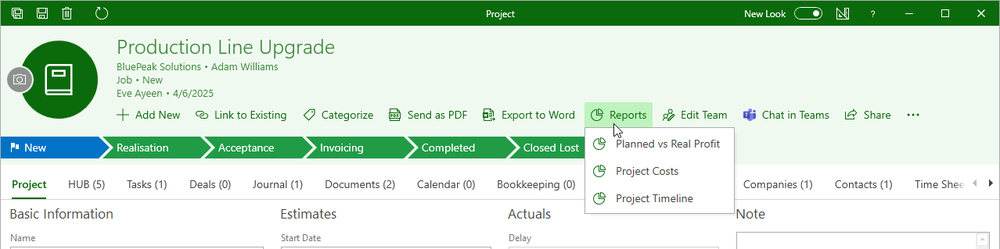
The second way is to access available reports from the context menu of items in the lists. In this case, right-click any item you wish to report on select Reports and then the desired report.
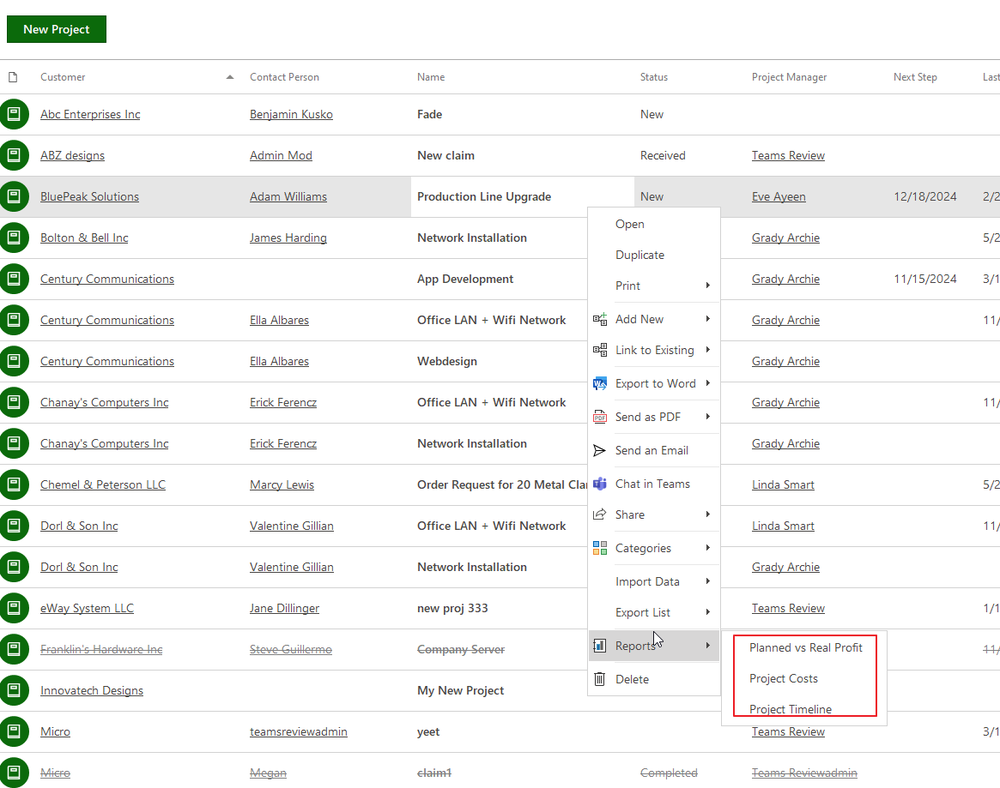
In both cases, if you select and choose a specific report, a new window with the report appears. You can work with the new report in a standard way, so you can change the parameters.
Relate Reports With Specific Modules
To define which report is available from a module, you need to edit the report in the Administration Center. The described above is the same for all modules, but the available reports list may differ according to its setting. To relate a specific report with a module you need to:
- Go to the Administration Center to the Reports section.
- You can find here all reports in categories.
- Select a report you want to change and then click Edit (or just double-click the selected report).
- The report window appears. There, in the Modules field, you can select modules, from which you want the report to be available. You can use the (Select All) option which selects all modules and the report will be shown in all modules under the Reports button.
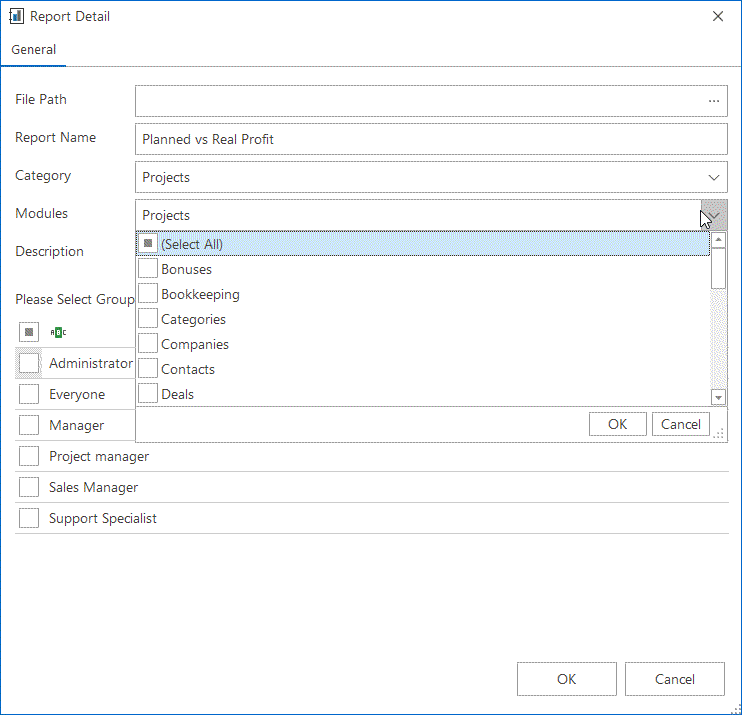
- Confirm your selection by clicking OK and then close the report window. Changes will take effect immediately.
