Create New Journal From Email
You can create a new journal from any email you have in your Microsoft Outlook. You can easily save email messages as notes in eWay-CRM.
Right-clicking an email in your Microsoft Outlook will open a context menu with the option Convert to Journal.
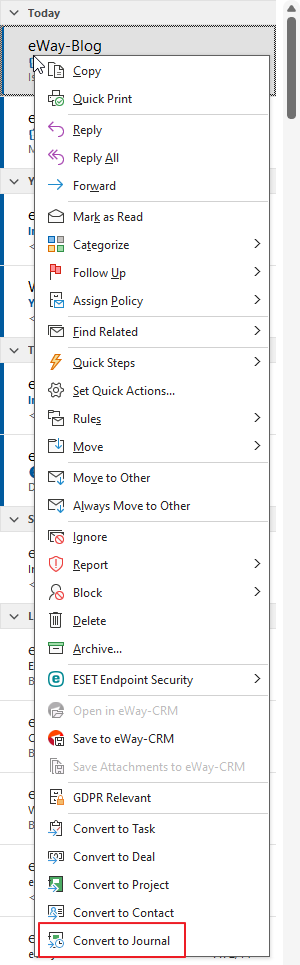
The same result can be achieved, if you view the Email window and then click the Convert to Journal button in the top right part of the Email window.

Both options will display a dialog box about the process of saving an email to eWay-CRM. Then the newly-created Journal window will open with pre-filled data from the email.
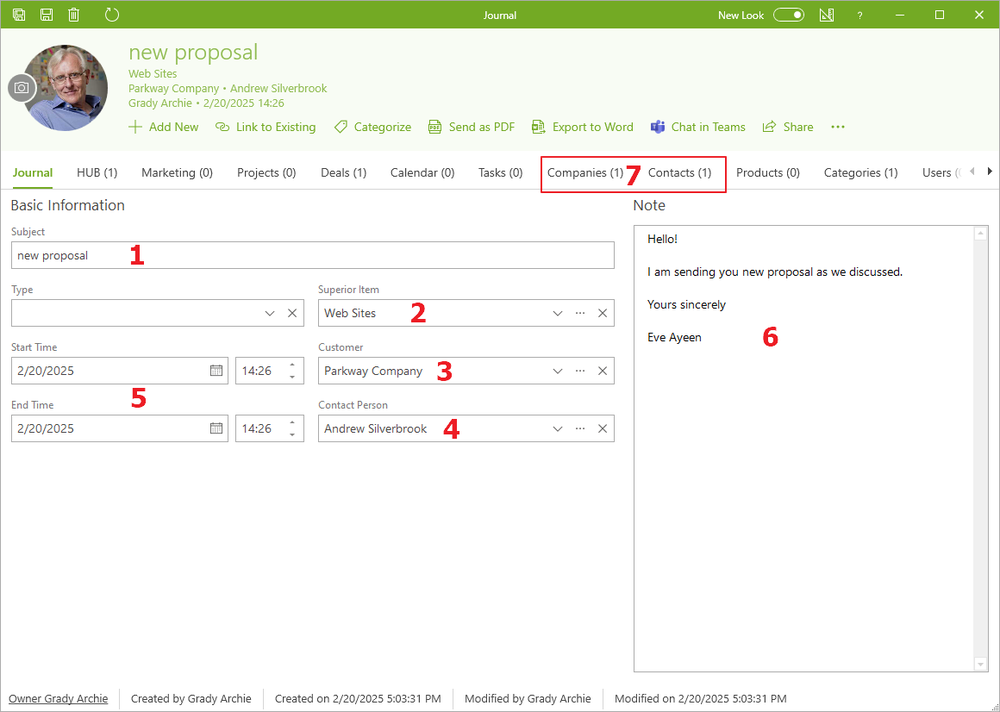
| Journal Field | Prefilled Value | |
|---|---|---|
| 1 | Subject | The subject of the converted email is filled. |
| 2 | Superior Item | Superior item of converted email. |
| 3 | Customer | It is filled by the company that is related to the email address of the converted email. |
| 4 | Contact Person | It is filled by the contact that is related to the email address of the converted email. |
| 5 | Start and End Time | Current date and time in the moment of email converting. |
| 6 | Note | The text of the email. |
| 7 | Relations |
If the email address is related to more than one contact or a company or user, all these items will be saved as the relation in appropriate tabs. Categories from email are also converted to the journal. |
All pre-filled entries can be edited according to your needs. The journal will be saved by clicking the Save or Save and Close button in the top left part of the journal window.
