Name of File Created While Exporting Item to Microsoft Word
Name of File Created While Exporting Item to Microsoft Word defines what the name of the file created by exporting bookkeeping record to the MS Word will be. The setting can be used for unification of all your files - you will have a transparent overview of your files.
Double-clicking Name of File Created While Exporting Item to Microsoft Word in the list will bring up the Global Setting card.
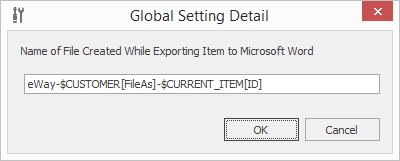
Field on the Global Setting Detail
You can enter a plain text to the field, but it means that all exported files will be named identically. So that the most common way of defining the file name is using the global system variables - you can use them for creating your own specific structure of a file name.
| System Variable | Module Where Variable Is Available | Description |
| CURRENT_USER | All | Current user |
| CURRENT_ITEM | All | Current item |
| CURRENT_ITEM_OWNER | All | Owner of the current item |
| SUPERIORITEM | Bookkeeping Records | Superior item of bookkeeping record |
| PARENT | Bookkeeping Records | Superior item of bookkeeping record (for version 1 templates) |
| CONTACTPERSON | Bookkeeping Records, Deals, Projects | Information about Customer |
| CUSTOMER | Bookkeeping Records, Deals, Projects | Information about Contact Person |
| SUPERIORPROJECT | Projects | Superior project of the current project |
| SUPERVISOR | Projects | Project manager of the current project |
If you are defining the file name, you can use different variables and their attributes in this order: $VARIABLE_NAME[NameOfTheColumnInDatabase], e.g. $CUSTOMER[FileAs] fills in the name of the company inserted in the bookkeeping record window.
You fill in only those variables you really want to have in the file name. The usage of syntax can look like this (you can use different forms of syntax):
Example 1 - text entry
eWay-$CUSTOMER[FileAs]-$CURRENT_ITEM[ID]-$CURRENT_ITEM[FileAs]
It will create a file with the name contains "eWay-Customer name-bookkeeping record ID-bookkeeping record name".
Example 2 - SQL entry
SQL#SELECT 'eWay-' + '$CURRENT_ITEM[FileAs]'
It will create a file with the name contains "eWay-bookkeeping record name".
Clicking OK in the lower part of the Global Setting card will save changes and close the card. If you wish to close the Global Setting card without saving any changes, click Cancel.
