Create New Workflow
Firstly, you need to be in the Workflow Diagrams settings. Then you click the New icon for adding a new item. The New icon is situated in the upper left part of the Administration Application in the Home tab.
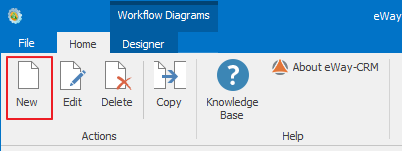
The new workflow dialog will appear, ready for data entering.
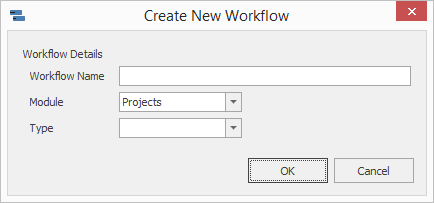
Example: Create New Workflow for the Projects Module
It is necessary to have defined the project type before creating a workflow. Project definition is performed in the Project Type drop down menu – more information about drop down menus editing can be found in the chapter: Drop Down Menus Editing.
In the new workflow dialog, enter the desired name into the Workflow Name field. The workflow will be listed with this name in the workflow list – for more information take a look at the chapter: Workflows List.
Then select the Projects value in the Module field.
You can select from the all types of projects that are defined in the Project Type drop down menu in the Type field – more information can be found in the chapter: Drop Down Menus List. In the Type field select the project type for which you wish to create a new workflow.
Example: Create New Workflow for the Documents Module
It is necessary to have defined the document type before creating the workflow. Document definition is done in the Document Type drop down menu – more information about drop down menus editing can be found in the chapter: Drop Down Menus Editing.
In the new workflow dialog, enter the desired name into the Workflow Name field. The workflow will be listed with this name in the workflow list – for more information take a look at the chapter: Workflows List.
Then select the Documents value in the Module field.
You can select from the all types of documents that are defined in the Document Type drop down menu in the Type field – more information can be found in the chapter: Drop down menu list. In the Type field select the document type for which you wish to create a new workflow.
Example: Create New Workflow for the Bonuses Module
Into the Workflow name field enter the Bonus value. If the workflow should be assigned to the Bonus module it is necessary to keep the correct name as Bonus. It will be displayed under this name in the workflow list – for more information take a look at the chapter: Workflows List.
Then select the Other value in the Module field.
