Create a new company when importing / synchronizing contacts from Outlook, Microsoft 365 or Excel
The setting is in: Administration Center > Features > Contacts & Companies.
Create a new company when importing / synchronizing contacts from Outlook, Microsoft 365 or Excel option allows you to set whether companies will be created during the import of contacts to eWay-CRM. Since different users may create different names for the same companies in MS Outlook, eWay-CRM will automatically create different companies.
Important: If the function is turned on, it is possible that different users will have the same company under different names in the imported contact - e.g. one user will have a company as eWay System LLC, another as eWay, and another as eWay System. Due to these differences, there can be duplicate companies after the import.
If you want to use this setting, your user must have permissions not only for the Contacts module but also for creating companies. If the user has not had these permissions, the setting will not work.
Click Create a new company when importing / synchronizing contacts from Outlook, Microsoft 365 or Excel to turn the setting on/off.
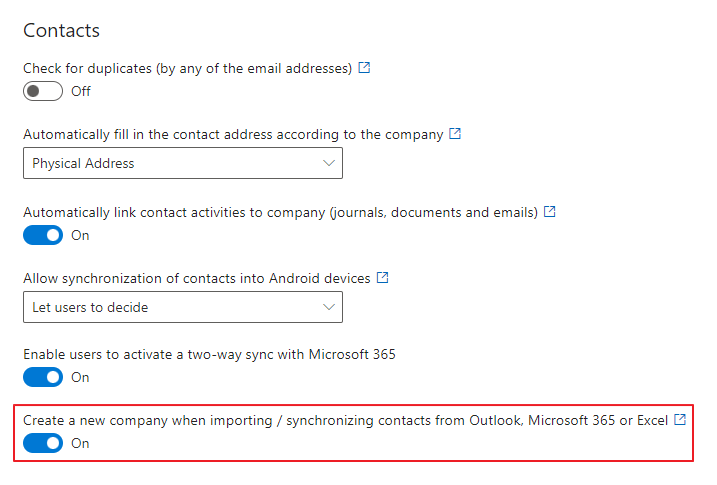
If the function is turned on, the company will be created during the import of contact from MS Outlook to eWay-CRM. The company will adopt these values from the contact:
- company name,
- billing address (contact business address),
- email address,
- phone numbers (phone, mobile, fax),
- relation to the contact.
If the function is turned off, companies won't be created. Company will be added as text into the Company field on contact in eWay-CRM.
When you change the settings, be sure to click Save. For more information, go to Features.
