Set Module Permissions
This section allows you to assign user permissions to each eWay-CRM module. It is possible to display to a user only the projects in which he is currently involved. You can also prevent the user from deleting any but his contacts. Permissions are always assigned to groups – user roles, never to a single user.
Important: When a user is in several groups, he or she gets the highest permissions that result from his or her role within each modules. For example, if one role gives the user the right to see journals and the second role does not, the user will see journals. The exception is Export permission. If one role gives users permission to export module items and the other does not, the user has no permission to export items in this module. It is the same for History permission. If some group has No permission to history, no matter what other groups have, the user has no permission to display history.
Permission assignment can be achieved by selecting the Module Permissions button in the left menu of the Administration Application. When you click this button, the list of user roles created in eWay-CRM will appear. The user sees groups that are in section Groups marked as Is Role, or these groups that are not marketed as Is Role nor Is Category. More information about groups can be found in the section Groups. The role can be selected by clicking the role name from the list and then you can assign permissions to the selected group.
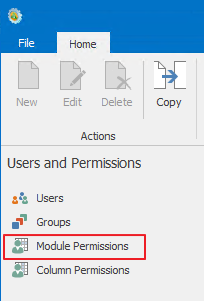
The list of modules and actions is displayed in the main part of the window. Permissions can be assigned to these displayed modules and actions. The module name is listed in the Module column; in other columns are actions to which you can assign permissions.
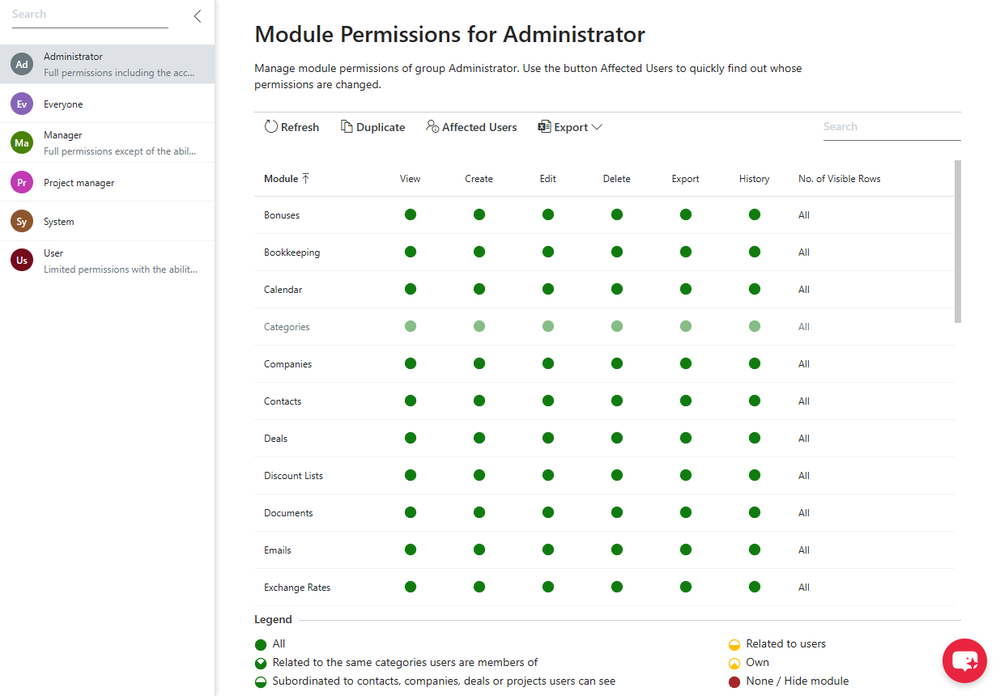
View
View column is intended for the assignment of permissions to view items in a given module. You can display other permission assignment possibilities by clicking the value in the View column in the row of the desired module.
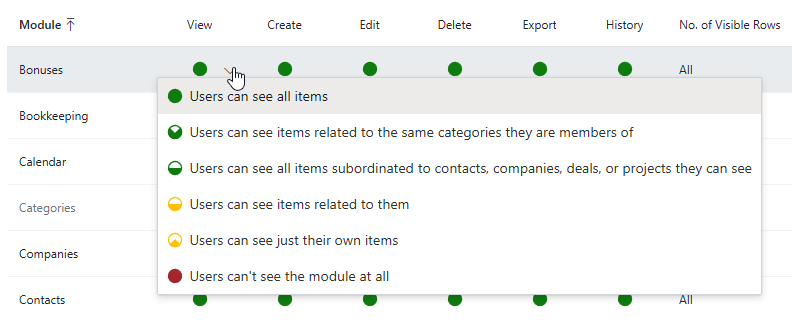
Description of displayed permissions:
-
Users can see all items - users have permission to view all items in the given module.
-
Users can see items related to the same categories they are members of - is specific and it is not being used for permission assignment to user roles. The operation is allowed only if the user is linked with the same category (group) as the item with which the user wants to work. This could mean that the user only sees items linked to the group to which the user belongs.
-
Users can see all items subordinated to contacts, companies, deals, or projects they can see - users are only allowed to view the items with a superior project, deal, contact, or company filled in, which the user has the right to see.
-
Users can see items related to them - users can view items that are related to them.
-
Users can see just their own items - users are only allowed to view their items.
-
Users can't see the module at all - users are not allowed to see any items in a given module. The module will be completely hidden in eWay-CRM - see Hide Modules.
Create
Create column is intended for permission assignment to item creation in a given module. Clicking a value in the Create column in the row of a desired module will bring up other permission assignment possibilities.
-
Users can create items - users are allowed to create new items in a given module.
-
Users can't create anything - users are not allowed to create new items in a given module.
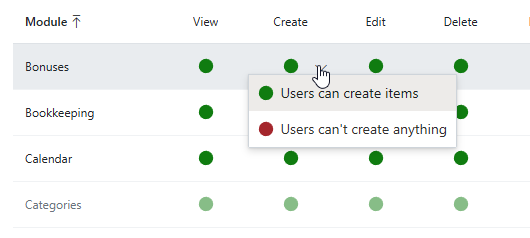
Edit
In the same way, as described above in the View chapter, permissions can be assigned for Edit actions.

Permissions you can set:
-
Users can edit all items - users have permission to edit all items in the given module.
-
Users can edit items related to the same categories they are members of - is specific and it is not being used for permission assignment to user roles. The operation is allowed only if the user is linked with the same category (group) as the item with which the user wants to work. This could mean that the user can edit only items linked to the group to which the user belongs.
-
Users can edit all items subordinated to contacts, companies, deals, or projects they can see - users are only allowed to edit the items with a superior project, deal, contact, or company filled in, which the user has the right to see.
-
Users can edit items related to them - users can edit items that are related to them.
-
Users can edit just their own items - users are only allowed to edit their items.
-
Users can't edit anything - users are not allowed to edit any items in a given module.
Delete
In the same way, as described above in the View chapter, permissions can be assigned for Delete actions.
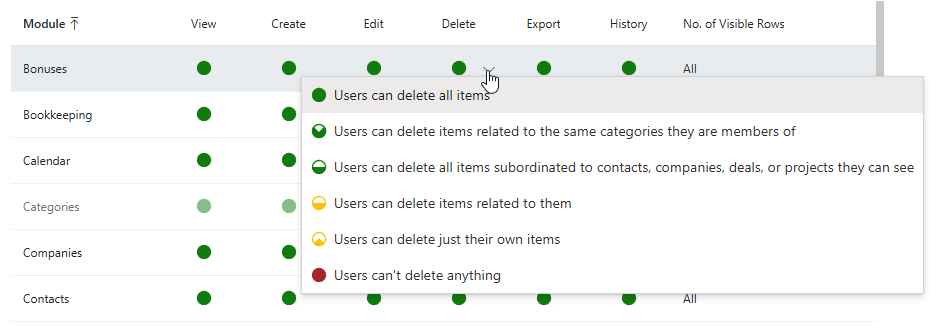
Permissions you can set:
-
Users can delete all items - users have permission to delete all items in the given module.
-
Users can delete items related to the same categories they are members of - is specific and it is not being used for permission assignment to user roles. The operation is allowed only if the user is linked with the same category (group) as the item with which the user wants to work. This could mean that the user can delete only items linked to the group to which the user belongs.
-
Users can delete all items subordinated to contacts, companies, deals, or projects they can see - users are only allowed to delete the items with a superior project, deal, contact, or company filled in, which the user has the right to see.
-
Users can delete items related to them - users can delete items that are related to them.
-
Users can delete just their own items - users are only allowed to delete their items.
-
Users can't delete anything - users are not allowed to delete any items in a given module.
Export
Export column enables you to restrict the data export out of eWay-CRM. The main goal of the setting is to ensure that data cannot be brought out of the system, for example, data cannot be easily copied and a user cannot take your precious data away.
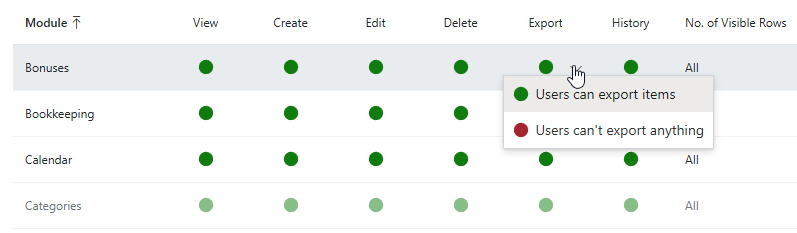
Permissions you can set:
- Users can export items - export of items is enabled.
- Users can't export anything - data in the module cannot be exported.
Functions that are restricted by this setting for a specific user group are (this setting is valid for module lists, tab system, and existing relations in the edited module):
- Export of items to Excel or XML
- Bulk print
- Copying of items into the clipboard (Ctrl+C)
- Import to MS Outlook if the module enables it (Contacts, Companies)
- Save to Excel or PDF in the Reports module
- Copy or paste into the Reports module
Restrictions for bulk print and copying are valid only in the case that you want to print or copy more items than is the Global Settings Maximum Number of Items to Copy or Print.
History
History column allows you to set whether the users group will or will not see the History view on module items. Items history is described in this article: Activity History Tracking.
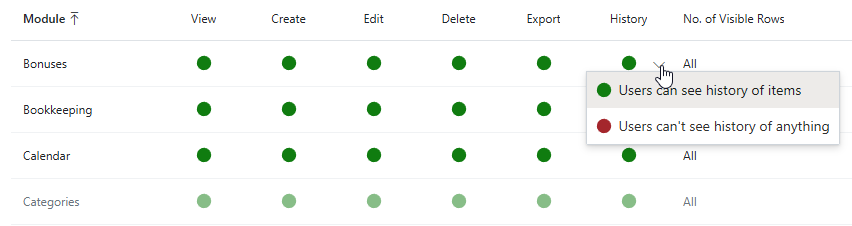
Permissions you can set:
- Users can see history of items - the user group can see the History view.
- Users can't see history of anything - the user group will not see the history of items.
Availability: History permissions are available since eWay-CRM 5.2.0.
Row Restrictions
The Number of Visible Rows column enables the limitation of items that are displayed in the lists of modules and tabs. The default value is All which represents no limitation. If you want to change the setting, insert a numeric value that stands for the number of rows you want to display. For example, if you insert 10 items for the Companies module, you will see only 10 items in the Companies list. The restriction also influence the number of items in the tab list of the module in other modules' windows and list under the relation fields where is a choice only from the item of one type. (For example, it means that restriction won't be used on the list under the Superior Item field.)
If you have set any value that is not 0 for a module and you use data filtering in this module's list, the filter is not applied only for displayed items, but for all items that are saved in this module - but from the set of items that meet filtering criteria, only 10 random will be displayed.
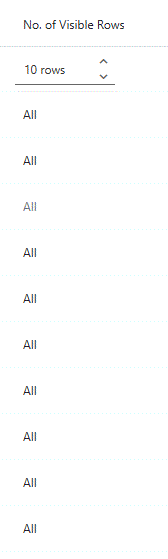
If you have groups with similar permissions, you can simplify the permissions assign by their copying.
Permission Hierarchy Diagram
A definition of each permission level is described in more detail in the article: Assign User Permissions.
- ALL - all Items
- INHERITED - items subordinated to projects, companies, contacts, or deals that I can view
- GROUP - items from the same group as I am
- RELATED - items related to me
- OWN - only my items
- NONE - no items
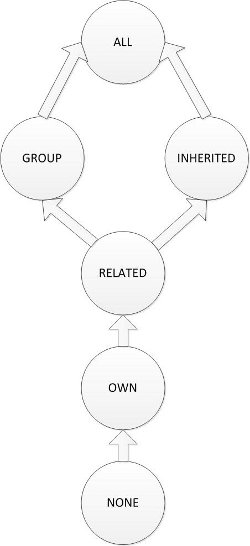
Example of Permissions Usage
The use of permissions is sometimes very restrictive and some modules are so related that you can restrict more of them by editing one permission. Everything is based on logical relations between all modules.
Example: Imagine the situation. The user wants to have a functioning synchronization of contacts, even though there are some restrictions.
Solution: In this case, there must be fulfilled at least these conditions:
- user must see contacts,
- user must be able to create companies and contacts,
- user mustn't have prohibited the export of contacts,
- user must be able to edit contacts.
