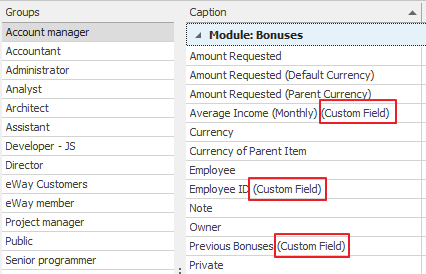Set Column Permissions
Permissions for columns can be set in Administration Application when you click the Column Permissions option in the left menu.

Assignment of column permissions gives you the opportunity to assign permissions for each field in an item window – e.g. different permissions can be assigned for a project prize or for a user identification number. All users groups (roles) are able to view all fields by default, but it is possible to ban field editing or ban field display to certain roles.
The list of all groups created in eWay-CRM is displayed in the left section of the Groups area. User sees groups that are in section Groups marked as Is Role, or these groups that are not market as Is Role nor Is Category. More details about groups can be found in section Groups. You can simply select the appropriate group and then assign the desired permissions.
The modules list is displayed in the main part of the window. Clicking the arrow icon by the module will bring up a columns list for the given module, consequently you can assign the permissions.
The name and level of permissions for a given column of the selected group are listed in the Caption and Permission Level columns.
The Mandatory column determines whether the specific column - and also a corresponding field in the relevant window - is mandatory (select the Mandatory value after clicking the field in the Mandatory column), facultative (Optional) or non-mandatory (No). The specific value is Unique that is described in Set Unique Permission - Unique Value in the Field. Unique permission allows you to set the field that is mandatory and value for each item must be different. If the column is Mandatory, Unique or Optional, they will be highlighted in the item window. For more information, go to Dialog Description.
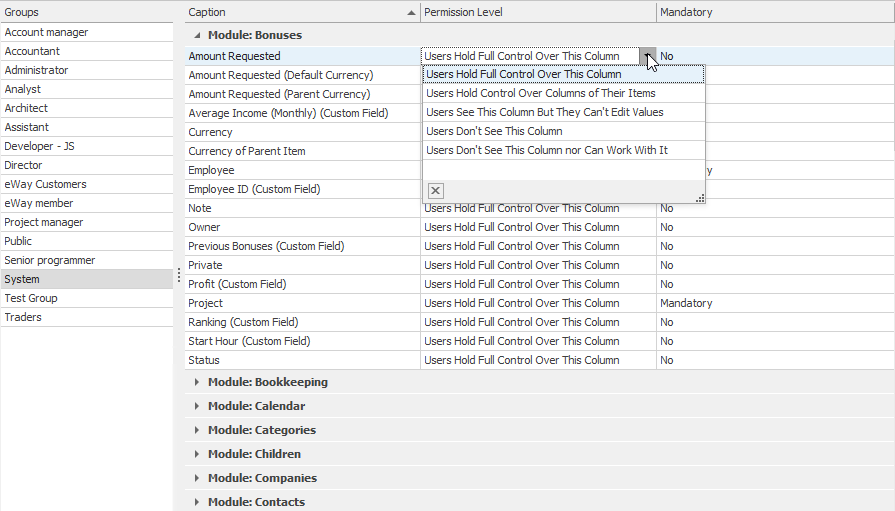
You can display other permission assignment possibilities by clicking the text in the Permission Level column. Permissions can be assigned at the following levels:
| Users Hold Full Control Over This Column | Users have permission to change the values of all items in this column. |
| Users Hold Full Control Over Columns of Their Items | Users have permission to change the values of items they own in this column. Values of other items are not visible for them. |
| Users See This Column But They Can't Edit Values | Users can see the values in this column, but the field is gray and the value cannot be edited. |
| Users Don't See This Column | Users are not enabled to see values in this column but they can work with this column. For example, you will use this permission in the case when your employees must work with some columns, but they shouldn't see its real value. |
| Users Don't See This Column nor Can Work With It | Users cannot see the values in this column and they cannot change them. |
Important: In the case, a user is in several groups, the lowest permission level for a column will be valid.
If you have groups with similar permissions, you can simplify the permissions assign by their copying.
You are able to set permissions also for your own custom fields. We want you to have better overview, so you can easily recognize custom fields by the suffix (Custom Field).