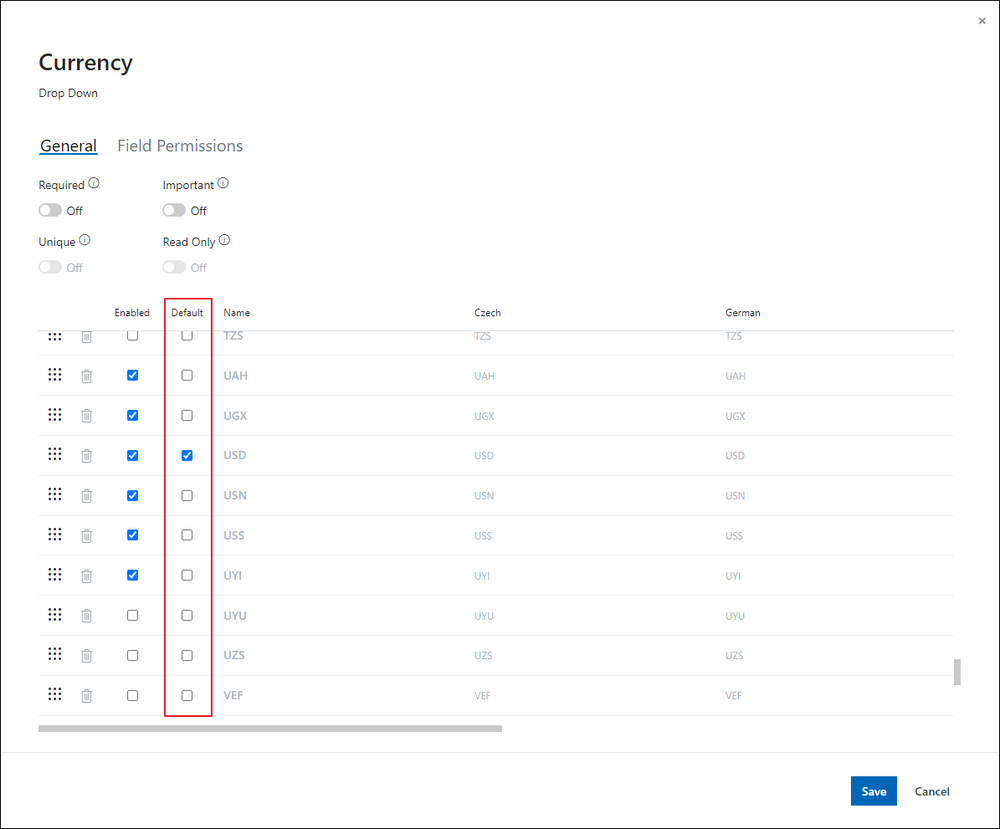Exchange Rates Module Introduction
eWay-CRM knows that the world is smaller in the meaning of globalization. Relations among countries are stronger and it is manifested in the business field more than anywhere else. Even though, there is no unitary currency that eWay-CRM understands and has a specific Exchange Rates module. This module enables the conversion of prices in the system to a currency that is your default one.
The Exchange Rates module serves to set currencies' exchange rates that will be used for converting prices through the system. Thanks to the exchange rates, you can enter, for example, products and projects in different currencies and have the option to compare them at the same time or generate a report with them. Each item is registered in the currency you choose and it is also converted to the default currency of your system by exchange rates.
Exchange Rates List
Clicking the Exchange Rates button on the eWay-CRM toolbar will bring up a list of the exchange rates stored in the system. Only valid exchange rates are shown in the default view.
If you wish to adjust the list view and you want to display the data that interests you, you should take a look at the section Main List, where you will find general information about working with the main list.
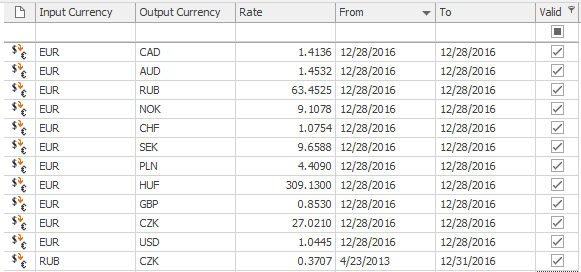
The Exchange Rates module has different rules from other modules. There is no Exchange Rate window because items are created, edited, and deleted right in the item list - if you have appropriate permissions. The Exchange Rates list is an overview, but also the editable items. For more information, go to Add New Exchange Rate.
Exchange Rates Management
If you have the appropriate permissions, you can perform the following actions:
- Create new exchange rate – detailed information about item creation can be found in the chapter: Add New Exchange Rate.
- Item removal – right-click the row with the exchange rate to show the context menu - there is the Delete option
Exchange Rates and Their Relation With Other Modules
The existence of the Exchange Rates module is manifested in the whole eWay-CRM system. All price fields have fields for currency selection next to them. One item can be kept only in one currency - for example, if you set a currency for one field in the Project window, all price fields (expenses and revenues, etc.) will be set in the currency you set for the first entry in this window; if you set a currency for the first item in the Bookkeeping Record, all other added items must be in the same currency.
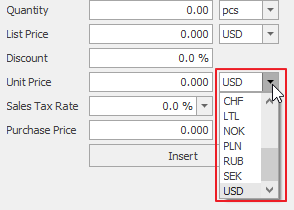
The conversion on the default currency is not seen in the dialog. For example, if you want to compare value of business deals with other deals, you have to display appropriate columns in the deals list (or in any other module).
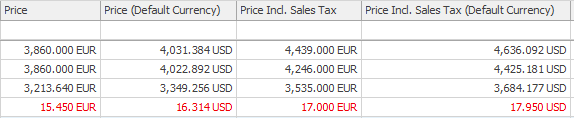
Item Currency
This is the currency that is selected in the item window - the currency you choose in the fields of a Deal window, Project window, Bookkeeping Record window, etc. Item currency values are shown in the columns without suffixes (e.g. it is the Price incl. Sales Tax in the picture above).
Default Currency
The default currency is set in the Global Settings by Default Currency and is the same for all items. All currency records are converted to the default currency in the system. Lists show values converted to the default currency in columns with the "(Default Currency)" suffix. See the picture above - the Price incl. Sales Tax (Default Currency) column shows converted values. Prices in the default currency can be used for effective comparing and sorting.
Parent Currency
Columns with the "(Parent Currency)" suffix are available in some modules such as Bookkeeping and Bonuses. The purpose of these columns is to show values in the currency of a superior item. For example, if you have a project in RUB, but you agreed with a client on sending some invoices in USD and some in RUB, the (Parent Currency) column allows you to show all invoices in the project currency, it means in RUB. If the superior item is not selected, the column won't show any value.
For simpler grouping and sorting of items, you can also show columns with currencies' abbreviations without numeric values - these are Currency, Currency of Parent Item, and Default Currency columns in the right part of the picture above.
Conversion Recalculation
If you change the numeric value or currency of an item, conversion to other currencies should be recalculated immediately. But if you set a new Default currency in the Administration Application or you change a superior item, the recalculation of prices in the (Default Currency) and (Parent Currency) columns will be done in one hour.
Date of the Currency Conversion
The most of fields are recalculated based on the change of the price value. There are some exceptions and their recalculation is based on the change of other fields. The table specifies these columns.
If the field has a user-friendly name, it is first, in other cases there is only the database name of the field.
| Module | Field | Column that is used for conversion |
| Bookkeeping Records | For Payment (ForPayment) | change of the Paid field (PaidChanged) |
| Bookkeeping Records | Sales Tax (VAT) | change of the Price Incl. Sales Tax field (PriceTotalChanged) |
| Bookkeeping Records | Price (PriceTotalExcludingVAT) | change of the Price Incl. Sales Tax field (PriceTotalChanged) |
| Products in Bookkeeping | Purchase Price Total (PurchasePriceTotal) | change of the Purchase Price Total field (PurchasePriceTotalChanged) |
| Products in Bookkeeping | Price Total (PriceTotalExcludingVAT) | change of the Price Total Incl. Sales Tax field (PriceTotalChanged) |
| Products in Bookkeeping | Sales Tax total (VATTotal) | change of the Price Total Incl. Sales Tax field (PriceTotalChanged) |
| Products in Bookkeeping | Unit Price (SalePriceExcludingVAT) | change of the Unit Price Incl. Sales Tax field (SalePriceChanged) |
| Products in Bookkeeping | Sales Tax (VAT) | change of the Unit Price Incl. Sales Tax field (SalePriceChanged) |
| Deals | Est. Value (EstimatedValue) | change of the Est. Revenue field (PriceChanged) |
| Payments | Paid (Paid) | change of the Date field (Date) |
| Projects | Actual Profit (Profit) | change of the Actual Revenue field (PriceChanged) |
| Projects | Estimated Profit (EstimatedProfit) | change of the Actual Revenue field (PriceChanged) |
| Salaries | Additional Costs (AdditionalCosts) | change of the Start field (ValidFrom) |
| Salaries | Compensation (SupergrossSalary) | change of the Start field (ValidFrom) |
| Time Sheets | Rate | change of the Date field (Date) |
| Time Sheets | RateAdditional | change of the Date field (Date) |
Recommended Settings
Default Currency
The default currency will be the one you use for your accounting and the register of revenues and expenses. But this currency needn't be the currency of your sales, projects, etc. with your foreign partners. You need to set Default Currency in the Administration Center to let eWay-CRM know your preferences.
List of Currencies on the Dialog
The list of currencies that users can select on the dialog, can be edited in the Fields section of the Administration Center. Go to the Currency field menu (it can be found in modules like Bookkeeping Records, Deals, Projects, etc.) and click the check box in the Enabled column. Users will see only these currencies that are marked as Enabled. When you make any changes, save the dialog. For more information, go to Set Up Currencies.
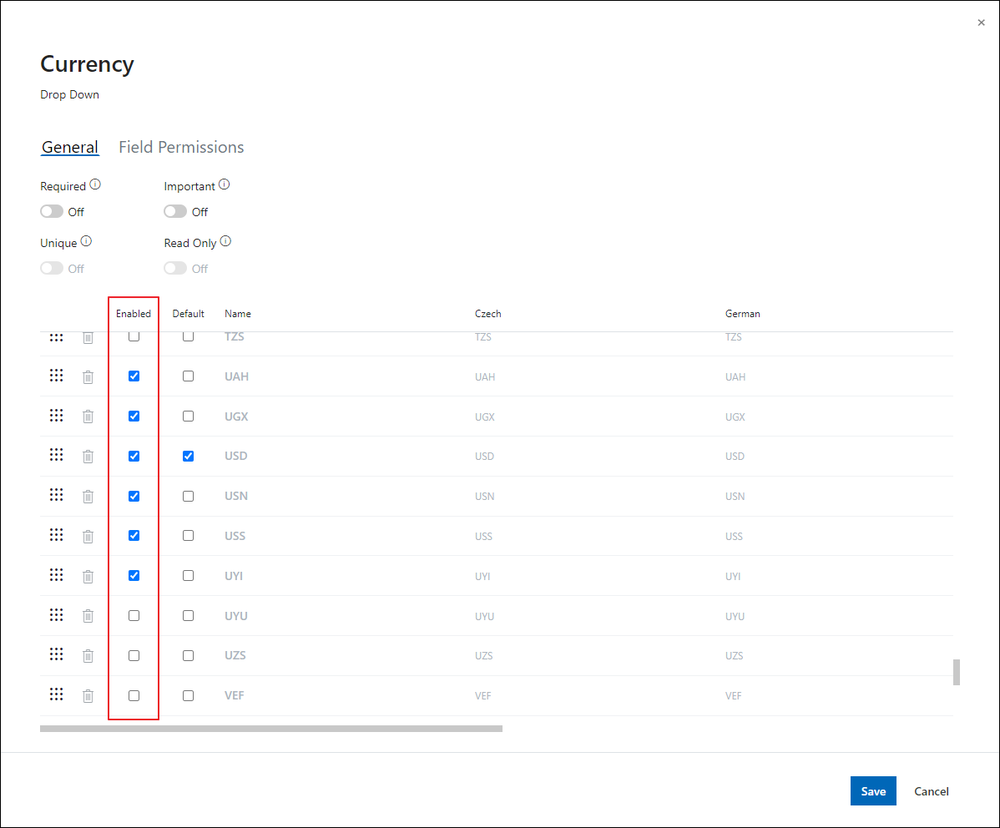
Default Currency for New Items
The currency that will be shown as the default currency in the new item window, depends on the setting of the Currency fields (Fields section of the Administration Center and open edit the Currency field in modules like Bookkeeping Records or Deals, etc.). The default currency is set in the Default column. Only one currency can be set as default.