Remove Items
If you have sufficient permission you can delete items from the system. Select the item which you want to delete and right-click it. Select Delete from the context menu. A dialog for confirmation of deletion will appear. After clicking Yes the item will be deleted. If you click No, the action will be canceled.
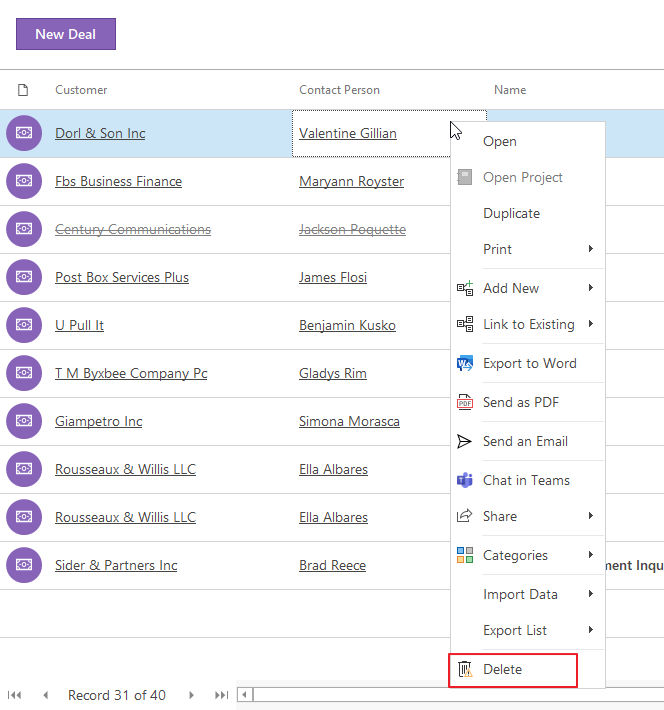
An item can be also deleted with the Delete key above the selected item. Both ways allow multiple deletions – all selected items will be deleted.
If you have an opened window for an item that you want to delete, you can simply click the Delete button in the upper left window corner.
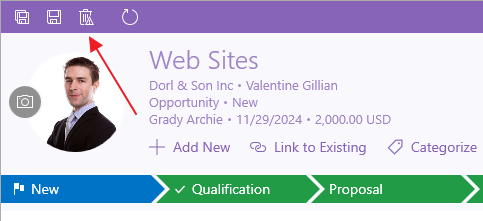
Some modules (Goals, Leaves, Salaries, Bonuses, Trainings / Certifications, and Skills on user) allow you only to use delete in the item window. Items cannot be deleted from the list due to the specific relations related to those modules.
Remove Confirmation Dialog
If you click the remove icon, different dialogs of remove confirmation can appear.
Standard Dialog
This dialog is the same for most modules. Just select, whether you really want to delete the item, or not.
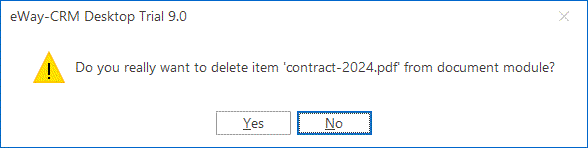
Click Yes and the item will be deleted; click No and the item will not be deleted.
Dialog With CAPTCHA
A different dialog will pop up when you try to delete a marketing campaign, deal, project, contact, or company when GDPR functions are not turned on. If you try to delete some of the named items, you will see this dialog:
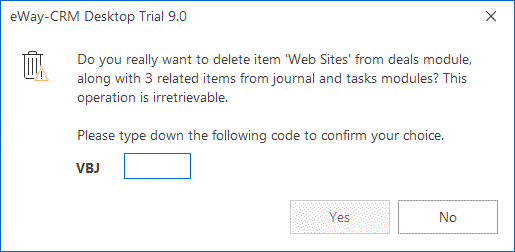
If you really want to delete the item, you need to type down three letters you will see, at first. If you do so, the Yes button will be enabled and you can click it to delete the item.
Click No and the item will not be deleted.
Special Dialog in GDPR Regime
Specific removing is in the GDPR regime for Deals, Contacts, and Companies modules when you are deleting not only the item itself but also other related items. Please see the GDPR article for more information.
