Client Installation of eWay-CRM Desktop (Since eWay-CRM 6.1.0)
1) Start the Installation of eWay-CRM Desktop
Description of how to download the install file is here (Step 3). Or you can use the general link for installation files that is https://download.eway-crm.com/setup/eWayCRM-VERSION.exe where VERSION is the current version of eWay-CRM. For example https://download.eway-crm.com/setup/eWayCRM-8.0.0.79.exe (this link is only a non-functional example!).
Important: If you want to download eWay-CRM Desktop using the link above, you need to know the number of the newest version.
Shut down all programs of the Microsoft Office pack (Outlook, Word, Excel, etc.). Launch the installation file. You will see the first dialog of the installation guide.
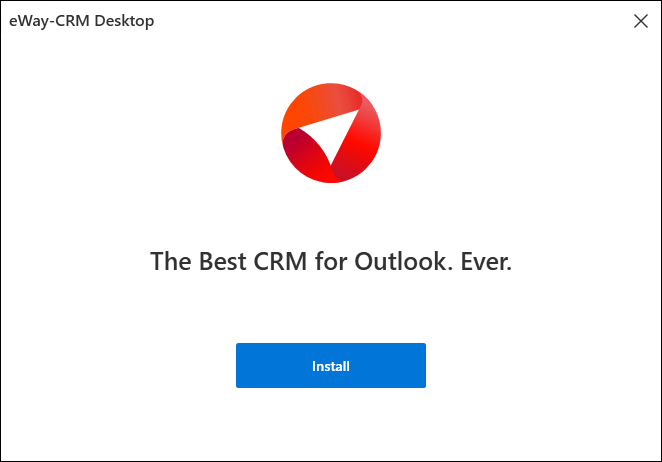
Click Install to start the installation of eWay-CRM Desktop.
You can click X in the top-right corner of the window and abort the installation.
2) Installation
Microsoft Windows may ask you, whether you really want to install eWay-CRM Desktop. Please confirm that you want.
The installation begins and you can see the progress by the bar in the dialog:
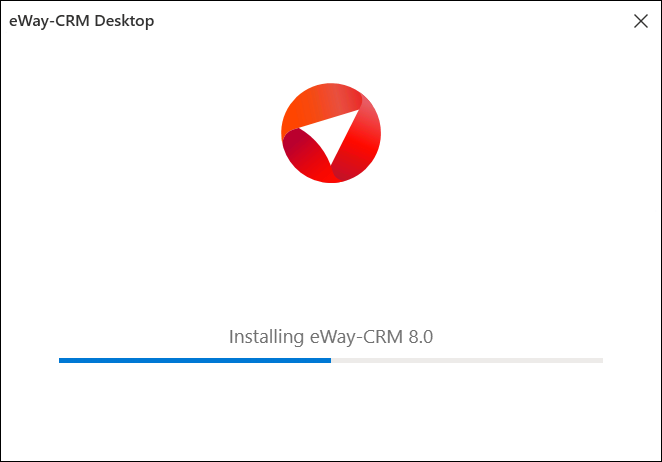
Even during the installation process, you can still abort the installation by clicking X.
The installation of eWay-CRM Desktop may install other components that are essential for eWay-CRM. The installation of these components depends on the version of your Microsoft Office and Microsoft Windows. Components are installed only in case they are not already on your PC. These components are:
- Windows Installer 4.5
- .NET Framework
- Office Interop Assemblies (only for Microsoft Office 2010, 2007, and 2003)
- SQL Server LocalDB 2012
- Microsoft Access Database Engine 2010
- Visual C++ 2015 Redistributable
3) Successful Installation
The successful installation ends with this window:
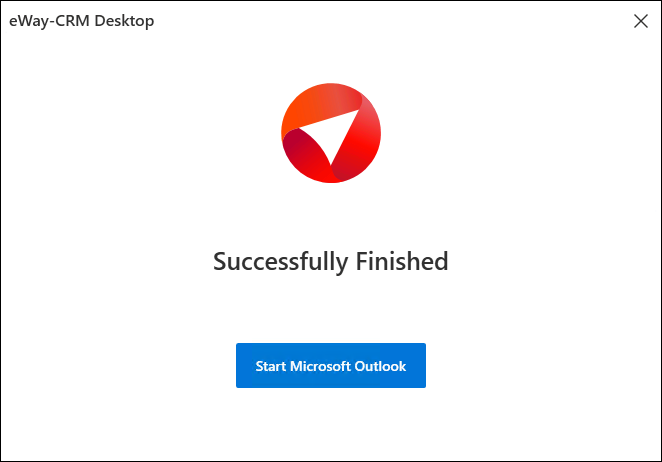
The Start Microsoft Outlook button allows you to run Microsoft Outlook with eWay-CRM Desktop immediately. During the first start, you will be able to login to your eWay-CRM account.
