Users List
Clicking Users in the left menu will bring up to users administration.
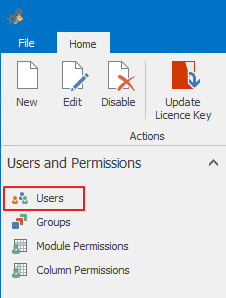
The list of all users created in eWay-CRM will be displayed in the main part of the window. You can filter items in the row right under column titles.

| Column | Description |
|---|---|
| User Name | This name is intended as the user login into the system. |
| First Name | First name of the user. |
| Last Name | Last name of the user. |
| Email address of the user. | |
| Active | The check box informs you whether or not the given user is active. The user account is active if the check box is marked and the given user is able to login into the system. If the check box is not marked, the user account is inactive and the user cannot login in to the system. |
| Outlook Access | The user has license for logging in to eWay-CRM using Microsoft Outlook (see below). |
| Mobile Access | The user has license for logging in to eWay-CRM using mobile application (see below). |
| Web Access | The user has license for logging in to eWay-CRM using web interface (see below). |
| Last Login | Shows when the user was logged in for the last time in eWay-CRM. |
| Last Activity | Shows the time of the user's last activity in the system. You can easily see the activity of users in the system. |
Columns Outlook Access, Mobile Access and Web Access shows the usage of licenses for accessing eWay-CRM with MS Outlook or via web interface. Related to these check-boxes, it is calculated how many licenses are used in your company. This is shown in the status bar in the bottom part of the Administration application.
![]()
At first place of the status bar is web service URL you are currently connected to. Next, there is a number of used licenses out of all purchased. In this case, there are 22 users (out of 80 available) accessing the system with MS Outlook, 7 using web interface and 22 using mobile application.
For more information about creating and editing users, go to Users Management.
