Modify List of Statuses
This chapter describes the process after clicking the Modify List of Statuses button in the Designer tab. This manual helps you to modify workflow status names or edit their rank.
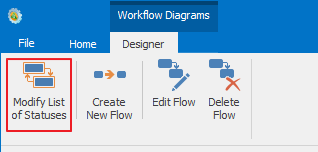
The table with the statuses list of the module will be brought up.
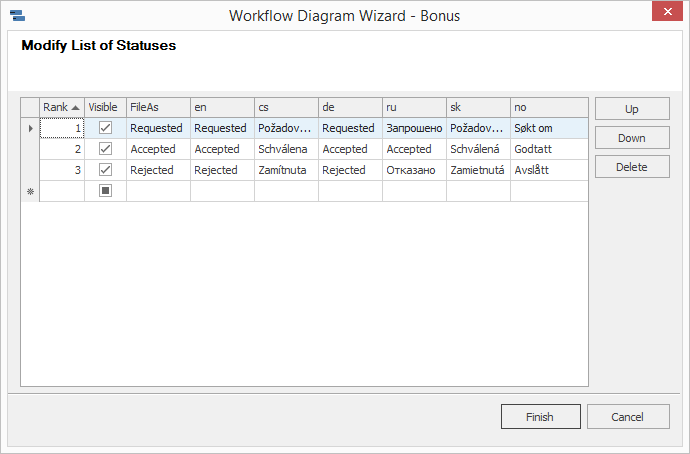
The rank of a given status in a workflow is listed in the Rank column. The statuses are displayed in this order on the workflow panel of the item window – more information can be found in the chapter: Workflow Panel.
Column Visible allows to hide statuses that should not be used, because only marked values are displayed to a user in workflow panel on the dialog. It's particularly useful when editing business workflows, for example - when you decide not to use some of the statuses. If a status should not be used in a new business process, there is nothing easier than unmarking the Visible checkbox - users will no longer be able to use it. However, the status remains in the system and you can make it visible again at any time in the future. Also, because the workflow status is not deleted, all the records that passed the status retain its history and any reporting, which is linked to the module, should not be biased.
The status names as the user sees them are displayed in other columns – the en column is in the English language, the cs column is in the Czech language, the de column is for the German language, ru is for the Russian language, no is for the Norwegian language and sk is for the Slovak language.
If you wish to add a new status into the list, click the last empty row in the FileAs column or any other column. This activates the row and you will be able to enter the desired value into the field. The value in the Rank column will be filled automatically after editing new row.
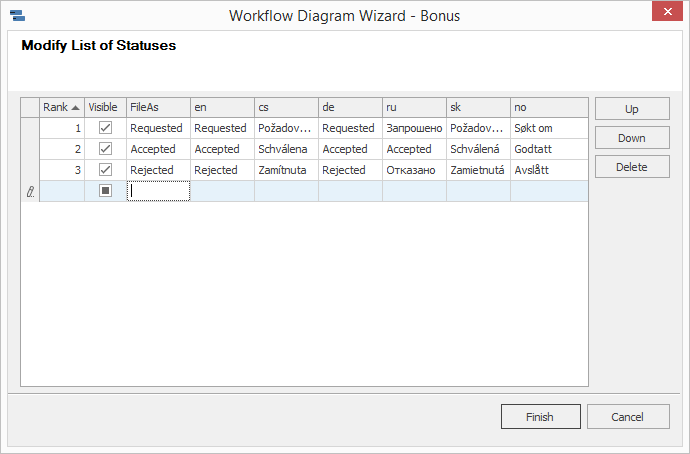
The buttons in the lower left hand part of the window are intended to work with the status which is selected. Clicking the Delete button will remove the selected status, clicking the Down button will move the selected status one position lower and clicking Up will move the selected status one position higher.
Clicking Cancel will finish the entire modification of the workflow status list without saving any changes. Clicking Finish will finish the status list modification.
Statuses you created there, you will user for creating new flows.
More information about workflow can be found in the chapter: Workflow Definitions.
