Repairing Microsoft Office
Description
You can experience errors that are related to Microsoft Office and you need to repair some parts of the suite. In the case of the work with eWay-CRM, the repair will be mostly connected with Microsoft Outlook.
This article is about a general issue which resolution is described below. If you need to use the repair option, it is also described in the articles with specific issues.
The primary issue is related to the MS Office malfunction. This can cause some secondary issues in eWay-CRM.
Version
All versions of eWay-CRM
Difficulty
Medium
Resolution
Option 1: More Than One Version of Office Is Installed
- Click on Start in Windows.
- Start typing: Apps & features
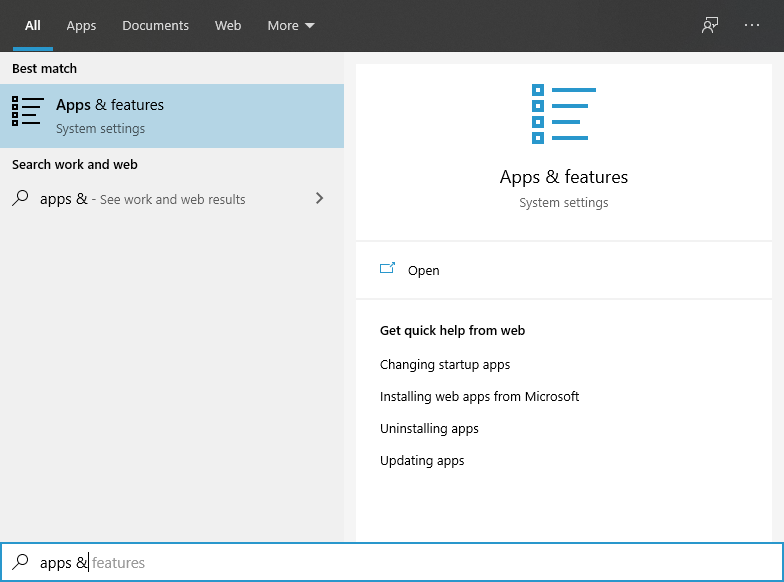
- You will see an item with the same name. Open it.
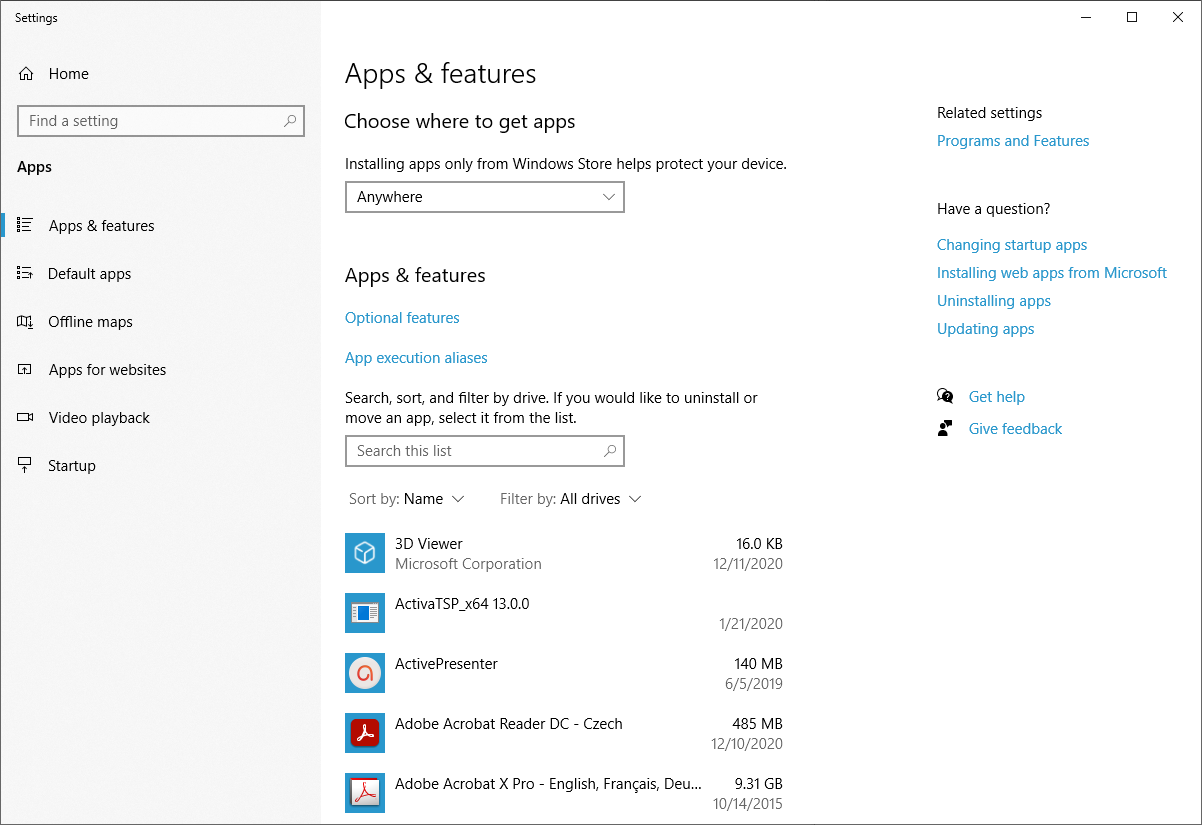
- Type in Office into the search field.
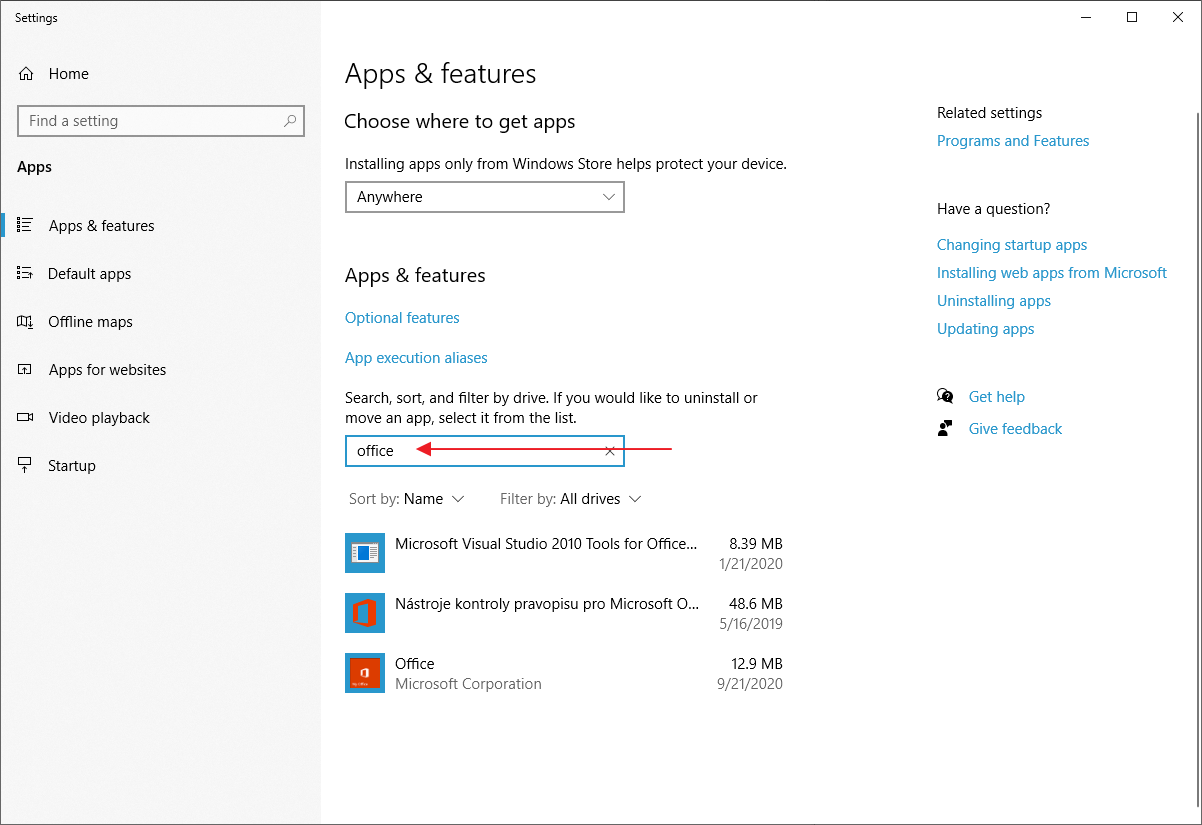
- If you see more than one installation, uninstall not used parts. Be sure that these are really not used applications (small file size, white icon, old date, etc.).
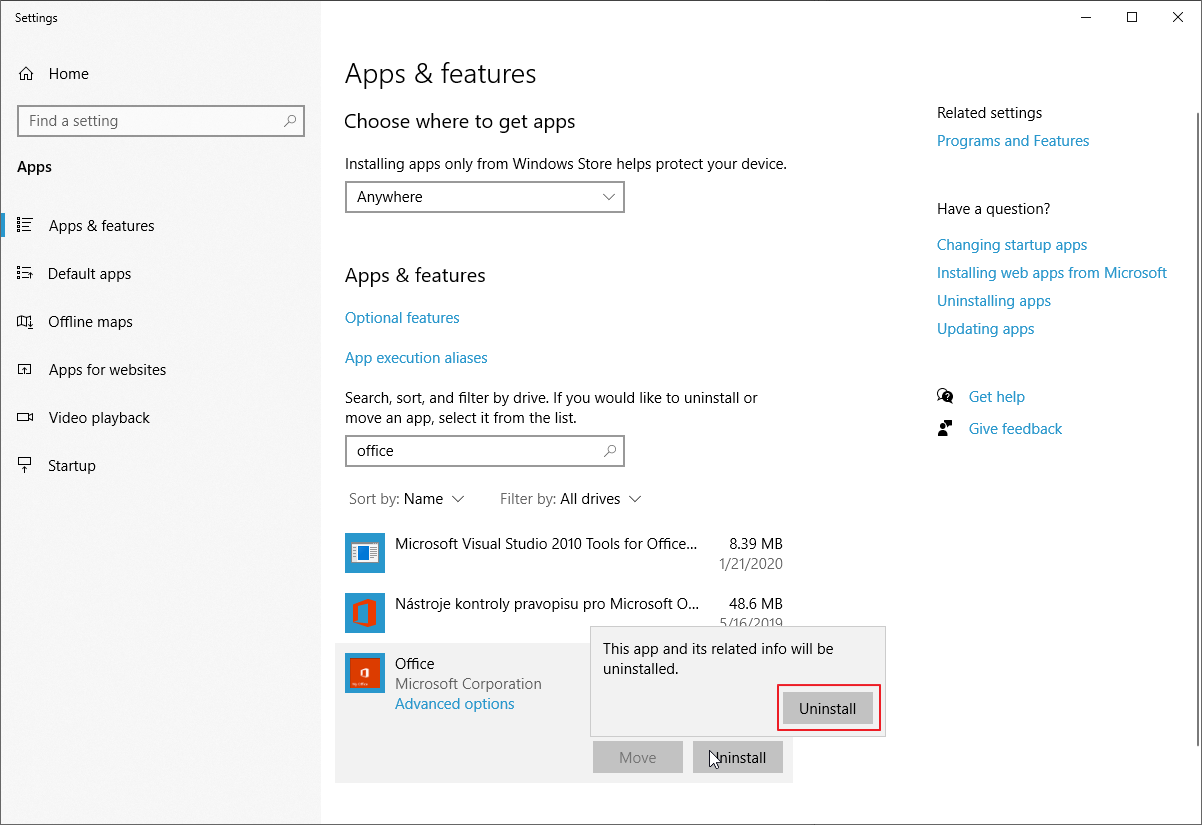
- If the uninstallation does not help, please continue with another option below.
Option 1: Microsoft Office 2013 and higher
- Go to Control Panel and select the Uninstall a program or Programs and Features (depending on the version of your Microsoft Windows).
- In the list of programs, select Microsoft Office.
- Right-click the item and select Change (or select Change in the top menu).
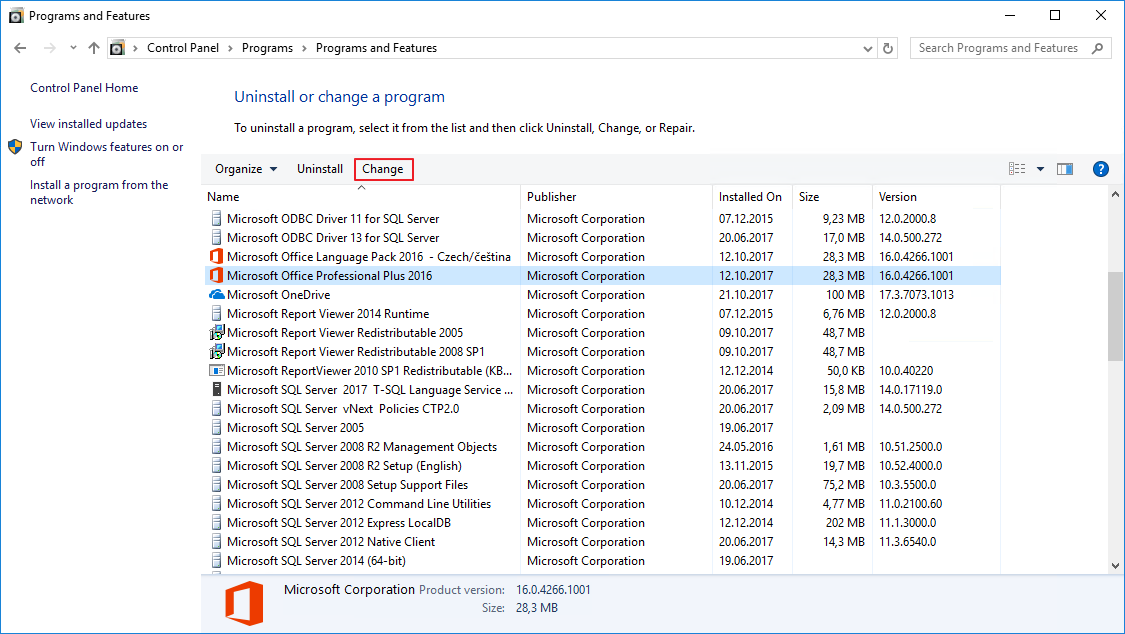
- Choose the Repair option in the new window and confirm your choice.
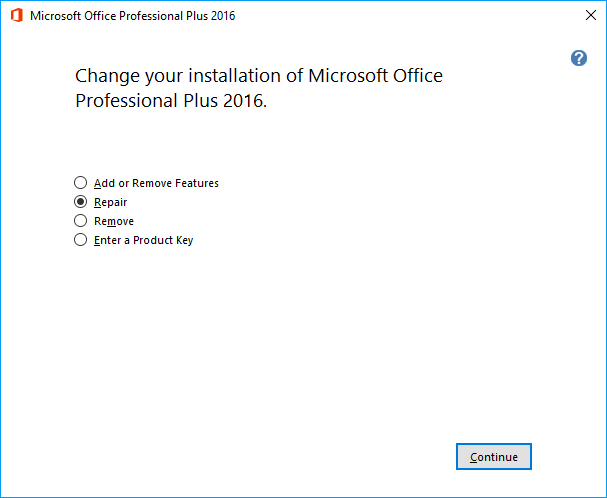
If you are using Microsoft Office 365, you need to select Online Repair. Quick Repair will not resolve this issue.
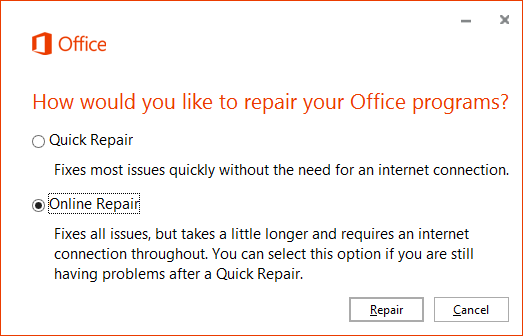
- After the repair is done, restart your computer.
Option 2: Microsoft Office 2010
- Go to Control Panel and select the Uninstall a program or Programs and Features (depending on the version of your Microsoft Windows).
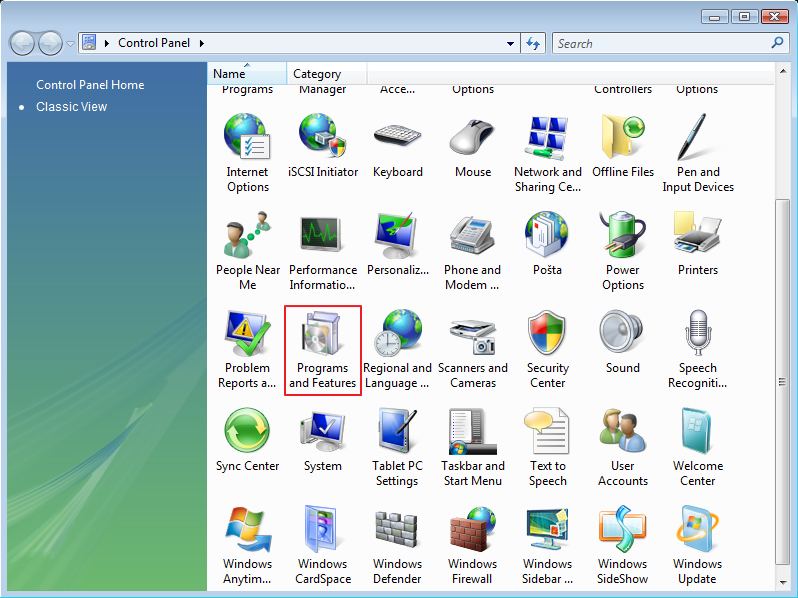
- In the list of programs, select the Microsoft Office item.
- Right-click the item and select Change (or select Change in the top menu).
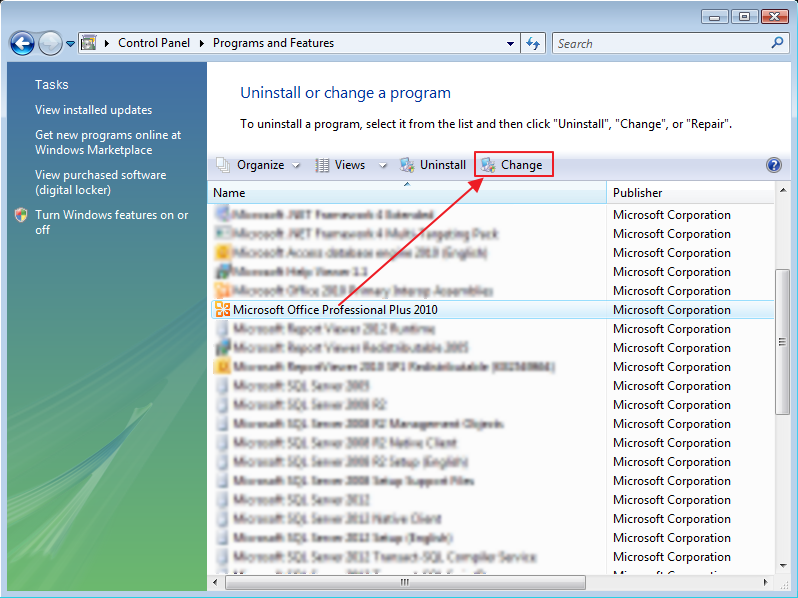
- Choose the Repair option in the new window and confirm your choice.
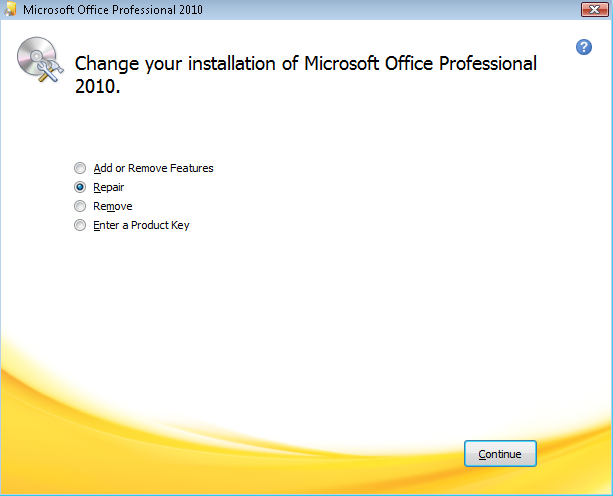
- After the repair is done, restart your computer.
Option 3: Microsoft Office 2007
The procedure in Microsoft Office 2007 is different from newer versions of the suite. If you want to run diagnostics, you need to follow these steps:
- If you are in Microsoft Outlook (it is probable when you are using eWay-CRM), click Help in the top menu and then select Office Diagnostics...
If you are in other application of MS Office (e.g. MS Access, MS Excel or MS Word), you need to click the Microsoft Office button (top left part of the window) and select Word Options (or Excel Options, etc.).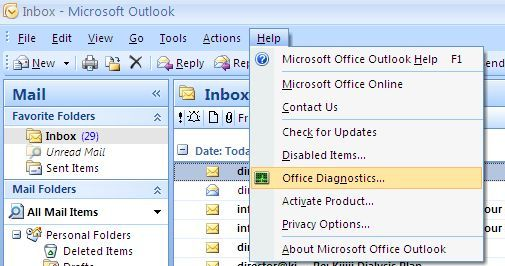
Select the Resources section and click Diagnose button.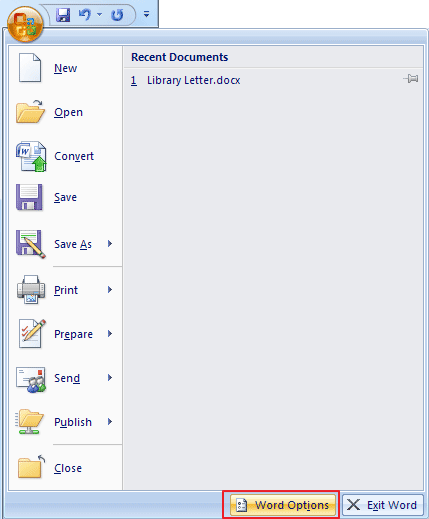
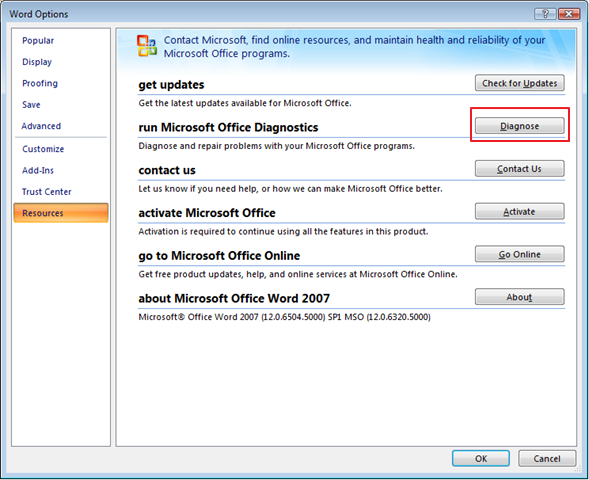
- Following steps are identical for all programs in MS Office. Click Continue in the first window of the diagnostics.
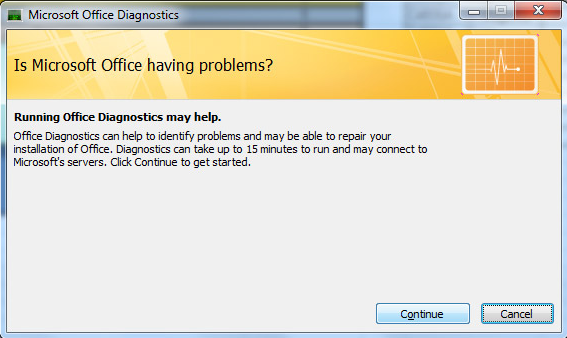
- Click the Run Diagnostics button in the second window and let the diagnostics run. If the diagnostics is complete, you will be informed about the status of MS Office and consequent steps, if there will be need of any.
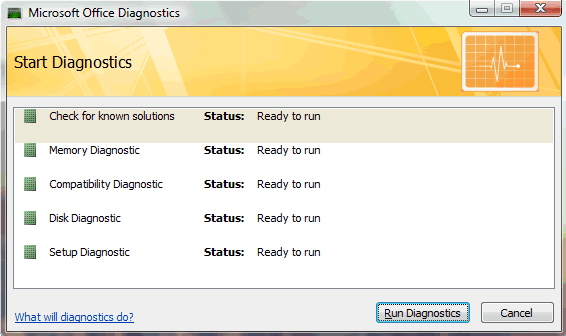
If you are the owner of Microsoft Office 2007, it is appropriate to set automatic download of data that are used for more efficient errors removing in MS Office. In this case, follow these steps:
- Go to the Trust Center that is accessible from MS Office applications. It also differ as previous procedure.
In MS Outlook, click Tools and select Trust Center...
If you are just using MS Word, MS Excel or MS Access, you need to click the Microsoft Office button (top left part of the window) and select Word Options (or Excel Options, etc.) as in previous manual. Go to the Trust Center section and click Trust Center Settings...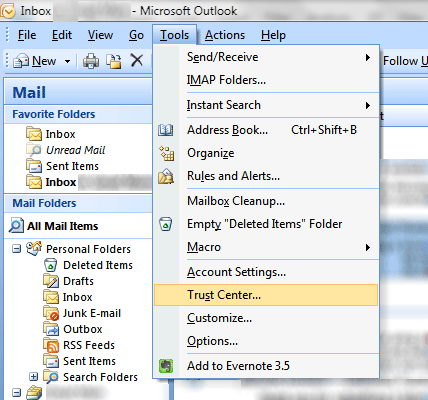
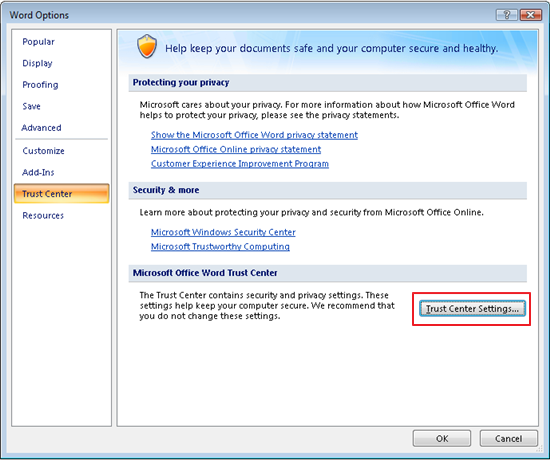
- Second step is same for all applications in the MS Office suite. Select the Privacy Options section and mark the Download a file periodically that helps determine system problem.
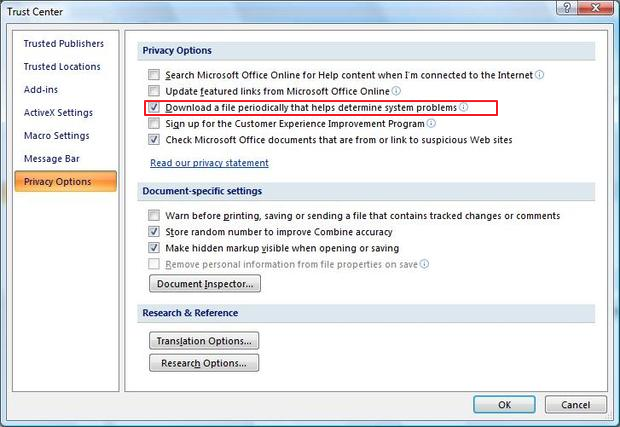
Now, you always have up-to-date data for diagnostics and you can remove MS Office errors in the most efficient way.
