Resolving Memory Issues Under Outlook.exe Process
Steps to help resolve memory issues under Outlook.exe process or Outlook freezing / crashing.
Description
The 32-bit version of Microsoft Outlook and its applications have a limited amount of memory (RAM) they can use (the maximum is 3 GB, but that limit cannot truly be reached). The memory often gets fragmented, which can result in 'insufficient memory' errors.
Version
All versions of eWay-CRM
Difficulty
Medium
Resolution
Possible solutions:
- Option 1: Turn Off Useless and Conflicting Add-ins
- Option 2: Lower Size of Data File
- Option 3: Minimalize Number of Opened Windows
- Option 4: Migrate to 64-bit Microsoft Office
- Option 5: Open Lists in a New Window
- Option 6: Tips on Work With Lists
- Option 7: Server Mode (Beta)
Option 1: Turn Off Unused and Conflicting Add-ins
Turn off all add-ins that are not used or are in conflict with processes of eWay-CRM (some add-ins are using Redemption.dll same as eWay-CRM). To find the Add-ins section, you can follow the steps outlined in this article: How to Find the List of Active Addins in Microsoft Outlook.
Select ‘COM Add-ins’, then ‘go’
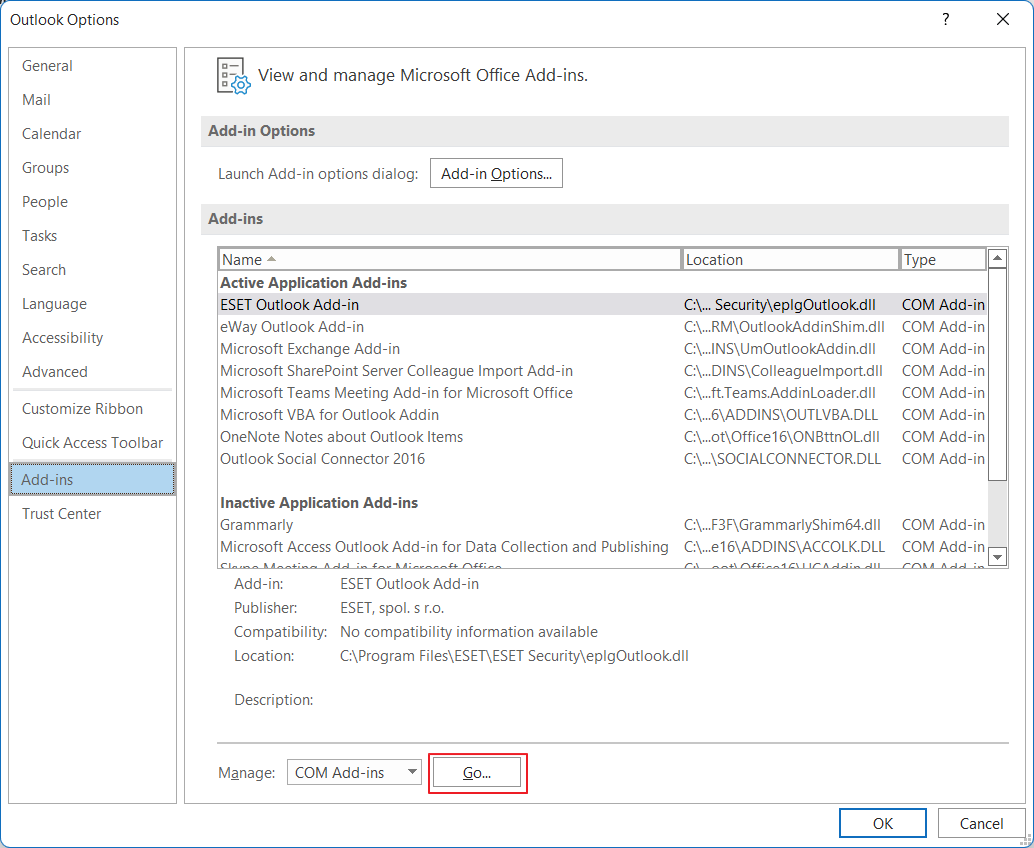
Here, you can uncheck any add-ins that you do not want to be active. For example, Outlook Social Connector can take up a lot of memory, and is typically not needed by eWay-CRM users.
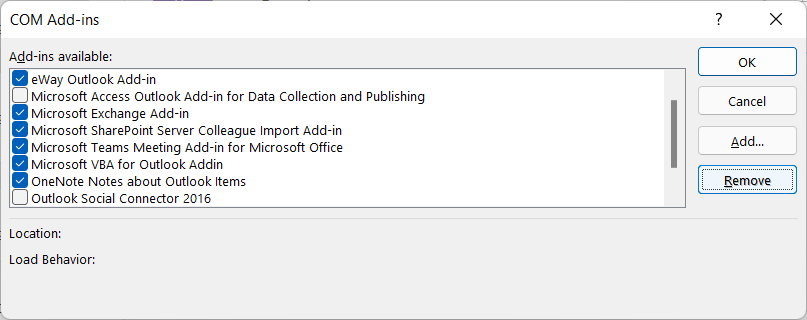
Option 2: Lower the Size of the Data File
Try to keep the data file in a lower size (up to 5 GB). See the article How to Make Size of Data File Lower.
There should not be too many emails in Inbox. It is good to move them to subfolders or delete them.
Option 3: Reduce the Number of Open Windows
Try to have only the windows you need open (about ten windows both for Outlook and eWay-CRM) and close them as soon as possible (regularly freeing memory resources).
Option 4: Migrate to 64-bit Microsoft Office
Migrate to 64-bit Microsoft Office - these applications are limited only by the size of the memory that is in your computer.
The steps to migrate are:
- Uninstall eWay-CRM.
- Uninstall Microsoft Office 32-bit.
- Install Microsoft Office 64-bit.
- Install eWay-CRM again.
Option 5: Open Lists in a New Window
For more information, go to Open Lists in New Window.
Option 6: Tips on Work With Lists
You can help faster loading of lists with some basic rules:
- Have a lower number of items in grids by setting different module permissions.
- Have a lower number of displayed columns - some columns (e.g. Note) may contain big data, so it is better to hide them.
- Use relations between items - e.g. there is no need to open a journal from the Journals list, eg. you can open a company and open it from the Journal tab.
Option 7: Server Mode (Beta)
By default, item lists load all module data into memory for quick filtering. But in a 32-bit process, memory is limited, with thousands of records, this can be a problem.
Lists can be switched to Server Mode. In this mode, the data is loaded gradually according to how the user filters / scrolls in the list. This mode does not require so much memory, but it has its limitations:
- It is not possible to edit items in lists
- Lists are slower to respond
- Some more complex list features may not work
This registration file can be used for activation. Outlook needs to be restarted after application. If necessary, Server Mode can be deactivated using the following registration file.
