Update of eWay-CRM® Mobile
Prerequisites
eWay-CRM® Mobile uses the same database as eWay-CRM® Outlook, but the update of eWay-CRM® Mobile has no relation to updating of eWay-CRM® Outlook or eWay-CRM® Web. The eWay-CRM® Mobile updates are published independently.
A user has to have eWay-CRM® Mobile installed on his or her smartphone (with Android or iOS).
The eWay-CRM® Mobile update differs due to the type of operating system, so update on Android and iOS are described separately:
Update of eWay-CRM® Mobile on iOS Phones
Check Availability of New eWay-CRM® Mobile Version and Its Manual Installation
Go to App Store and click the profile circle in the Today section.
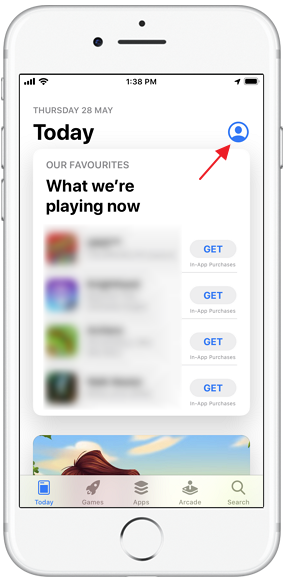
Here, you can see the currently available updates. If there is also eWay-CRM® Mobile, you can click Update to install an up-to-date version.
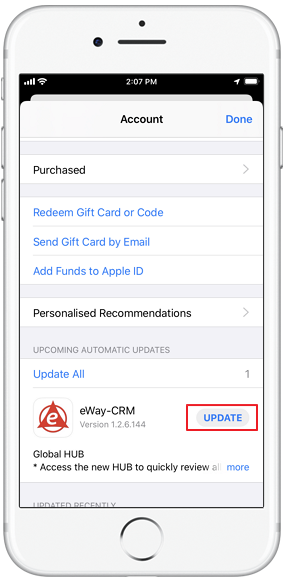
Check the Automatic Update Setting of eWay-CRM® Mobile
To check whether automatic updates are correctly set, so you do not need to check it manually, go to Settings and click on the iTunes & App Store.
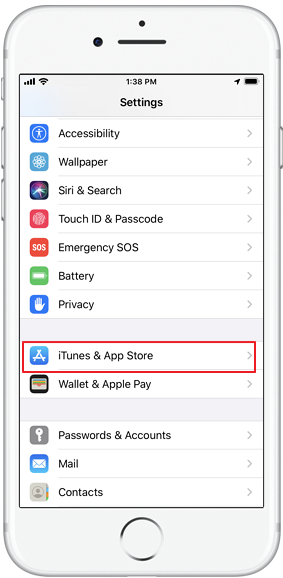
Now, you just need to have App Updates turned on.
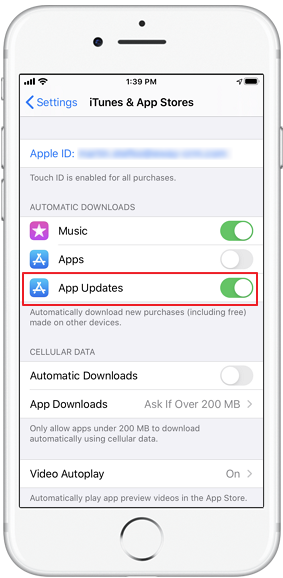
If everything is set correctly, eWay-CRM® Mobile update will be installed automatically as soon as it is available. You recognize the new version by dialog that informs you about new features when you open the application for the first time after the update.
Update of eWay-CRM® Mobile on Android Phones
Check Availability of New eWay-CRM® Mobile Version and Its Manual Installation
Go to Play Store and click the three stripes in the top part of the window.
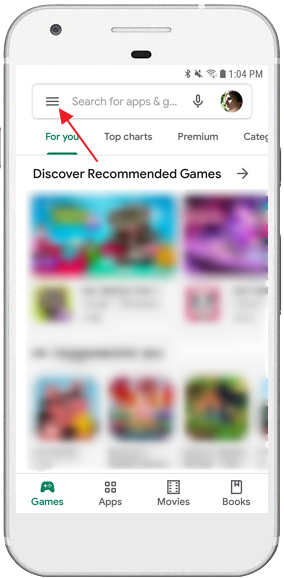
Select My apps & games.
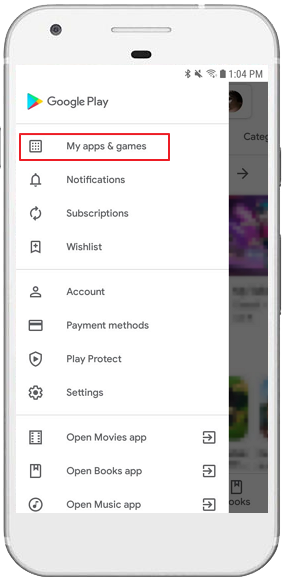
Here, you can see whether eWay-CRM® Mobile update is available. If so, click the Update to install it.
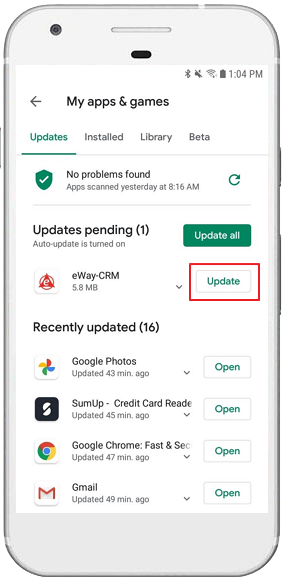
Check the Automatic Update Setting of eWay-CRM® Mobile
To check whether automatic updates are correctly set, so you do not need to check it manually, go to Play Store, click three stripes as above, and select Settings.
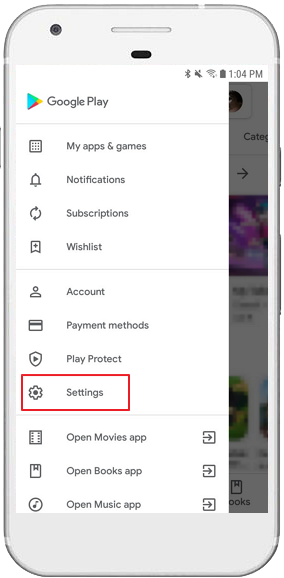
Now, you just check whether the Auto-update apps section is set correctly to option that allows automatic updates.
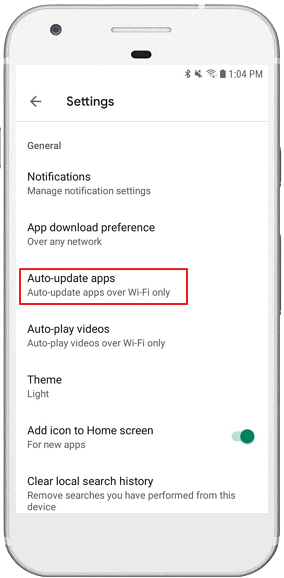
In the Play Store, search for eWay-CRM and click three dots in its detail.
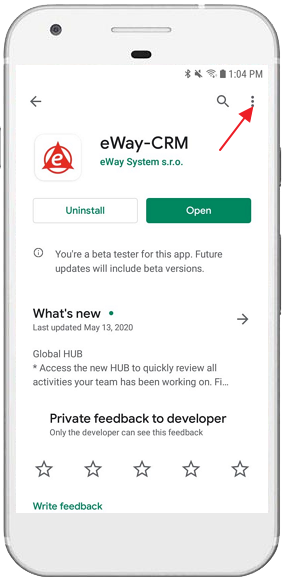
Now, check whether the Enable auto update is marked.
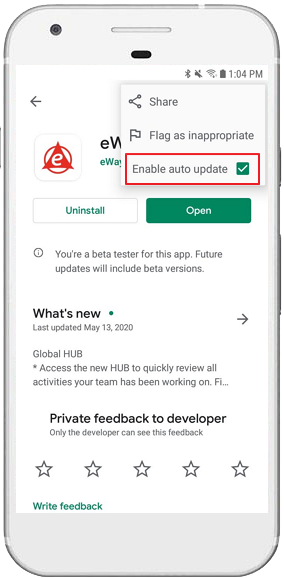
If everything is set correctly, eWay-CRM® Mobile update will be installed automatically as soon as it is available. You recognize the new version by dialog that informs you about new features when you open the application for the first time after the update.
