Lock Field – Action Description
Lock Field action is intended to lock selected fields in an item window, so that the values in the field cannot be changed. For example, when you send a request for leave, the start and end dates can be locked.
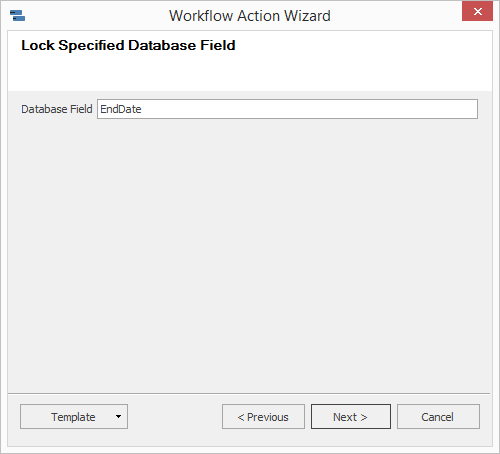
| Database Field |
Enter the field name in the database that you wish to lock – e. g. FinalPrice for the project final price. Only the field names that are available in the module that contains the workflow can be inserted. The database field list can be found in the Column Permissions settings. The database field name can be found out if you click into the field in the item window and the press Alt+F1 - the name of the field/column will show. |
If you wish to save the currently defined action for future use in a different workflow, you can do it via Template > Export. If you have already defined actions of the Lock Field type and you have already exported them from earlier workflow editing, you can reuse them via the menu Template > Import. More information about import and export of workflow actions can be found in the chapter: Import and Export of Workflow Action Definitions.
 Example – Lock the Leave End Date After Sending the Request
Example – Lock the Leave End Date After Sending the Request
|
Database Field |
Column name from the database, e. g. EndDate. The database field name can be found out if you click into the field in the item window and the press Alt+F1 - the name of the field/column will show. |
 Example – Lock the Superior Item on Document
Example – Lock the Superior Item on Document
|
Database Field |
Column name of the Superior Item from the database is vw_ProjectLeadMarketing, but you can also use only SUPERIORITEM value. |
Limitations Due to Lock of Specific Fields
| Module | Field | Limitation |
| Bookkeeping Records | Price | If the Price field is locked, you cannot edit products in the bookkeeping record. |
| Bookkeeping Records | Price Incl. Sales Tax | If the Price Incl. Sales Tax field is locked, you cannot edit products in the bookkeeping record. |
